Import Android VCF to MS Outlook in Best Possible Way
Summary: Looking for ways to import Android VCF to Outlook or add VCF contacts to Outlook in general? If yes, your research is over because we are going to provide smartest ways to deal with this query.
Before proceeding to import android VCF to Outlook process, you should know. VCF is a file extension generally used for electronic business cards. These contacts are usually attached to email messages but can be exchanged in several ways like instant messaging or the World Wide Web. The VCF files stores details such as name, address information, phone number, email addresses, audio clips (customized ringtones), etc.
These files are stored in PDSs i.e Personal Digital Assistants, CRM i.e Customer relationship management, and much more. Due to so many benefits of using VCF files, they are used so much by the users. But, some users want to import VCF to Outlook and are looking for solutions to perform the process.
Why Did Users Want to Convert Android VCF Files to MS Outlook?
Despite having so many benefits of using VCF files, some users still want to export android .VCF files to MS Outlook. There can be many reasons but we have discussed some of the most common reasons in the following section:
- If the Android OS running in the smartphone crashes due to some reason then there are chances that the contacts can be lost. So, to be on the safe side it is beneficial to import android VCF to Outlook.
- Another possibility is that if the phone of a user gets stolen then he/she will lose all the important contacts. So, it is better to keep all the contacts stored as a backup on MS Outlook.
Import Android VCF to Outlook Using Import & Export Wizard
There is a very easy and straightforward method available to perform the conversion process. Follow the steps mentioned below to accomplish the entire process successfully:
- Run Microsoft Outlook.
- Navigate to the File tab.
- Click on the Open & Export option.
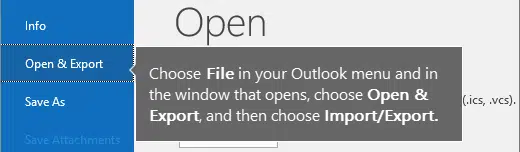
- Now, click on Import/Export.

- Next, An Import & Export Wizard will appear.
- Here, Select Import a vCard File (.vcf) option and click the Next button.
- A window will pop up from where you can search for the VCF file which you want to import.
- Select the file and click Open.
- Finally, your VCF file will be exported.
This inbuilt feature of Outlook is often used to import a VCF file with multiple contacts into Outlook 2010.
Limitations to Adding Android VCF File to Outlook Manually
The above-mentioned manual procedure consumes too much time in case a user is having 1000 VCF contacts to be converted to Outlook. So one needs to perform the entire process 1000 times as the Import & Export Wizard only allows to transfer one contact at a time. Therefore, to overcome this issue and to save time, users can opt for an automated solution as well.
Read More: Export Samsung Galaxy Contacts To Outlook
Trouble-Free Solution to Import VCF File to MS Outlook
The above-mentioned procedure has a limitation that it can only transfer only one VCF file at a time. So, to export android .vcf contacts to MS Outlook in a group, one can go for a professional third-party software i.e. vCard Importer.
The tool is developed using special algorithms which allow users to import android VCF to Outlook directly in bulk. This software makes it easy for the users to perform the entire conversion process and saves a lot of time offering the facility to import vCard to Office 365 and other destinations.
Features of the Tool
- Supports MS Outlook 2019, 2016, 2013, 2010, and other versions.
- Import unlimited contact files into an MS Outlook account.
- Compatible with all .vcf file versions i.e., 2.1, 3.0, 4.0.
- Can add all fields and attributes of the source contacts.
Guide For Importing VCF Files Into Outlook Account
Follow this step-by-step guide to import the source contacts into MS Outlook with ease:
- Download, install, and run the software on your computer system. Click on the Add File/Folder option to browse and load VCF files in the software.

2. Now, the VCF contacts will load in the tool where you can Preview all their details and attributes.

3. Choose the Destination to save the resultant file. Users can save the VCF file in a New MS Outlook file, Existing MS Outlook file, or default Outlook profile. One can use this software to import vCard to XLS or import Samsung Contacts to Outlook.

4. At last, give the Destination and hit the Export button to continue importing VCF files to Outlook.

Related: Create VCF File from iPhone Contacts
Conclusion
There can be a lot of difficulties which are faced by users while trying to import android VCF to Outlook. The conversion process is not as easy as it sounds. So, to overcome the problems faced by users a professional third-party solution is discussed in the article to make the entire process easier. The tool has some other useful features which make it unique as well as separate it from other solutions available in the market.

