Convenient Approach on How To Open BKF File in Windows 7, 8, 8.1 & 10
Backup creation is done by many users in order to prevent their data from being lost. The easiest and common way to create backup and open BKF file in windows 7, 8, 8.1 & 10 using the Windows NTBackup utility. It enables the user to have a .bkf file which is backed up will all the contents and data contained inside it. Since then, no version of Windows Operating system including Windows 7, Windows 8, Windows 8.1 and Windows 10 are integrated with NTBackup.exe and also it does not support the Windows XP backup file. The Windows 8.1, 8, and 7 are composed of more advanced backup options like the file history and Image Backup and these backup applications do not support the backup file in any way. The drawback can be solved with the help of manual method to restore NTBackup file. To perform the manual methods the user requires a set-up of BKF file extractor in Windows 7, 8 and later editions of Windows operating system that can be used to extract data from Windows backup.
Free Solution: You can easily use Free BKF Viewer Tool to Open & preview corrupt Windows backup file 7, 8, 8.1 & 10.
Requirements For Backup Restore
To restore NTBackup Windows 10 and later editions of Windows Operating system users require an executable file naming ntbackup.exe. This executable file needs two DLL files along with the carry out the operation. These files are Ntmsapi.dll and vssapi.dll. If the user has direct access to the Windows XP operating system then they can copy these files from these systems to the systems which are running the Windows 7 and later editions.
Locate this file from the path “C:\Windows\System32”
Note: Even though the executable file would be enough to run the application the associated DLL files are very important for the restore process. So the user must store the associated DLL files in the same folder where the .exe files are saved.
Manual Method To Open BKF File in Windows 7, 8, 8.1 & 10
The steps to restore NTBackup file and extract data from Windows backup are as follows:
- First, double click on the ntbackup.exe file then ignore the pop-up message and click on OK button.
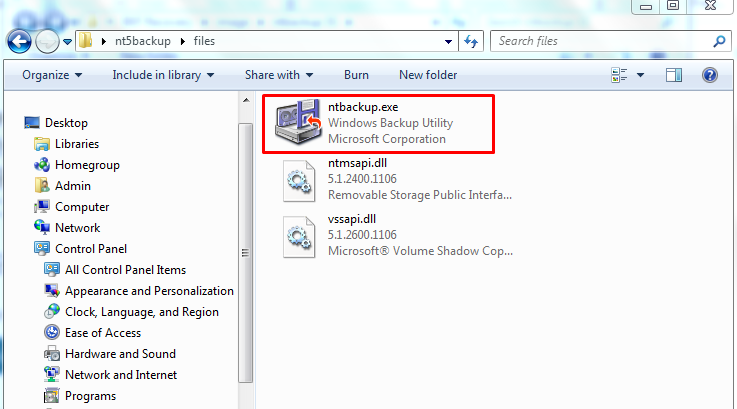
- Now click on Next option in the Welcome Wizard.
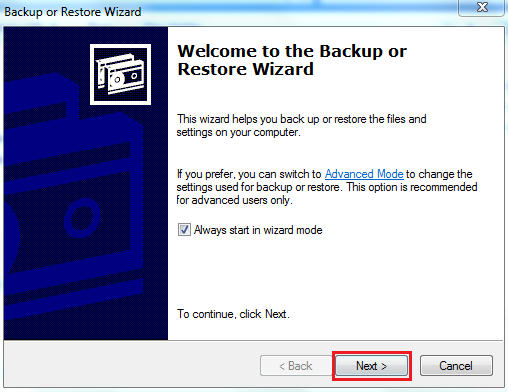
- After that, select the option “Restore Files and Settings” for restoring the .bkf file.
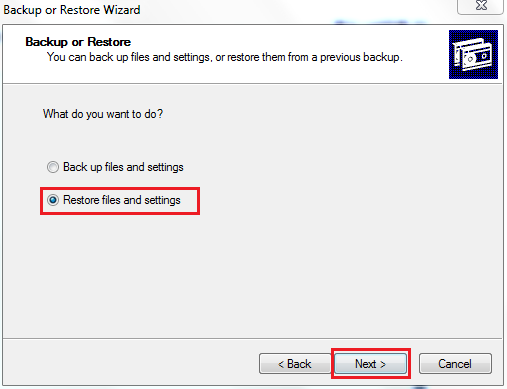
- Now, browse the location of the .bkf file and then click on OK.
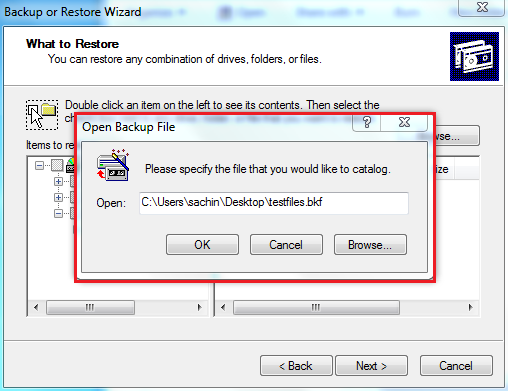
Note: The BKF file must be saved on the same system where the backup was restored using restore NTBackup Windows utility.
- After that, click on Next by selecting the checkbox of folder or file which user wants to open BKF data file in Windows.
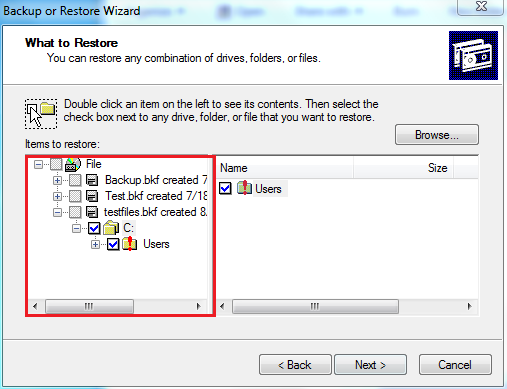
- Now, select Advanced option and so that the user can specify the location to save the backup file and then click on the Next button.
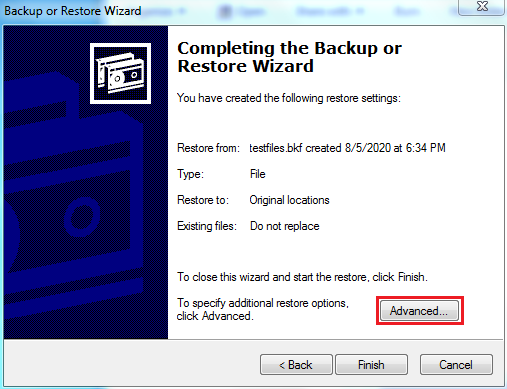
Note: the default backup will be restored to the previously saved location.
- Click on Finish once the process gets over.
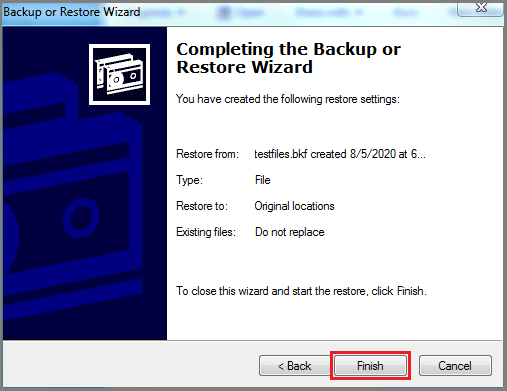
Automated Approach To Open BKF File in Windows 7, 8, 8.1, 10
There are many scenarios and case where the use of manual methods to restore NTBackup file fails and which may lead to the loss of the important data. Also, there are many automated solutions available for opening the .bkf file but the best out of all is the BKF File Viewer tool. It easily opens any BKF data file whatever may its size.
Steps To View & Read BKF File On Windows 7, 8, 8.1, 10
- First, Download and Install BKF File Viewer Software Browse BKF data File from local system

- Choose 3 Scanning Mode: Quick, Deep & Range Based Scan

- Preview BKF data Files with all items

Important Notes– If your BKF file is corrupted due to any reason, must use Windows BKF Repair tool. This will help you to extract and recover corrupted backup file in Windows and ZIP files in just a few simple steps.
Conclusion
The above-mentioned steps will certainly help the users to extract data from Windows backup. But there are certain limitations and restrictions which will trouble the users sometimes. The main problem is that Microsoft does not recommend it’s users to run this utility on Windows systems since it is not compatible with this version of Windows Operating System. Moreover, it may damage or corrupt the operating system also. Plus, it may not give the desired results the user wants. So it is better to use the BKF File Viewer Tool to open BKF file in Windows 7, 8, 8.1 & 10, and restore NTBackup Window and other versions. This will certainly help the users to restore the .bkf files from their old system to Windows 10 computer system.


