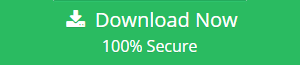How to Save Outlook Email as RTF Format?
In today’s era of technology, where emails are the essential medium of communication, many users need to frequently save emails on their local computer. It can be possible by just simply dragging and dropping the messages from outlook to the folders on your system. This approach creates MSG files which can be opened and accessed through Microsoft Outlook only. So when you want to save the emails from Outlook in other formats that can be opened without Outlook then you have to opt for universal formats like TXT, RTF, HTML or MHT. If users want to view the Outlook mails in Word document, then it is necessary for the users to convert Outlook PST to RTF. Read this blog to learn about the different approaches and reasons to save Outlook email as RTF format. The different file formats to save Outlook mails are also discussed in this blog.
Reasons to Save Outlook Email as RTF Format
- RTF is an easy to read format across many platforms: Large number of older programs find it difficult to convert newer versions of Word, but it is not the case with RTF because most of the word processors, desktop database applications, different operating systems and email clients are capable read the RTF formatted documents.
- RTF is an easy to use format: The RTF files are always easy to use across any application. You can save Outlook email as RTF by just simply clicking on the Save As option from the File menu and choosing the Rich Text Format (RTF) from the file types options.
- RTF is safe to use without any viruses: Most of the times, the MS Word documents may contain the macro viruses which pose a big problem when users send those documents through the internet. But if you want to attach the documents and set Outlook to RTF, you can easily ensure that the macro viruses won’t be sent across the emails. Also, the RTF ensures that the formatting of the document is still preserved.
Different Formats for Storing Outlook Messages
Microsoft Outlook messages are stored in three different formats and each of it has its own set of advantages. Let us have a review of these different formats:
- HTML– It is the default format for storing the Outlook messages. When you want to attach some visual images inside the message and want to style the document with different fonts, colors and lists including both ordered and unordered list, then HTML is the best file format that is to be used.
- Plain Text– This type of text is basically used when you need to just send the text messages without any colored fonts or text. Even images cannot be inserted but they can be sent as attachments.
- Rich Text Format– This type of rich text format is supported by all the Outlook versions and the Microsoft Exchange versions 4.0 and 5.0. In an RTF format, the text can be styled using different color, fonts and numbers and bullets which can be added and even the links. The attachments also appear as icons within the message body in the RTF whereas in HTML, the attachments appear below the subject header of the message.
Manual Approach to Convert Outlook to RTF
- Download & install Microsoft Outlook and login.
- Now, go to the Inbox and click on the message that has to be saved in the RTF format.
- Click File menu and click on Save As option.
- Now, browse the location in the hard disk where the RTF file is to stored.
- In the Save As File Type, choose the Rich Text Format (RTF) from the drop-down menu.
- At the end, click on the Save option to save Outlook Email as RTF at the specified location.
Limitations of Manual Approach
The manual method is easy and simple to use. It is also available free of cost but all the Manual Approaches always have certain limitations which can be overcome by some other means. In the manual technique, each and every message is required to be individually saved as RTF file which is quite lengthy and time-consuming. So users are always suggested to use the automated approach to resolve this problem.
Professional Approach to Convert PST to RTF
Best PST Converter is a Windows and Mac based which is available to the users to save Outlook email as RTF format. The conversions of the Outlook mails to RTF can either be performed in bulk or only the selected ones are converted making the process easy for the user.
Step to Export Outlook PST file to RTF are as follows;
Step 1. Install software and select PST for conversion.

Step 2. Preview emails and click export option.

Step 3. Select RTF format from the saving list.

Step 4. Choose destination for output and click Export.

Author Suggestion
This blog discusses all the reasons that why users want to save Outlook email as RTF format. The users are recommended to use professional tool so that it can make the task less tedious and fast as well. But, the users are free to use any of the above-discussed approach as per their needs and requirements. Both the techniques to perform this task are clearly explained in this article.