Multiple Solutions To Recover 0 Byte PST File
Nowadays, MS Outlook is widely used for storing various information like emails, contacts, notes, journals, calendars, etc. and it is also used for sending and receiving emails. On the system, Outlook stores all its information in PST file format. Sometimes, due to an error PST file becomes 0 byte, which means that our Outlook data is inaccessible. In this situation, users find solutions to restore PST file data. Therefore, in this post, we are going to describe the various methods to recover 0 byte PST file.
Solution: Recovering data from a 0 byte PST data file is not easy or by commonsense, it is not even possible. But understanding, how a normal working Outlook PST file ends up losing all data in it. It is a technical error. It occurs due to corruption. Resolving that corruption can increase the chance of data recovery. Here, we introduce a reliable Outlook Data Recovery Tool, which can fix PST file issues and retrieve data items from it. Download the software and try it. There is nothing to lose. It is a guaranteed tool, it won’t cause any further damage to your PST.

Users Queries Along With Their Solutions To Recover 0 Byte PST?
Query 1: “I have a big problem in my shop. A user sent some emails to his PST file today and after that, a crash happened due to some virus. Due to crashing, PST file becomes 0 byte and it is inaccessible by the user. This PST file was about 800 MB large. I have run chkdisk two times on the computer but still PST file appears of 0 byte. What else can I do to recover PST file?”
Solution: After running chkdsk command, if you still faced an error and can not recover 0 byte PST file then use Microsoft Inbox Repair tool to repair PST file.
Query 2: “My Outlook PST file somehow went to 0 byte. I do not know how this happened. I was downloading some emails and then it locked up suddenly. I have a backup file of my PST but I do not know that how can I recover my 0 byte PST file from its backup file. Please, provide me the solution to repair PST file from its backup.”
Solution: In case you have a backup file then you can easily recover 0 byte PST file. To do this create a new PST file and then import data from backup file to new PST file. In this post, we have described this method in detail.
How To Recover 0 Byte PST File
Recover PST File From Backup
There are three main solutions are available to repair 0 byte PST file from its backup. Here, we are going to discuss these methods to restore PST file. These three solutions are described as below:
Recover From Manual Backup: If you have created a regular backup of Outlook PST file then you can easily recover 0 byte PST file data from its backup file. To repair PST file data, you have to create a new PST file in MS Outlook and then import backup file into the newly created PST file. Or directly you can also use backup file as your default PST file. Now, follow the below-mentioned steps to create a new PST file and import data from backup PST file to a new PST file:
1. Open MS Outlook on your machine. Then to create a new PST file, go to Home>New Items>More Items>Outlook Data File
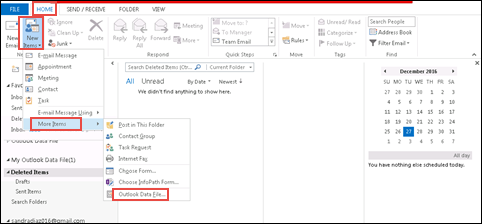
2. After that, in File name box, type the name of file and then click on OK button
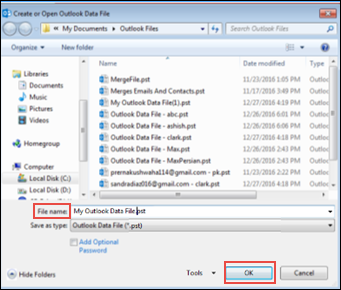
3. Now, go to File>Open & Export>Import/Export
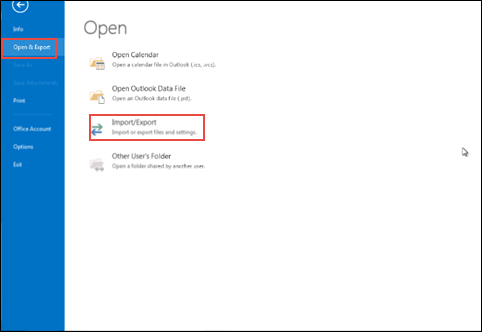
4. After that, select Import from another program or file and then click on Next
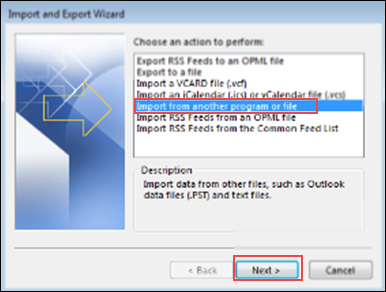
5. Then, select Outlook Data File(.pst) and then click on Next
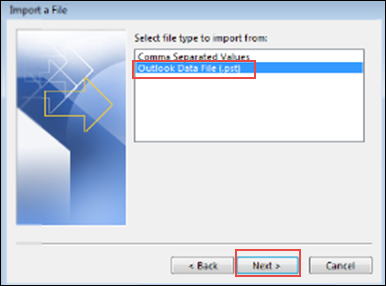
6. Click on Browse to select the backup file which you want to import and then click on Next button
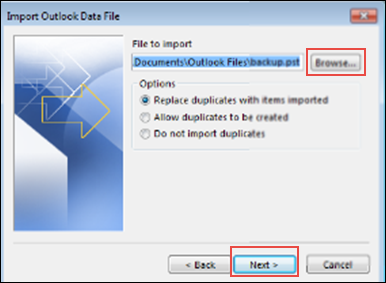
7. Now, select a newly created folder as destination folder to save data from backup PST file and then click on Next
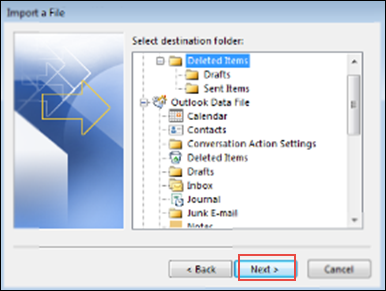
8. After that, click on Finish button
Restore From Auto-Archive PST: If you have enabled Outlook Auto-Archive before, apart from manual backups, then you can use the archive PST file. To find Auto-Archive Outlook PST file, follow the below-mentioned steps:
1. Open MS Outlook on your machine and then go to File>>Options>>Advanced
2. Now, click on AutoArchive Settings button
3. A popup window will appear. Click on Browse button to select the destination folder to move old items
4. After that click on OK button
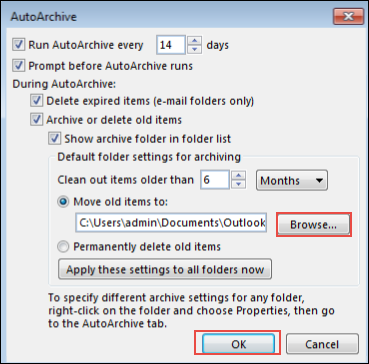
Repair From Previous Versions Feature: In case you have not created manual backups and also not enable Outlook Auto-Archive then you can still recover 0 byte PST file data by using Previous Versions feature in Windows backup. To do the same follow the below-mentioned steps:
1. Firstly, find the folder where your Outlook PST file is located
2. then, Right-click on the folder and then select Restore Previous Versions
3. Now, multiple previous versions will appear in the new dialog box. Select the version, which you want to recover
4. After that, click on Copy button to restore that selected version and then save it to the desired location on your machine
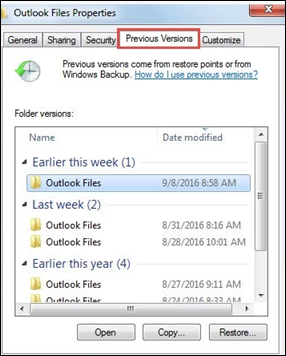
Repair PST File Using Inbox Repair Tool
To recover 0 byte PST file using Inbox Repair tool follow the below mentioned steps:
- Close MS Outlook and then run Inbox Repair tool
- To run Inbox Repair tool type scanpst.exe in the search box and then open scanpst.exe by double clicking on it
- Now, click on Browse button to select the file which you want to recover
- After that, click on Start button to begin the scan
- If there is an error during scanning then click on Repair button to start the recovery process
Conclusion
In this post, we have discussed the various ways to recover 0 byte PST file. If users have a backup file of that PST file then they can recover it by creating a new PST file and then importing data from a backup file into a newly created PST. The less corrupted PST file can be recovered by using Inbox Repair Tool. Therefore, user can use any of the method mentioned above to restore PST file as per their convenient.

