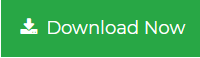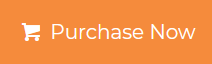Add Multiple Contacts to Outlook from Excel – Productive Way
Thinking to add multiple contacts to Outlook from Excel? With this Excel to Outlook converter tool, one can easily import various contacts directly from MS Excel to Outlook without any problem. The fastest, simplest, and error-free solution is compatible to map attributes and preview contacts before conversion. In the up-coming section, the working of the tool is described step-by-step.
Why Transfer Contacts from Excel to Outlook?
MS Outlook is an email client able to send and receive multiple emails at the same time. Whereas MS Excel is a spreadsheet software capable to store a large no of user contacts in the form of rows and columns. But MS Excel doesn’t provide any way to share them or to communicate with them. Therefore many users, even those who love using MS Excel for managing their data, gradually importing contacts to MS Outlook because it provides direct communication through emails.
Another reason to add multiple contacts to Outlook from Excel is that MS Outlook provides many additional features to enhance the user work productivity. Users may think that transferring contacts from MS Excel to Outlook is a tough process! Fear not, here we will introduce an automated tool that is capable to import no of contacts from Excel to Outlook 2010 contact group in a single click.
Ways to Migrate Multiple Contacts from MS Excel to Outlook
There are two ways to add multiple contacts to Outlook from Excel – Manual and Automatic. The manual method is needed to save the MS Excel contacts in CSV format, and then you will able to import that CSV file into MS Outlook. If you are not a tech person or don’t waste your time executing this task manually then we prefer you to choose the automated solution because the manual solution is not the best way to migrate contacts, several people face various problems while executing it.
On the other hand, In the automated solution, you need to simply need to add your MS Excel file doesn’t matter the file is in XLS, XLSM, XLB, XLSX, or CSV file format. The tool also permits you to Map the attributes and then it will directly import the contacts into your MS Outlook account in minutes.
So without wasting your time and efforts we directly move towards the working of the automated solution.
Automated Way to Transfer Multiple Contacts from MS Excel to Outlook
- Launch and Open SysTools Excel to Outlook Converter Tool
- Add the Excel file into the software by using the Browse button
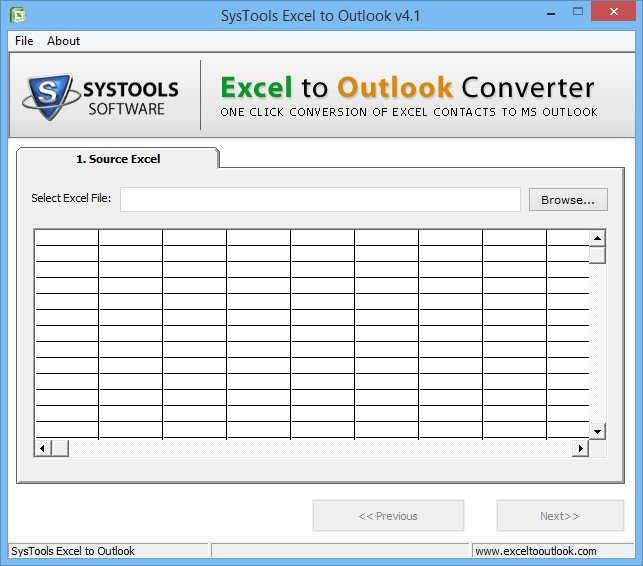
- Preview and verify the file items before moving further
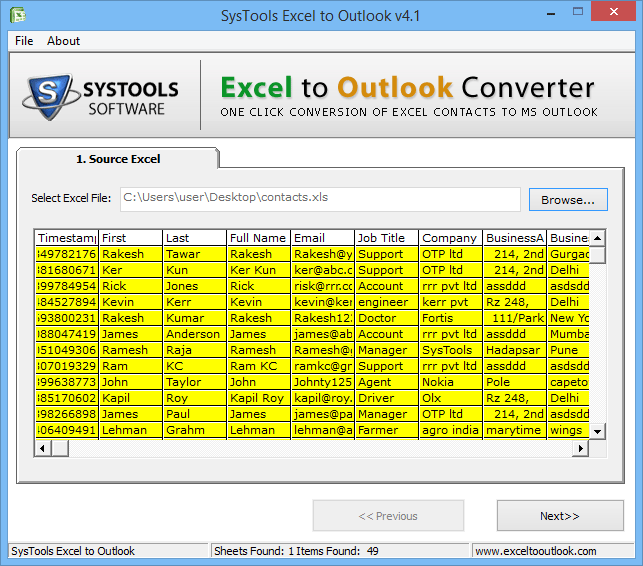
- Now, Map the Excel and Outlook Attributes accordingly
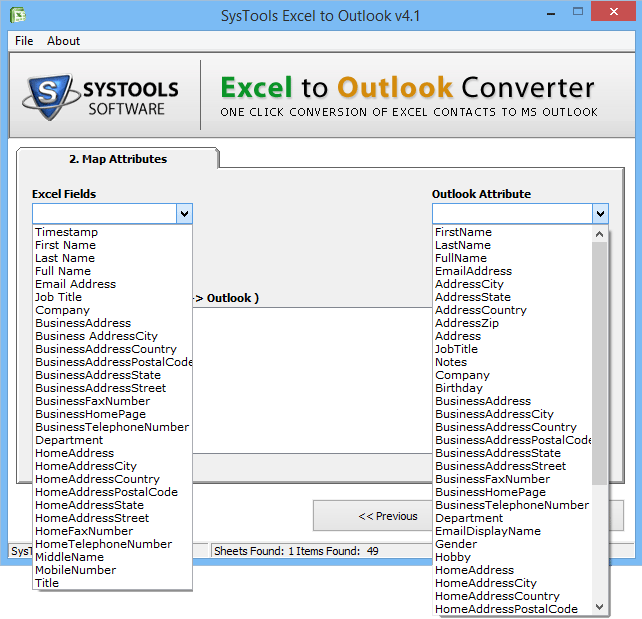
- Finally, Hit the Convert button to begin the process
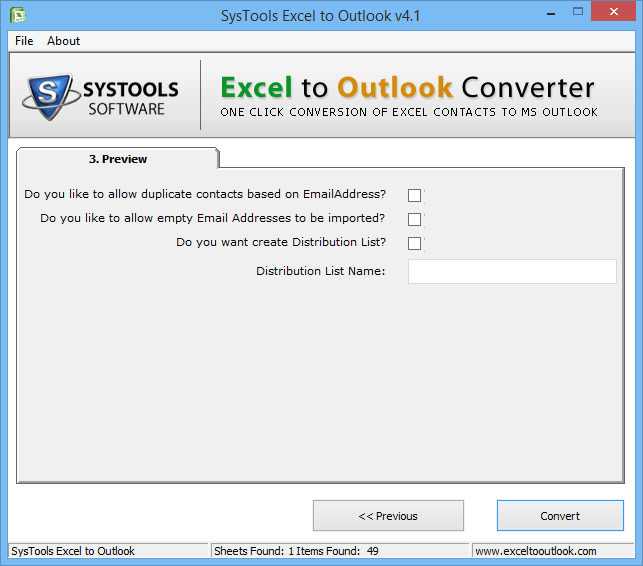
Once the tool is completed the process will display a message on your screen. Congratulations’ you successfully add multiple contacts to Outlook from Excel in a trouble-free manner. By using this automated solution you don’t need to save or convert MS Excel file into CSV format along with that the tool has many additional features listed below read them out one-by-one.
Characteristics of Excel to Outlook Converter Tool
- Export contacts from MS Excel XLS, XLT, XLSM, XLSB, XLTX into MS Outlook
- Capable to load and preview contact information stored in your Excel file
- Map the excel file to Outlook attributes accordingly
- Transfer all the contacts details from the excel spreadsheet to Outlook
- Support all the latest version of MS Outlook and Windows
- Permits you to exclude or delete duplicate contacts while converting
Summering Up
Now you know how to add multiple contacts to Outlook from Excel using this automated solution. With the help of this expert method, you can able to transfer contacts from Excel to Outlook in a productive way and there is no risk of data loss and all. The software is virus-free and tested by our experts. Users can also download the demo version of the tool. Whereas, the company provides 24*7 assistance if you stuck at any point while using the tool.