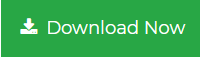Convert IMAP to PST – Export Emails from Mailbox Effectively
We are mentioning the reasons for which you might have to convert IMAP to PST in this blog. The explanation on the the methods for this same situation are also here and the choice for deciding which is the best-suited is given to you.
If you are working as a self-employed individual or a professional, it is obvious that you are using an email service for communicating with clients or ventures or partners, etc.
There are a lot of webmail services such as Gmail, Yahoo, Hotmail, AOL, etc. which are used by a lot of people as their email client.
All of these have IMAP synchronization and IMAP export to PST becomes important in such cases.
Why?
Because even after syncing the IMAP services, you can see the subject and body of a message and you can set it on any digital device, the data is still vulnerable.
Flexibility of deleting or moving the data without having to download them on the system is great but if the data is not safe, there is no point moving it to anywhere.
Outlook is a preferred email client for backup and it supports PST format only, hence, conversion to this format is required.
How?
Procedure to Convert IMAP to PST Implemented Successfully
Discussed here is a hands-down best solution which is capable enough to download emails in bulk from any account that has IMAP synchronization.
This is the Mac IMAP Backup Tool and it offers various file formats to export the data in such as PST, PDF, MBOX, EML, HTML, TXT, EMLX, MSG, etc.
The software has an option to download data from your account from a certain period of time which you can set by choosing dates “from” and “to” in the Date-filter.
If you want to perform IMAP export to PST procedure and remove the data from your mailbox to clear up space for more emails to arrive. The Delete after Download feature is present in the tool for this operation.
There is no need for you to worry about the structure of your folder being messed with, it will be kept the same as before with the metadata and properties being kept intact.
Split the end results after a certain size to avoid any corruption issue.
Executing the Simple Steps of Software for Conversion
1. Download the software to convert IMAP to PST, launch it and choose the Other option. Enter the credentials for your account and provide the details for the IMAP Server & Port No. Hit the Login button.

2. Click on the PST option from the Select Export Type section and hit the Advance Settings option to apply the filters available.

3. Go to the PST Settings and set the size in the Split PST After boxes to divide the files into smaller parts. Also, set the dates for a specific time-period and hit the Save.

4. Now, for IMAP export to PST task, you need to choose a destination location for the outcome by clicking on the Change button. Also, mark the Delete after Download option to remove the data from the mailbox after you save it.

5. Finally, hit Start Backup to begin the procedure.

After the operation completes, you can use the software whenever there is a need to export your data. Implement the Incremental Backup feature for future use to export only the new data and avoid creating any duplicate content.
The Maintain Folder Hierarchy option is marked by default to keep the structure the same.
Manual Method to Convert IMAP to PST
You can execute the manual technique for conversion from the Outlook application itself. All you need to do is configure your account with Outlook and wait for the synchronization to complete.
Once the data is synced, you can follow the given steps for exporting data via Outlook:
1. Launch Microsoft Outlook and move to the File menu.
2. Select the Open & Export option from the menu and choose Import & Export option from the list.
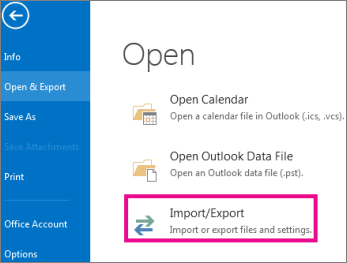
3. Click on the Export to a file option for IMAP export to PST from the Import/Export Wizard and hit Next.
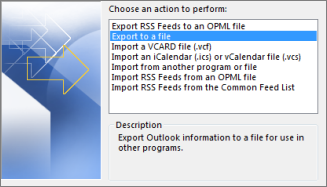
4. Then, hit the Outlook data file (.pst) option and click on the Next button to move further.
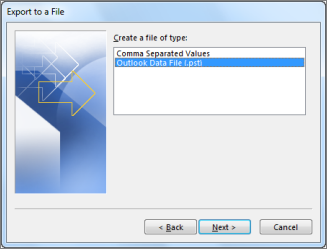
5. Press the Browse button to navigate to the location of the files and mark the required option for duplicates. Hit Finish.

What Are the Disadvantages of Using the Manual Method?
- The manual method doesn’t allow users to filter the emails for selective export.
- There is no guarantee that the folder structure will be the same as before.
- If you convert IMAP to PST using the manual method, there are chances of errors which can lead to loss of data or damaged files.
- The data may take up a lot of time if the size of the files is huge.
- Synchronization also takes more time than one might estimate and you cannot implement the steps until the synchronizing the data reaches the end.
- Becomes a lengthy procedure if there are a lot of files to export from multiple user accounts as this method only allows exporting data from one account at a time.
End Point
To convert IMAP to PST, you need to make sure you use the correct methods that do not lead to corruption or data-loss situations. The manual method we are talking about here is simple but has a lot of limitations to it.
Therefore, the software that you can see here is for exporting data on the local storage in Outlook accessible format so that you can easily access your data whenever the need arises.