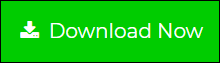Learn How to Convert Outlook Messages to PDF File in Bulk
Are you seeking different forums and several online services providing solutions to convert Outlook messages to PDF? Yes? Then, now you do not have to search for more. This blog describes all the possible and accurate measures to save MSG file as PDF documents.
Since we already know the fact that nowadays none of the individuals are making use of paper letters for communication. Day-by-day things are developing and hence, the technology also. In today’s era, communication through emails is preferred by people, ranging from home-based to business computer users. Individuals establish a relationship with their email clients while using them regularly. It plays an important role by lightening down the burden of the email onslaught. As these emails are very important as it contains a lot of valuable information. Therefore, people prefer to keep them as a backup and need to convert Outlook messages to PDF format.
As per the recent survey, Microsoft Outlook is widely used among enterprise and home users. A single message in the Outlook program is saved in MSG file format, which is created by dragging and dropping emails. In the following blog, we will discuss ways to convert Outlook MSG file to PDF file.
What Arises Need to Convert Outlook Messages to PDF?
The following reasons give birth to such a situation:
- A portable document can be accessed anywhere on any computer device.
- It becomes simple to share MS Outlook messages with the second person.
- No modifications or changes can be made in the PDF file without permission.
- Gets attached easily with the email for sending them through the public network.
Solutions to Save MSG to PDF Document
There exist two approaches by which one can export Outlook MSG files to PDF. As per the reliability, users can select any of them and accomplish their tasks.
#1: Manually Archive Outlook Messages to PDF
Microsoft Outlook and Word program installation are needed to attempt the task manually. When you are having both these applications, go through the following steps to proceed:
Note: The measure does not save MSG file attachments in PDF files. This will only save the text content of the file. If you want attachments with the email then, skip this method and read the second measure to convert Outlook messages to PDF.
- Open Microsoft Outlook on your system and open the email that is to be saved in PDF format. Click on File >> Save As.
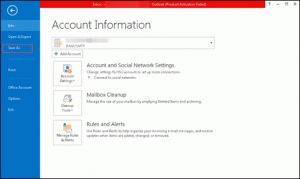
- This will open a file saving wizard where you have to select the HTML option from the ‘Save As Type’ menu. Click on Save to continue.
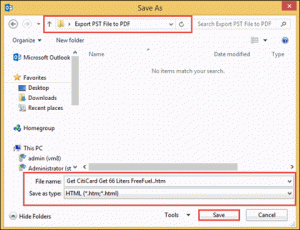
- Move towards the path where you have saved the file in Step (b) and then, right-click on it. Select Open With >> Word (desktop) from the displayed menu.
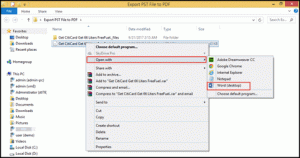
- The Microsoft Word screen gets opened in which you have to click on File >> Save As.
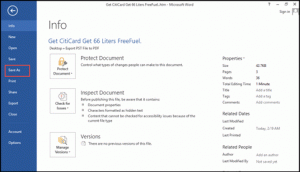
- In the current wizard, click on Save As Type drag-down menu and choose the PDF option. After this, click on Save to continue.
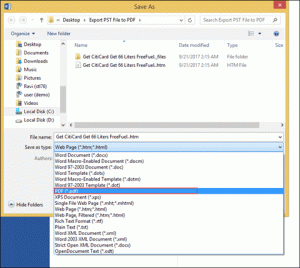
- Finally, the file is saved in PDF file format that you can see at the location that you have mentioned in Step (e).
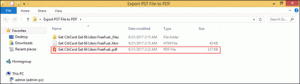
#2: Directly Convert Outlook Messages as PDF (Automated Way)
It is just a 5 simple clicks solution to save Outlook MSG to PDF in a portable document. The major advantage of using SysTools MSG to PDF Converter is that it exports MSG emails to PDF with their respective attachments. The extension of the attachments remains the same as they were before the conversion procedure. You can take help of following steps to convert Outlook messages to PDF:
- Click on Add File button to select a single MSG file or a folder having the bulk of .msg within it.

- When all the files get loaded in front of you, preview them and then click on the Export button to proceed with the conversion of MSG files to PDF format.

- Choose PDF, and if you want to make changes to the existing PDF document then, click on the Advanced Settings button; else skip this step.

- Click on the Browse button to locate the path where you want to archive .pdf files. When you are done with this, click on Export to begin the procedure of file conversion.

Convert Outlook Messages to PDF File on Mac Machine
Follow the stepwise procedure to Export MSG files into PDF format on Mac operating system:
- Start the conversion tool on the Mac system and click on “Add folder”
- Include all the MSG files into the Mac software that you wish to convert into PDF.

- Set export format as PDF and apply filters on the added MSG files.

- Click “Export” to begin the conversion procedure smoothly.

Conclusion
The procedure on how to convert Outlook messages to PDF documents is illustrated in this blog. If it is about some MSG files with no attachments then, you can opt for the manual approach. But, when it comes to bulk messages with attachments appended to it then, the best-suited approach is automated.