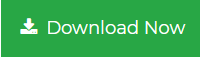Outlook to Entourage Migration- Know Step by Step Process
MS Outlook is an email application by Microsoft. It is a personal information manager which includes emails, calendars, task manager, journals, notes, contact manager, etc. It basically works on the Windows platform. But Microsoft released Outlook for iOS and Android users too. Whereas Entourage is an Outlook-like application introduced by Microsoft for Mac platform. It contains similar features of MS Outlook. There is a need to import emails from Outlook to Entourage because of their OS support. And different file formats are used for data storage in these applications. MS Outlook saves data in the form of PST file format and data in Entourage or Apple Mail is stored in the MBOX format.
Solution to Migrate Outlook to Entourage
There is a limitation in Entourage email application that there is no import option as it supports MBOX format. To resolve the user query “how to import Outlook PST file to Entourage 2008”, he can import files from Outlook PST to MBOX by using a native utility by Microsoft. A user can download the utility in Mac system and can import their previous emails from Windows to Apple. But still, there is some limitation of this utility. If it comes to the size of the PST file then it won’t work for above 2GB size. There is no method to uninstall the utility. You just need to drag that in Trash to get rid of it. It may take lots of time to execute the import process. But there is nothing to worry. An expert solution like PST file converter tool can help in moving the data from MS Outlook PST to Entourage supported MBOX.
Steps for Outlook to Mac Entourage Migration via MBOX
Step 1. Download and install the Outlook to MBOX Converter application.
Step 2. Click on Add File or Folder to load PST file.

Step 3. Choose the MBOX file format from the saving options.

Step 4. Apply Advanced settings according to your choice.

Step 5. Choose destination location and hit on Export button.

Now you can check the MBOX file saved at the desired location. And then you can import that file in Entourage and use your previous emails.
Features of Outlook Conversion Tool
- The tool helps to convert PST to Entourage MBOX file. It creates a single MBOX file for one PST file.
- Due to no file size limitation, one can convert PST file of any size.
- The software supports both ANSI and UNICODE PST file formats of MS Outlook.
- There is no need for MS Outlook installation in the system for migration.
- It maintains PST folder hierarchy and original data integrity.
Need to Migrate Outlook to Entourage
These email clients were developed by Microsoft. But Outlook is Windows-based email client and Entourage is Mac-based email application. If a user using Outlook on Windows has switched to Mac OS, then they need Outlook in his Apple system. So he will download the Entourage, Mac-based Outlook and then he needs to import PST file supported by Windows Outlook. There is a need for conversion of Outlook PST to Entourage MBOX file. According to some user queries like
“I am a Windows user and handle all my emails in Outlook. Now I have purchased a Mac laptop and I have installed Entourage in my system. But unfortunately, I am not getting any option to import my old emails from Outlook PST file to Entourage. Please help me in getting my data. Thanks!”
Author Suggestion
Based on the need of Outlook PST to Entourage migration, we have discussed methods to migrate Outlook emails to MBOX easily. Above discussed approach can help you in accessing your data in another platform i.e. Mac Operating System. Go through the above steps to know the working of the smart solution to transfer the data from Outlook to Entourage MBOX file effortlessly.