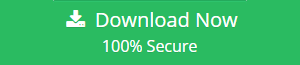How to Export Evolution Mail to Outlook PST With Simple Steps
Evolution is a free Linux based mail client that is developed by the GNOME. Basically, It helps a user manage the emails, calendar, address book, task-list, etc. It resembles MS Outlook in terms of functionality and interface. Whereas, MS Outlook is an e-mail client and personal information manager which stores information in PST format. MS Outlook is inbuilt in the MS Office suite. It provides functionality like: calendar, task manager, contact manager, journal etc.
Although Evolution is generally used on Linux platform while Outlook is available for Windows and Mac, many users still search for ways to export Evolution Mail to Outlook format. This article will help such users to transfer emails from Evolution to Outlook. Before that let us have a look at some user’s queries.
Query 1:
“My father gifted me a new laptop which has Windows 8.1 Operating System. Recently, I have Ubuntu where I am using Evolution for emailing. I really want to switch completely to the Windows OS and bring all my mails to MS Outlook 2016. Suggest me a way to export Evolution to PST and get all my emails shifted to MS Outlook platform from Ubuntu.”
Query 2:
“I am working on a business case for moving an organization of 3000 users from Evolution to MS Outlook. We have no doubt that Evolution Mail will be sufficient in functionality, but my company has made a decision to shift all the work to MS Outlook. So, I am looking for an appropriate solution with the help of that I can migrate Evolution mail to PST without losing data. Is there anyone who can help me out!”
How to Locate Database files in Evolution Mail client?
The default location of Evolution mailbox where email items are stored on Windows:
“C:\Documents and Settings\Administrator\.evolution\mail”
There are times when users not able to find out the location of mailbox files or dealing with different OS. So, in that case, the approaches to find the location will be different.
IN LINUX: (~/.local/share/evolution/mail/local/
The files are stored in .db format which makes it complex for migration. Fortunately, there is a way to extract the emails from Evolution directly.
- Open a folder in Evolution and select all the email messages in it.
- Go to File and select Save as option.
- Simply save the files at any preferred location.
- Do this for all the folders that you wish to migrate to Outlook.
After that, you can copy the Evolution Mail data from here to any external storage or USB device making it easier to move them to Windows PC.
How to Export Evolution Mail to Outlook PST?
Evolution Mail client stores the data in MBOX (file without extension) which is used by many other email clients like Thunderbird. So, Evolution data files can also be migrated into Thunderbird. But in the case of Microsoft Outlook, the mbox file created by Evolution Mail is not supported by Outlook as Outlook stores emails in PST file format. To migrate Evolution mail to Outlook you need to transfer emails from Evolution MBOX to PST format.
Quick Way to Move Evolution Emails to Outlook
Evolution to Outlook Converter is one such tool that is basically designed to export emails from Evolution Mail to Outlook format in batch. This application is created in such a way to transfer MBOX files of Evolution into PST file format without any loss of data. With this tool, users can get a proper preview of the email file along with the attachments. It also maintains data integrity after conversion. Moreover, there is no need for Microsoft Outlook installation.
Steps involved in Evolution Mail to PST conversion are:
- Launch the Evolution to PST converter and click Add file
- Select MBOX file and click Next.
- Browse and select folder that contains Evolution MBOX file.
- In the preview window, the software loads the Evolution emails.
- To export all the MBOX file at a time, click on Export.
- Select PST along with the destination location.
- After that, click on Export button to begin exporting Evolution to PST.
The user can also switch to vertical or horizontal view of email as per convenience. You can also convert the files into EML, MSG, PDF, NSF and HTML format. Once the export process begins, details will be shown in the window, after which the export report can be viewed directly.
Summing Up
There are times when a user wants to import files from Evolution to Outlook without any data loss. So, In this article, we have discussed an approach with the help of that a user can easily export Evolution to PST. Just read & follow the above-discussed methods to perform this conversion from Evolution Mail to Outlook.