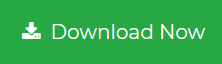How to Export Windows Live Mail to Outlook on Another Computer
It is easily possible to transfer emails from Windows Live Mail to Outlook 2016, 2013, 2010, 2007, and all prior versions on the same PC. But, the same task becomes challenging when one has to do the same on different computers. It means that here, the migration is to be performed from a PC where Windows Live Mail is installed on an another computer where Outlook is installed.
So, this blog is purposely designed to provide the solution to export Windows Live Mail to Outlook 2016 and below editions on another computer.
Ways to Export Windows Live Mail to Outlook on Another Computer
There are two approaches to migrate WLM emails, contacts, and calendars to Outlook on an another PC. Depending upon the email client’s knowledge and availability, one is free to opt for any of the provided measures. So let’s get started with the same!
Method #1: Import Windows Live Mail to Outlook Without Any Limitation
This approach involves the best utility i.e., Windows Live Mail to PST Converter. The product offers 4 major clicks solution to transfer emails from WLM to Outlook on another PC. There is no single risk of data loss associated with this approach. Users can feel safe while working with this tool because there is no virus-associated in this migrator.
Steps to Import Emails of Windows Live Mail into Outlook
Step 1: – First Download the Windows Live Mail Emails to Outlook PST Converter Software.
Step 2: – Browse Emails of Windows Live Mail (Mail Client).

Step 3: – Preview complete data and click on Export button to start the emails export process.

Step 4: – Select PST and click on Export button. After that import exported file in Microsoft Outlook 2019, 2016, 2013, 2010, 2007, versions.

Note: – By using this software you can export Windows Live Mail Emails to Outlook all versions like Microsoft Outlook 2019, 2016, 2013, 2010, 2007 and below.
Method #2: Import Windows Live Mail To Outlook Manually
Just for a few hours, you have to install the Outlook program on the machine where WLM is installed. The manual measure requires this prerequisite for its successful completion. Do not worry we are describing migration from WLM to Outlook on another PC but, this manual way demands such installation. Well, after arranging Microsoft Outlook and Windows Live Mail on one PC, go through following set of instructions :
- Open Windows Live Mail and Microsoft Outlook (any version) on your machine.

- In Windows Live Mail, go to File icon >> Export Email >> Email Messages.
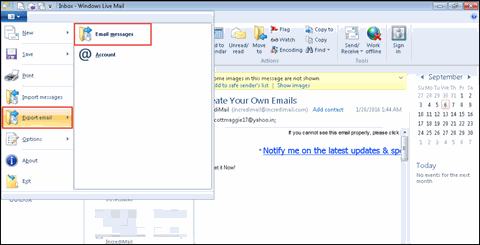
- A Windows Live Mail Export wizard will appear in which you have to choose Microsoft Exchange option and hit Next.
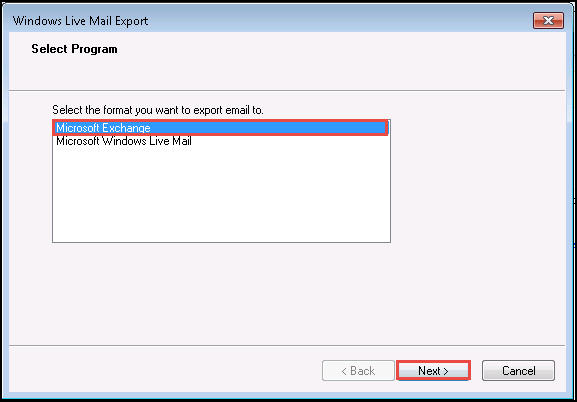
- An Export Messages window gets displayed in which you have to click on OK to proceed.
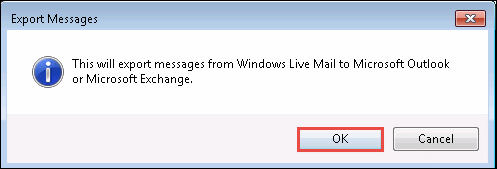
- Choose the email folder that you want to move from Windows Live Mail. You can either select All Folders option or Selected Folder as per your need.

- Click on OK button to continue with the procedure on how to export Windows Live Mail to Outlook 2019, 2016, 2013, and all below versions.
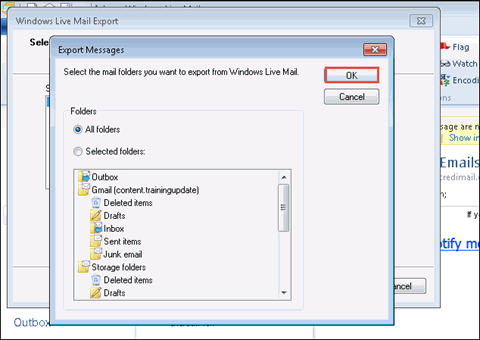
- The data transferring get started and once it gets finished an Export Complete message wizard will appear. At last, click on Finish button and close WLM program.
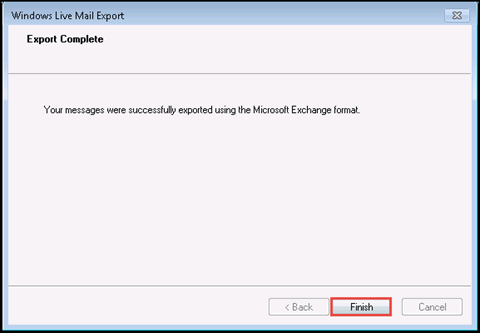
- Now relaunch Outlook program, installed on PC where WLM is installed.
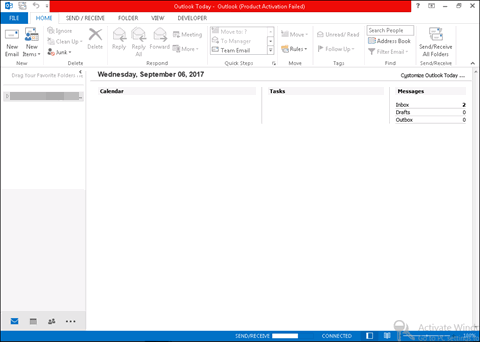
- View Windows live mail email folders in Outlook by expanding email id folders where you have transferred data.
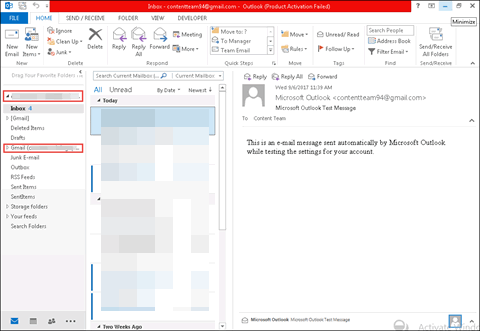
- Connect pen drive to the machine and take the backup of the complete Outlook data file in PST format.
Now it is the time to export Windows Live Mail to Outlook 2016, 2013 on another computer. Open the targeted machine where Microsoft Outlook 2013 is installed and follow below-mentioned instructions:
Tip: Basically, the following steps involve the importing of a PST file from pen drive into Microsoft Outlook.
- Open Outlook on your machine and click on File >> Open & Export >> Import/Export.
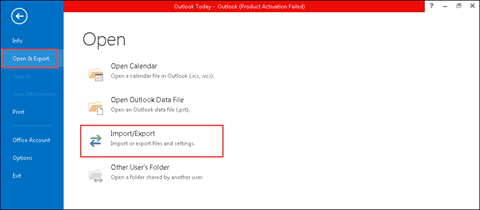
- A list of actions will be displayed in which you have to choose the option of Import from another program or file and click on Next.
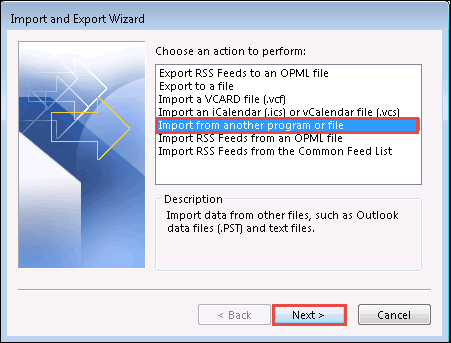
- There will be 2 options listed in front of you. Click on Outlook Data File (.pst) option >> Next.
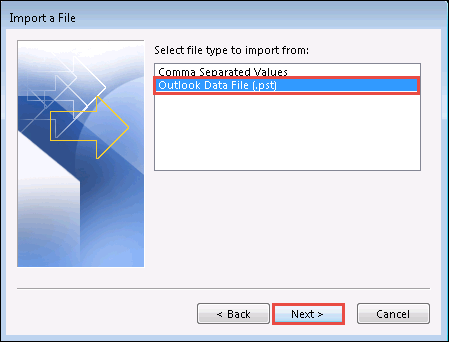
- To continue with the procedure to export Windows Live Mail to Outlook on another computer, click on Browse. Here, add Outlook data file, which was taken from the previous machine and click Next.
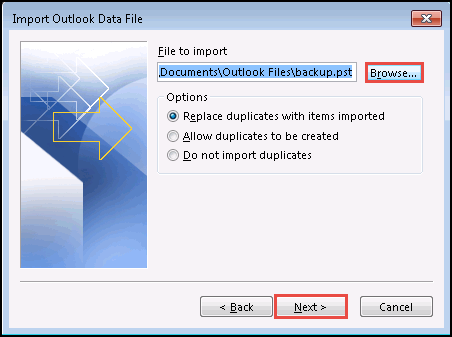
- Customize importing procedure from the current screen and once you are done with all this, click on Finish.
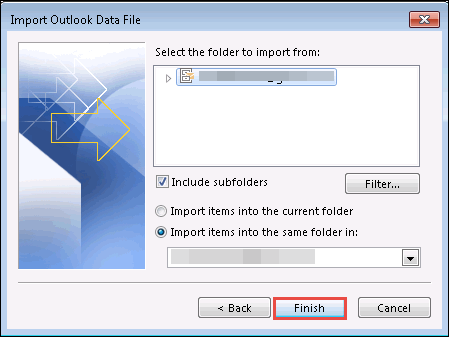
Limitations:
- The procedure requires the installation of 2 email clients i.e., Windows Live Mail and Outlook.
- This manual workaround comprises of numerous steps that make the process complicated.
- For successful completion of the process, it is mandatory to have expert knowledge of all email clients.
- There is the high risk of data loss in the manual procedure to export Windows Live Mail to Outlook 2016, 2013, 2010, and all below versions.
Conclusion
Approaches on how to export Windows Live Mail to Outlook 2016, 2013, 2010, 2007, and all prior versions on another computer is described in the blog. If one thinks that he/she is capable of executing manual steps then, only go for this measure. Rest, for easy and safe migration, it is suggested to go for an exporter tool. It will transfer emails without any data limit and requires only Outlook installation for working.