How to Extract Attachments from MBOX File & Related Email Clients
The majority of email clients store their mailbox data in MBOX file format including Thunderbird, Apple Mail, etc. Even web-based email application such as Gmail provides users with an option to download all their emails in MBOX format. All the professionals that depend on attachments for productivity require methods to extract attachments from these mailbox files. Thus, in this article, we will provide users with methods to extract attachments from MBOX files and supported email clients.
Table of Content:
Extract Attachments from MBOX File
MBOX Attachment Extractor saves all the attachments with proper folder structure. You will get multiple filter options like date-range filter, file size filter and file type filter. In addition, you can apply naming convention on attachments and create folder for attachments based on the naming convention.
1. Download and Launch the tool.
2. Click on Add File.
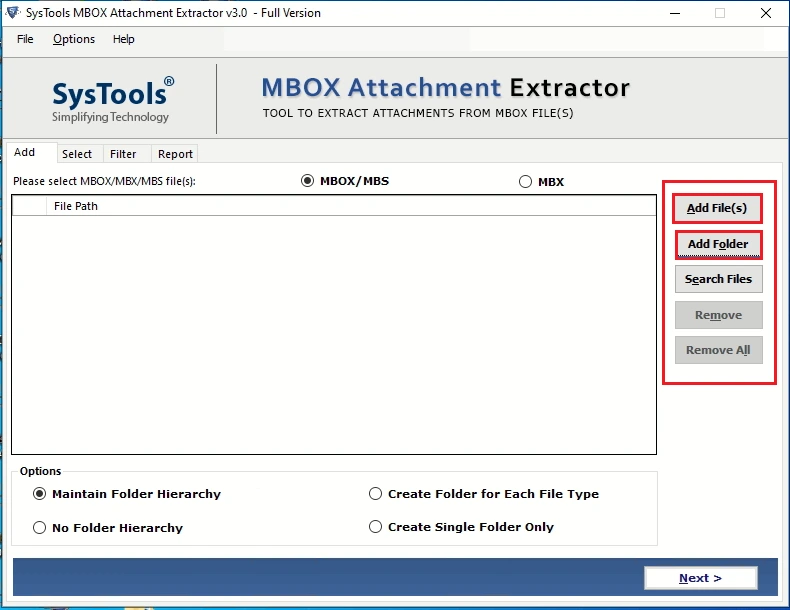
3. Browse and select the MBOX files to extract attachments from.
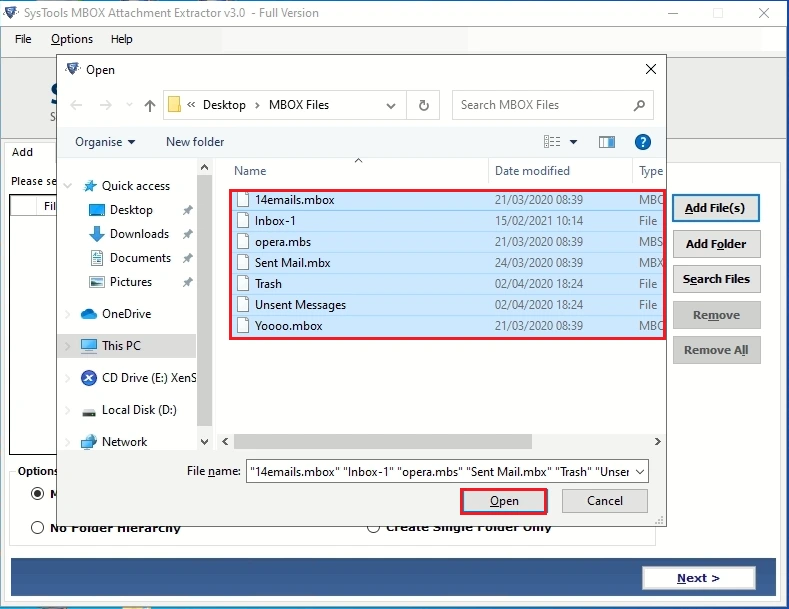
4. Select the preferred option to maintain folder hierarchy.
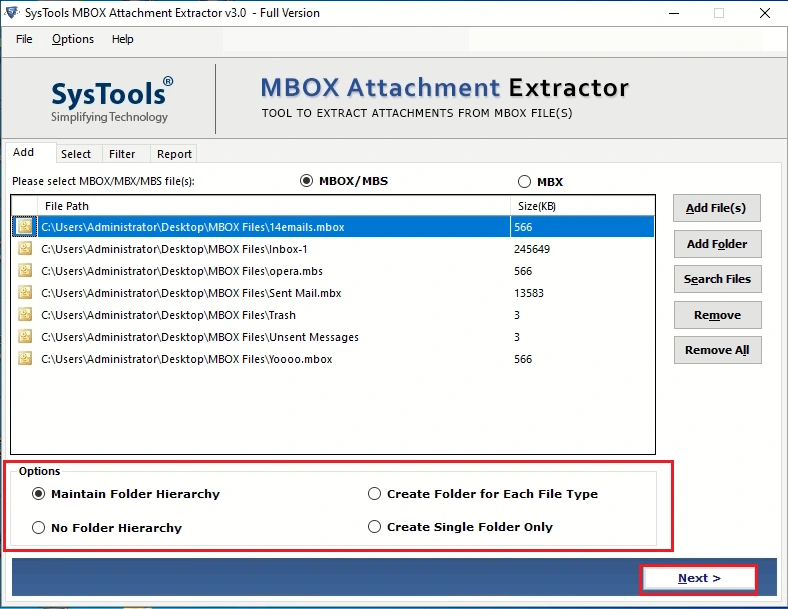
5. The tool will provide automatically process all emails and attachments within its interface. Select all the desired files/folders having emails with attachments that you want to extract.
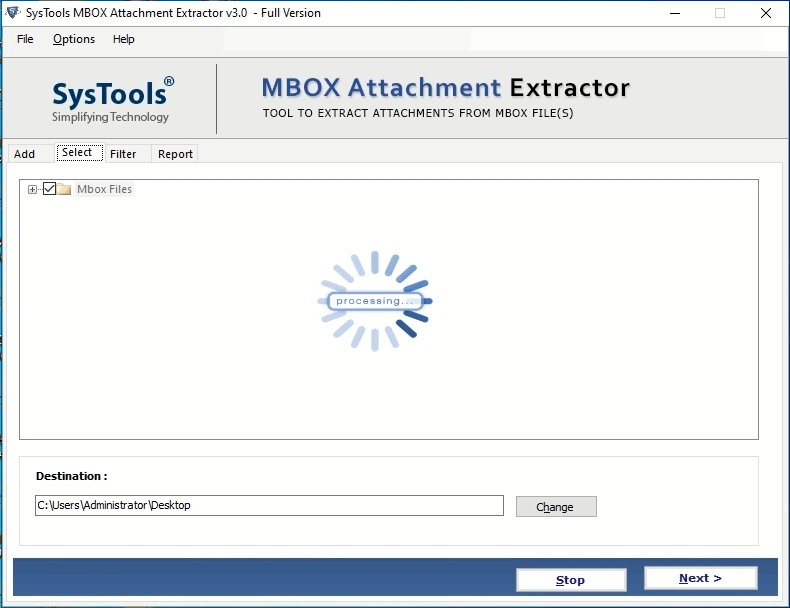
6. Choose the destination path and click on the Next button to proceed.
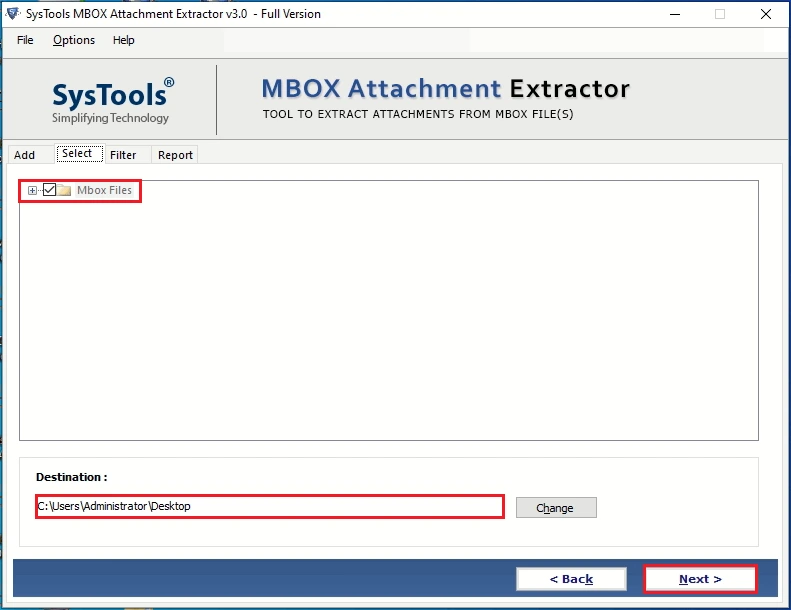
7. Select Naming convention to name the saved folders containing email attachments as per your choice.
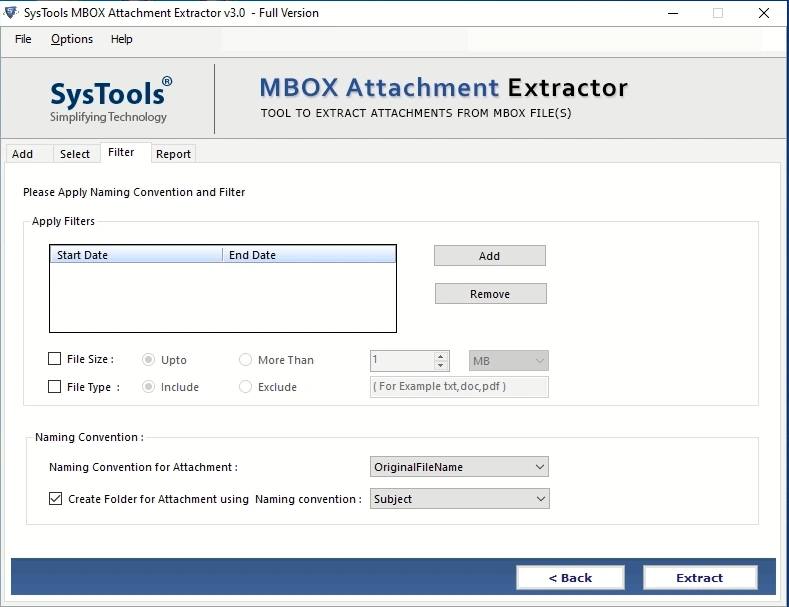
8. Select the file type, file size, and preferred date-range to select specific emails and attachments for extraction.
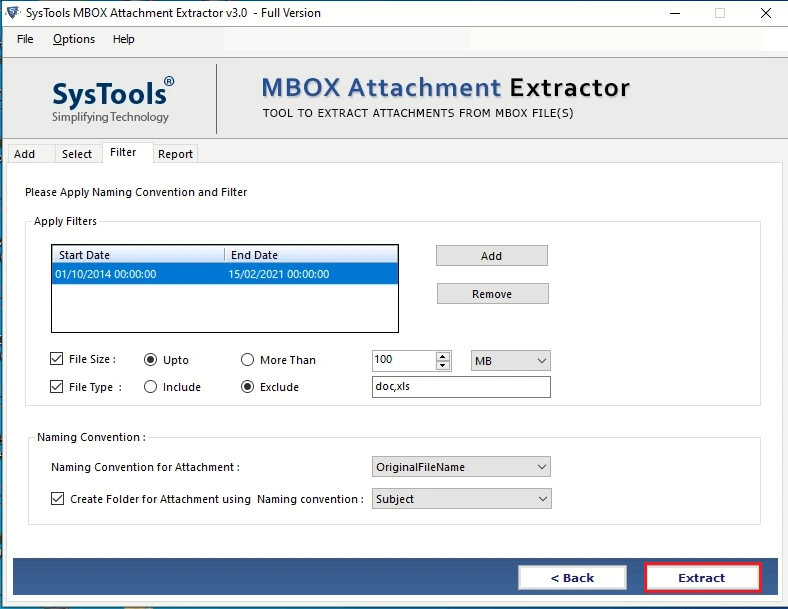
9. The operation is successful.
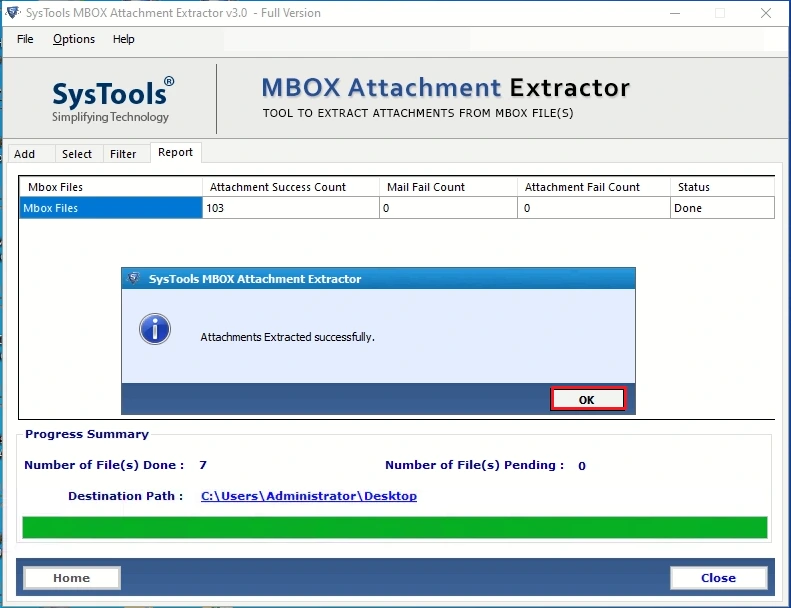
10. You will have all your attachments saved in proper folders. Simply click on the Destination path to open it.
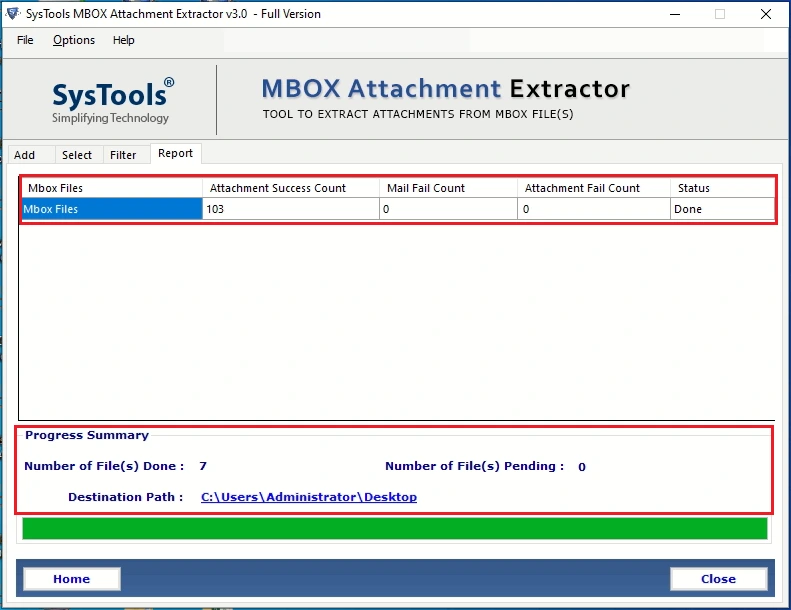
Export Attachments from MBOX Related Applications
Here, we will be looking at how to extract attachments from MBOX email clients like Thunderbird, Mac Mail, and Gmail. And, if you want to directly export attachments from their database file i.e., an MBOX file, then use the above-given solution.
#1 Mozilla Thunderbird
You can use the free Attachment Extractor add-on in order to extract attachments from MBOX file of Mozilla Thunderbird. It is the most common solution you will find on the internet. However, it does not work on latest versions of Thunderbird at all.
And that’s why we will be going for a workaround here.
- Download ImportExporttool NG add-on from Mozilla website
- Go to Tools >> Add-ons >> Extensions tab
- Click the Gear icon >> Install Add-on from File
- Now, locate and install the downloaded .xpi add-on file</p
- Restart Thunderbird once the add-on installation is complete
- Select the emails whose attachments you want to save
- Right-click and go to Save selected messages >> HTML format with attachments
- Choose destination location and click Select Folder
All your email attachments and embedded images will be extracted and saved to the destination along with emails in HTML format.
#2 Apple Mail/Mac Mail
- Launch your OS X Mail application on your Mac system
- Select and highlight all the emails with attachments you want to save
- Now go to Mail Menu and click File >> Save Attachments
- Locate and select the destination folder to extract the attachments
- Click Save button to have all your selected email attachments copied into your desired folder.
#3 Gmail
- Open the email message
- Move to the thumbnail icon and click Download button
This step needs to be repeated for every desired email attachment. To extract attachments from MBOX emails in bulk, you will need to configure Gmail with either of the email clients provided above and proceed with their solution.
Important Things to Note:
- As you can see, the above solutions are feasible only when you have the proper email clients installed and configured on your Windows or Mac system.
- These methods won’t let you extract attachments from MBOX files which are orphaned or independent. Eg- MBOX file from Google Takeout.
- In addition, there is no order maintained among the saved email attachments. Thus, user has no way of knowing which attachment belongs to which email.
Final Words:
The post contains some easy solutions to extract attachments from MBOX file and multiple email applications such as Thunderbird, Apple Mail. The mentioned software is a well-advanced tool that solves this query in the easiest of ways possible.

