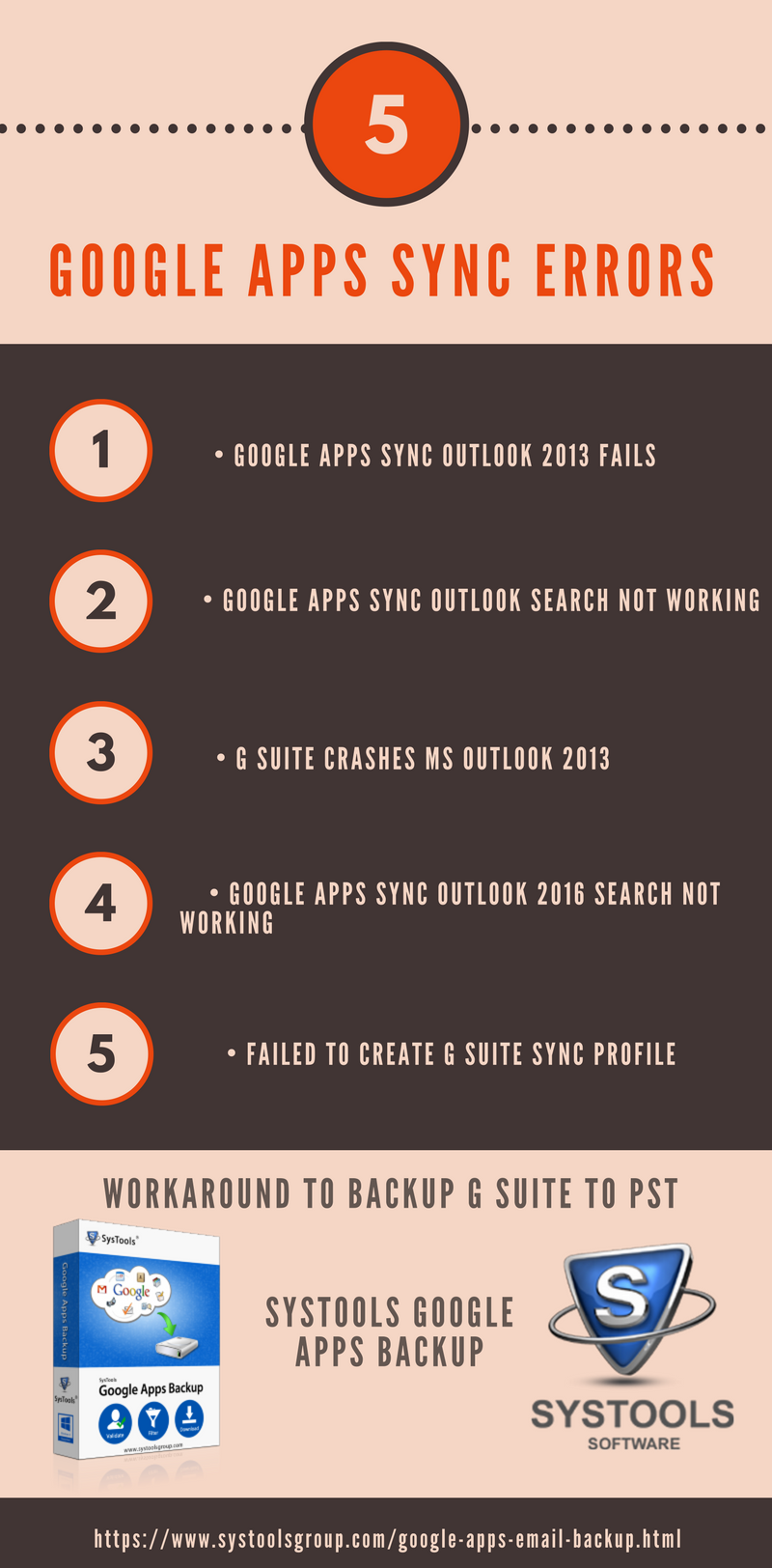Resolve “Google Apps Sync Error Outlook” With Ease
I have been using Google Apps for a while without any problem. But, after I installed G Suite Sync and run the “Set up a Google Apps Sync user” application I got an error. I searched for the solution but I didn’t find any appropriate method. So, please suggest me any relevant solution by which I can sync my Google Apps data to MS Outlook in an efficient way.
Microsoft Outlook is an email service that provides email management along with various features such as contacts, calendars, and so on. Microsoft developed Outlook as a desktop-based as well as a web-based application. The web version of Outlook is known as OWA (Outlook Web App). Outlook is one of the most trusted clients to handle emails, chats, etc. On the other hand, Google Apps or G Suite is a web-based email client for individual or Business users.
Sometimes an organization wants to access the G Suite data in Microsoft Outlook. Google developed Google Apps Sync program, by which users can sync the two applications and access G Suite data on local system.. But, this Google Apps sync application no longer works with Outlook. It generates errors while connecting with Microsoft Outlook. Therefore, in this article, we will cover Google Apps Sync error in Outlook along with the alternate safer solution.
What is Google Apps Sync Error?
Google Apps Sync for Microsoft Outlook is a plug-in for Outlook 2019, 206, 2013, 2010, 2007. 2003, etc. that helps to manage the Google Apps mail, calendar and contacts, along with the Outlook notes, task and journal entries. In addition, it also imports data from the Outlook to Google Apps account. But, the users facing problem while installing the Google Apps Sync for Microsoft Outlook.
The reason behind G Suite Sync error is that, the sync plug-in changes registry key of Outlook during the installation process. This change in registry disables the Outlook to search its own data. Also, the registry key disables indexing of Windows Desktop search. As a result, Outlook data has not been synchronized with Gmail account and makes the Outlook search broken.
How to Install G Suite Sync for Microsoft Outlook
1. Download and install the G Suite Sync for Microsoft Outlook from the official website.
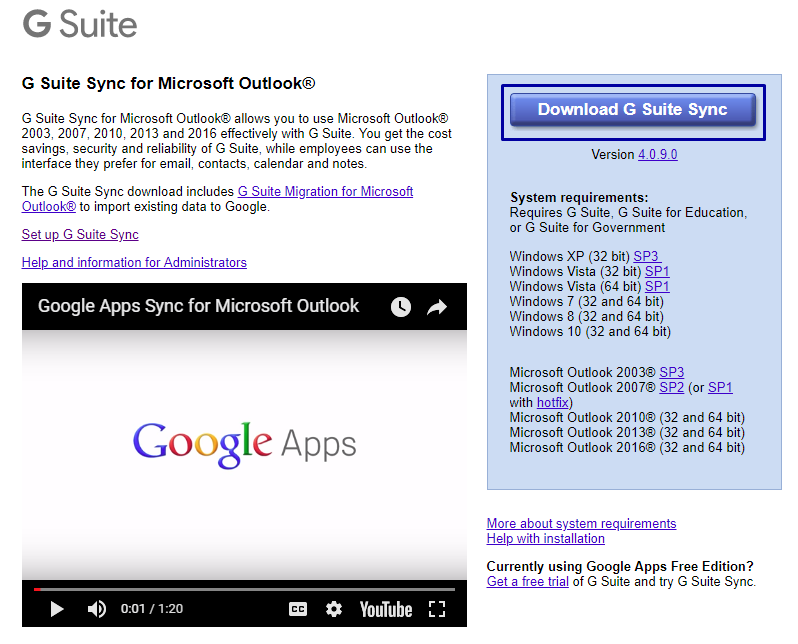
2. Set the default Outlook account which makes it easier to use the G Suite sync application.
3. Mention the credentials such as email address and password and click on Continue.
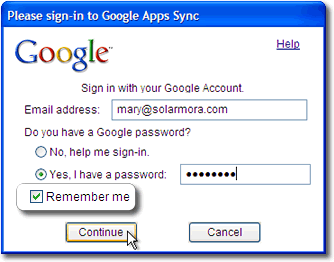
4. After clicking on Continue. Some of the listed error may generate:
- Google Apps Sync Outlook 2019 fails
- Google Apps Sync Outlook search not working
- G Suite crashes MS Outlook 2013
- Google Apps Sync Outlook 2016 search not working
Overview of Google Apps Sync Outlook fails
These two types of error generated while the G Suite sync is failed during syncing with Outlook 2010 or above versions. Let’s have a look at Google Apps Sync error.
• Installation failed
During the installation process of Google Apps Sync with Outlook, this error may arise.
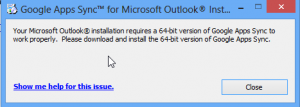
Error: “Your Microsoft Outlook installation requires a 64-bit version of G Suite Sync to work properly. Please download & Install the 64-bit version of Google Apps Sync”
• Failed to Create G Suite Sync profile
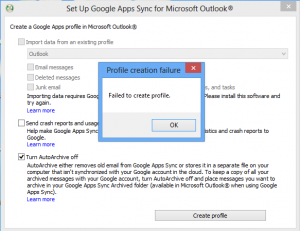
Even after updating Outlook to 64 bit MSI, a user will not be able to create a new profile. Above all, the import option also not working properly.
How to Fix G Suite Sync for Microsoft Outlook Error
- Create a new Windows user account having admin privileges. Google Apps sync will work perfectly on it. This method is more helpful for people getting “Failed to create G suite sync profile” error easily.
- Another way is to search and delete all instances of mapisvc.inf on your system. Then, uninstall Google Apps sync, restart computer and reinstall Google Apps sync. It should work perfectly now.
- For the installation error, simply download the G Suite sync 64 bit version from here => 64-bit version
If you are still having G Suite Sync for Microsoft Outlook error, you can refer to this Google support answer page. It contains all the major issues along with causes and probable solutions. Hopefully, it will resolve them for you.
A Professional Solution to Sync G Suite with Outlook
This Google Apps Sync error irritates the user most during the installation process. So, to overcome this issue users can opt for the third-party application that can simply export the data into PST format.
Do note that this won’t actually sync your G suite data, but copy the contents from G Suite mailboxes and create a PST file that stores the copied content. Using this method, you can easily access your G Suite emails in Outlook. However, to sync the emails, resolving the G Suite sync errors manually is the only way.
One of the best and reliable applications is Google Apps Backup tool. This software is designed to take back up of G Suites mailboxes, documents, etc to PST file format. Apart from this, G Suite Backup tool comprises many features, some of the highlighted features are listed below:
- Download the Google Apps for Business/ Work or Education mailboxes
- Any size of G Suite account file can be taken as a backup on the system
- Export Google Apps files in four formats i.e. EML, PST, MBOX, MSG
- Maintain folder structure and information intact during the export process
Final Words
In this write-up, we are trying to resolve the user problem regarding the Google Apps Sync error with Outlook. Besides, we also discussed some G Suite Sync errors along with the manual fixes. In case, the user only requires to access the data in Outlook, he/she can opt for the automated solution.