How to Export Google Workspace Emails to PST
Google Workspace is an ideal platform to work with your emails. It also lets you collaborate and access other applications like Google Docs, Sheets, Drive, etc from anywhere. But the data always resides on the cloud and you do not have access to it on your local system.
Exporting data from Google Workspace to your local system is not that easy. Especially if want those emails in PST format, since the primary folemat for mailbox extraction is MBOX for Google.
Here, we will let you know the methods to export Google Workspace to PST with manual as well as automated solution that is easier and effective.
Ways to Export Google Workspace to PST
This section will explain 2 methods to export Google Workspace emails to PST format. Also, we will not include the “Data Export Tool” of Google in this section, since it exports data in MBOX format only.
1st Way: How to Export Google Workspace Inbox to PST with Outlook
MS Outlook has the option to export its mailbox data to PST files using the Import/Export feature. So, if you configure the Google Workspace account in Outlook, you can easily export the data in PST format.
Once you configure the account, all you need to do is follow these steps and you can get those important PST files:
- After synchronization of Google accounts in Outlook, go to File menu in Outlook.
- Then, click on Open & Export option and go to Import/Export feature.
- Choose the Export to a file option from the Import/Export wizard and click Next.
- Select Outlook Data File (.pst) option and click Next.
- Select the Google Workspace account or mailbox that you want to export to PST.
- Choose the folder where you want to save the file and proceed to click Finish.
Go to the location where you saved the file and you will find the PST file there. This completes the first export process.
2nd Way: Extract Google Workspace Emails to PST
The manual trick is quite cumbersome as it involves configuration of your account. If this is your first time exporting data to PST, we recommend using the professional solution i.e., SysTools G Suite Backup Solution.
It is a unique solution that helps you in exporting emails, contacts, calendars and drive documents from multiple user accounts of a Google Workspace domain to PST files at once. It comes with a simplified user interface and has the capability to export based on date-range filters.
How to Export Google Workspace to PST?
Follow the given steps to easily export Google Workspace mailboxes to PST file format.
1. Download the tool and complete the pre-requisites.
2. Open the tool and select G Suite and Outlook as Source and Destination.
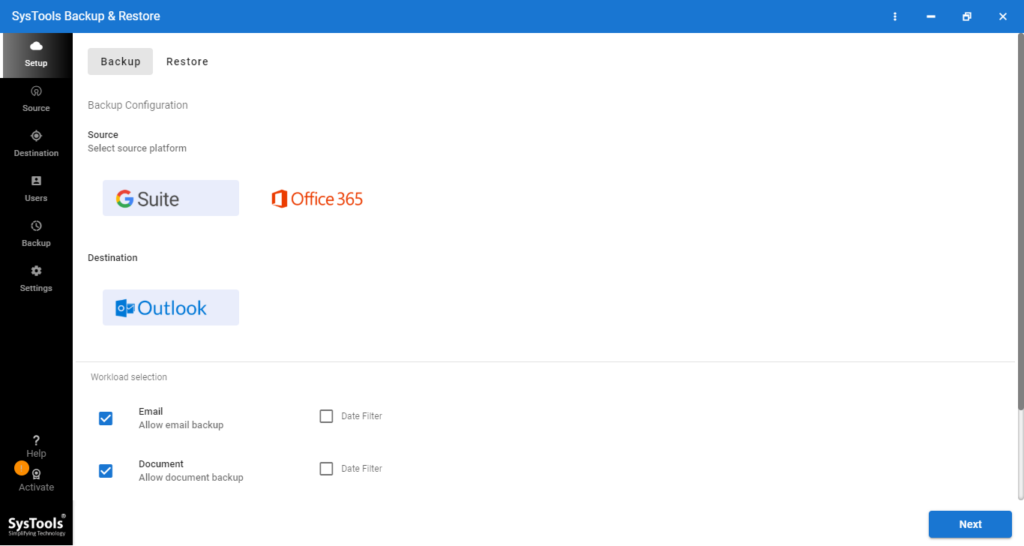
3. Also select the workload that you want to export to PST i.e., Emails.
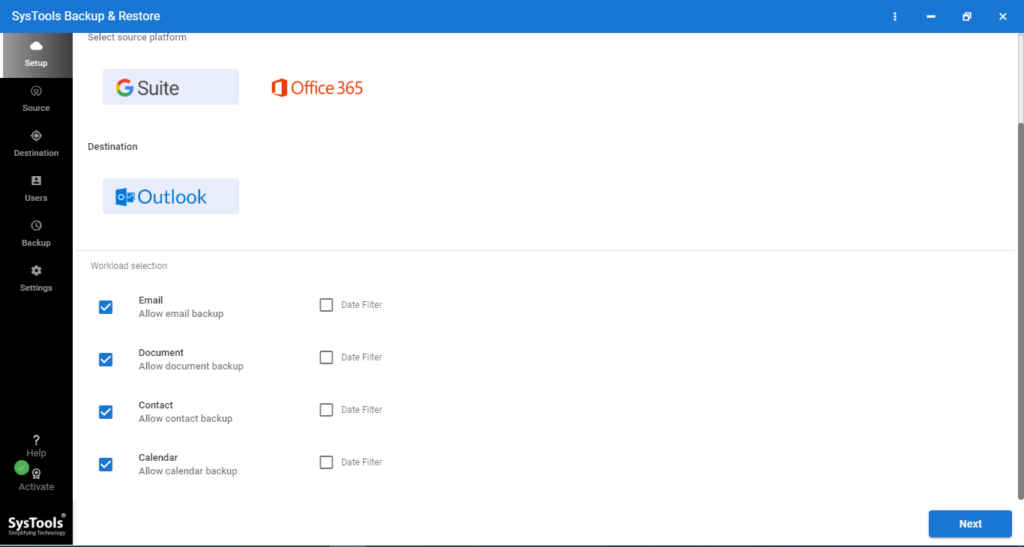
4. Enter the admin id and other info that the software wants.
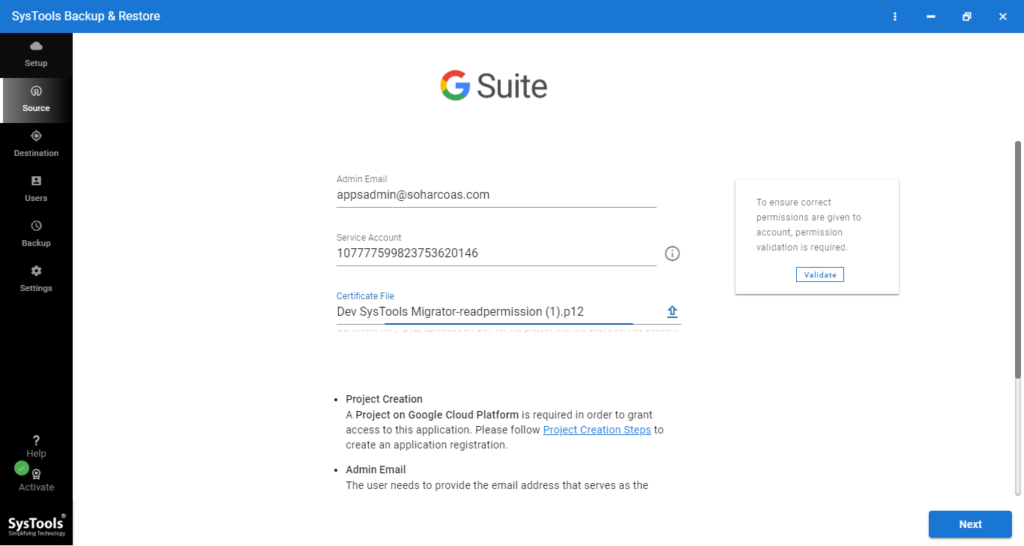
5. Select the destination location where you want to save the PST file.
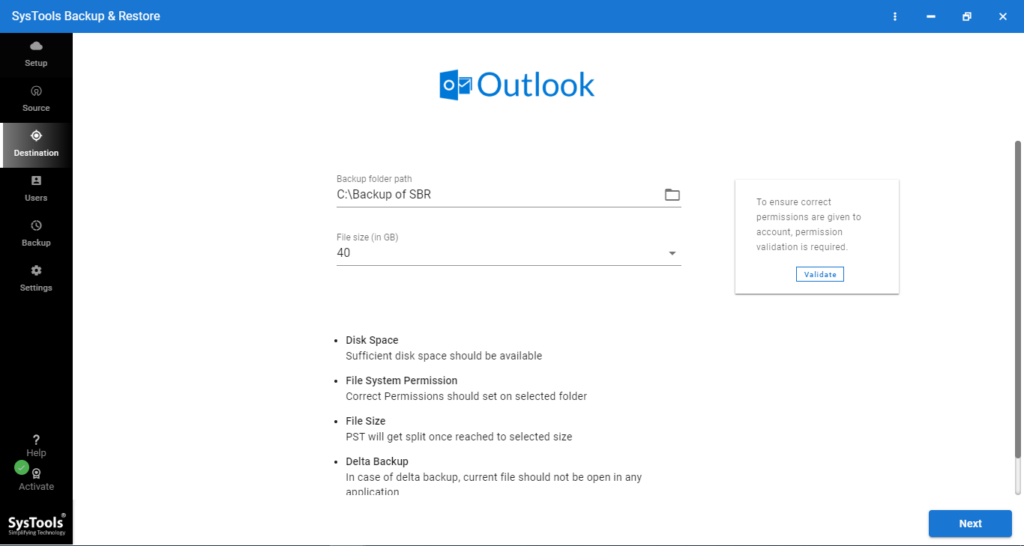
6. Fetch the Google user accounts, and validate them afterwards.

7. Once the users are selected, click the Start Backup button and start the export process.
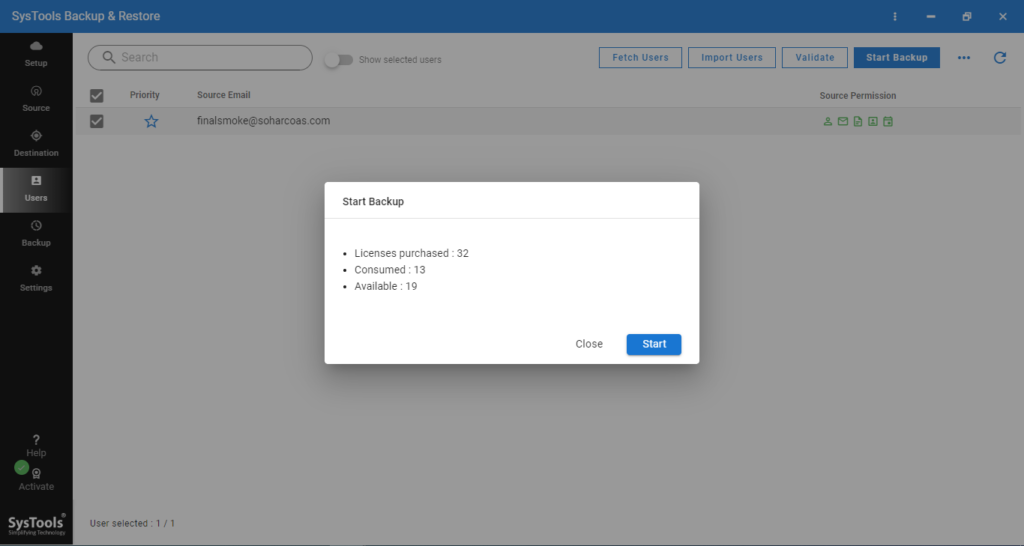
8. At last, go to the destination location to find the PST files.
Conclude
Exporting Google Workspace emails to PST is a bit complicated if done manually. The Data Export Tool does not support exporting to PST, while using Outlook requires you to configure and sync Google Workspace accounts in Outlook. In this article, we discussed the manual as well as automated tool to get the work done. The automated tool will make it easy for you to export as many account data as you wish to PST format from Google Workspace domain.

