Import Contacts from Office 365 to Outlook 2016 Mac – Complete Solution
Office 365 contains very crucial business information for example your crucial contacts of employees and the details of the prestigious clients. So what if all of sudden your information gets damaged or destroyed with some unexpected shutdowns or natural disasters. What will you do? Office 365 does not provide any backup option.
In this case, all your data will be damaged or corrupt and your business gets affected. As all your business process completely depends upon your crucial contact details whether it is about clients or the business partners. So to maintain the continuity in the management of contacts is necessary. So we need some good practice to migrate Outlook contacts to Office.
In this article, we provide you the best ways to import contacts from Office 365 to Outlook 2016. Read this throughout the article to get the best solutions. So without wasting much of the time let’s discuss the best techniques for the conversion process.
Best Solutions to Import Contacts from Office 365 to Outlook 2016 Mac
There are two different methods for this conversion which we are going to discuss in this write-up:
- Manual Method
- Professional Solution
Manual Method to Import Contacts from Office 365 to Outlook 2016
This method is very lengthy and complicated so we divide it into two steps to understand it better.
- Export Office contacts to CSV
- Import that converted CSV file to Outlook using the import options
Working of Manual Method
To import Contacts from Office 365 to Outlook 2016. You need to configure MS Office 365 account to MS Outlook then user needs to open MS Outlook 2013/2016, they can simply go through the following steps to export their contacts:
- In MS Outlook client, navigate the File menu
- Go to Open & Export > Import/ Export
- Select Export to a File and hit the Next button
- Choose Comma Separated Values > Next
- Click on the Contacts folder > Next
- Browse the destination location to save your CSV file > Next > Finish
Once the process is completed, navigate to the destination folder and open the CSV file. Now open Mac Outlook and import the CSV file directly into it and you will able to access the Office 365 contact into Outlook 2016.
Import Contacts from Office to Outlook 2016 using the Automated Tool
In the next session, we will provide the best automated tool that will help you to import the contacts in a trouble-free manner. As we already know the manual method is very lengthy and time-consuming so we advise you to go with this unstoppable solution which makes your conversion very simple.
Also while using the manual method there are chances of data corruption and data loss. So a user needs a trusted tool that import contacts from Office 365 to Outlook 2016 without any data corrupt concern. Our Automated tool has many additional features some of them are also discussed below:
Additional Features of the Tool
- It permits you to import contacts in 4+ file formats and calendars into ICS file format.
- Allow you to delete after download the selected items from the server
- Authorize you to backup your Office 365 account remotely
- It provides an incremental backup option by which one can easily backup the newly arrived data
- Provides the data filter option to import selected data
Working of the Tool
- Download and install the Office 365 Import Tool
- Fill the credentials of your Office 365 account and click on the login button
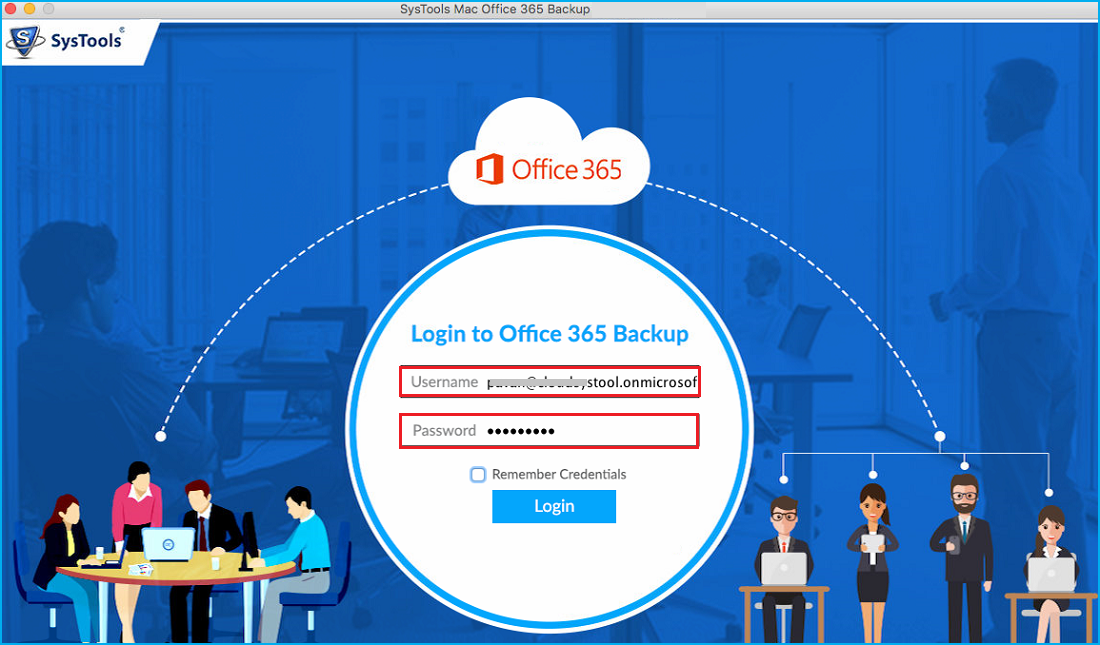
- Choose contacts from the Menu
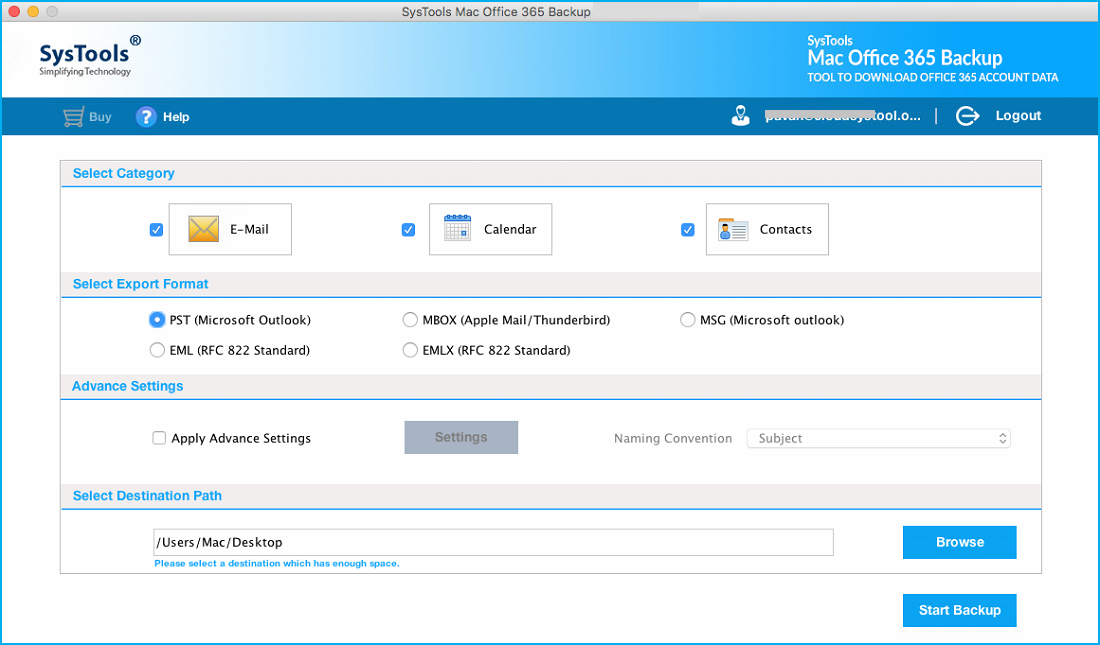
- Select the desired location for your converted file
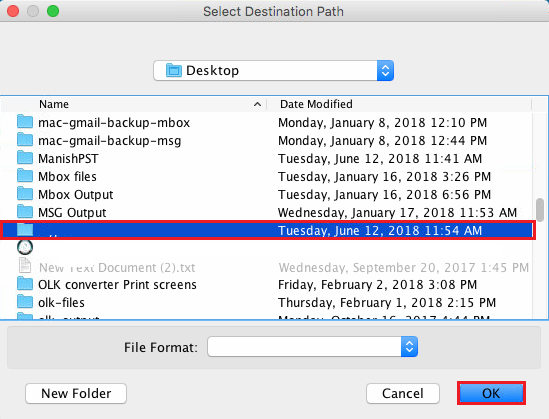
- Click on the Start backup button to start the process
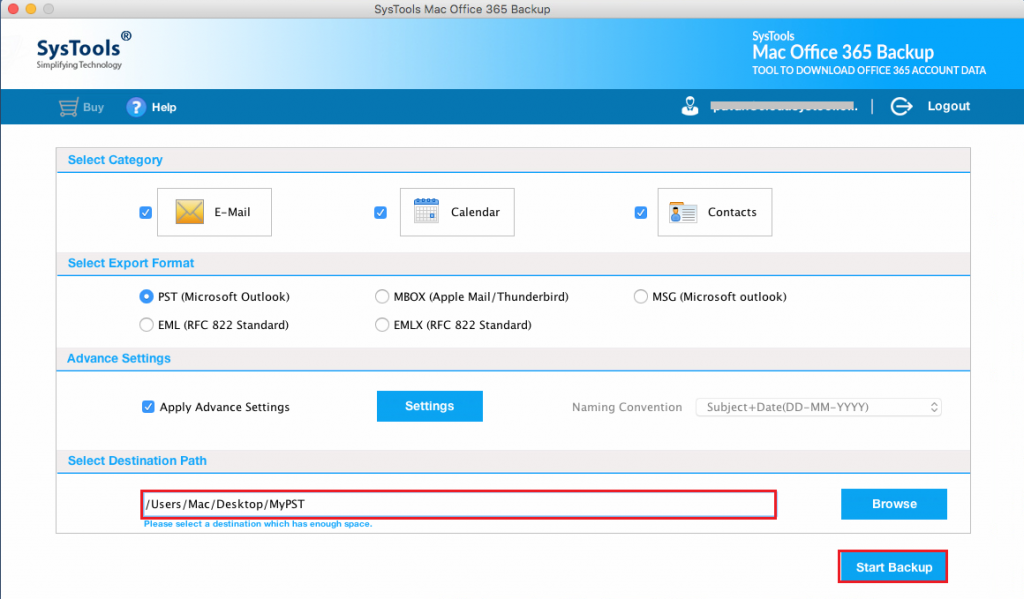
Conclusion
Contact plays a very important role in day to day life for both public and professional. It takes a long time to built contacts and usually a key for every business especially for remote users. So no one can afford to lose them as they are very important. Office 365 does not provide an option to import contacts from Office 365 to Outlook 2016 securely. So in the above article, we provide you the best third-party tool to easily import contacts from Office 365 to Outlook without any data loss concern. The above tool is 100% verified by our experts and can move Office 365 Outlook to New computer in a trouble-free manner.


