Import MBS File to Outlook – Steps to Convert Opera MBS to PST
Do you have MBS files from Opera Mail email client? Want to import MBS file to Outlook? Get the solution here.
It’s always better to keep oneself updated at all times. This holds especially true for software applications. Every person desires the best possible app to carry out his/her tasks. And that’s why they can switch from email clients such as Opera Mail. One can easy that Opera Mail is a decent application in its own right. However, it doesn’t hold a candle to Microsoft Outlook email client.
Opera Mail uses MBS format to save its mailbox data. Sometimes, user needs to import these MBS files into Outlook. You can even find such queries on the Opera forum.
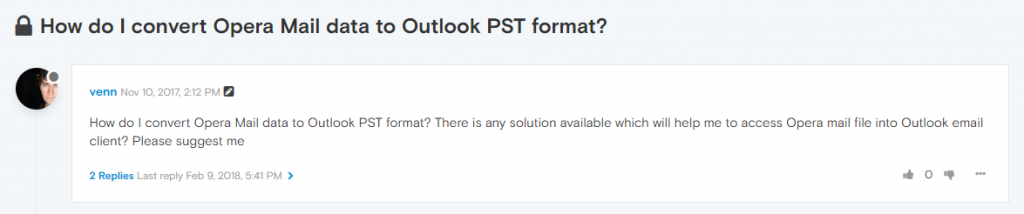
In this article, we will discuss how to convert MBS to PST and import them in Outlook. It is a 2-step solution for a seamless migration.
How to Import MBS File to Outlook?
Alert: It is assumed that the MBS files are already on the local system. If you do not have MBS files and wish to extract them from Opera Mail, click here.
#1 Convert MBS to PST
DataHelp MBOX to PST Converter is an efficient tool to convert .mbs files into .pst format. It easily processes multiple MBS files at once. It is the easily one of the best solutions to import MBS file to Outlook without risking the loss of data and email attributes.
To convert MBS file to PST, follow the given instructions:
- Install and Run the software on the Windows system
- Click Select Files and choose the preferred option to import MBS file in the software.
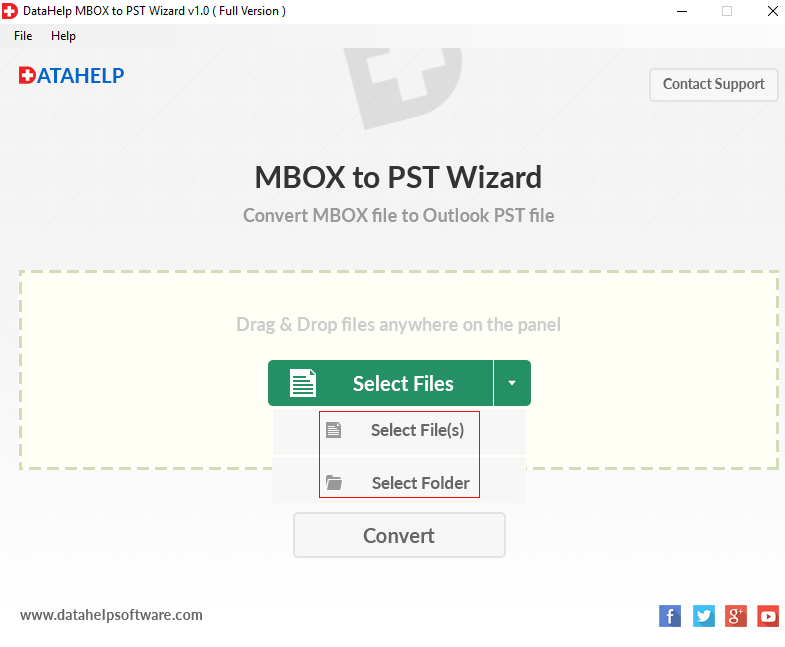
- Once the files are imported, click the Convert button.
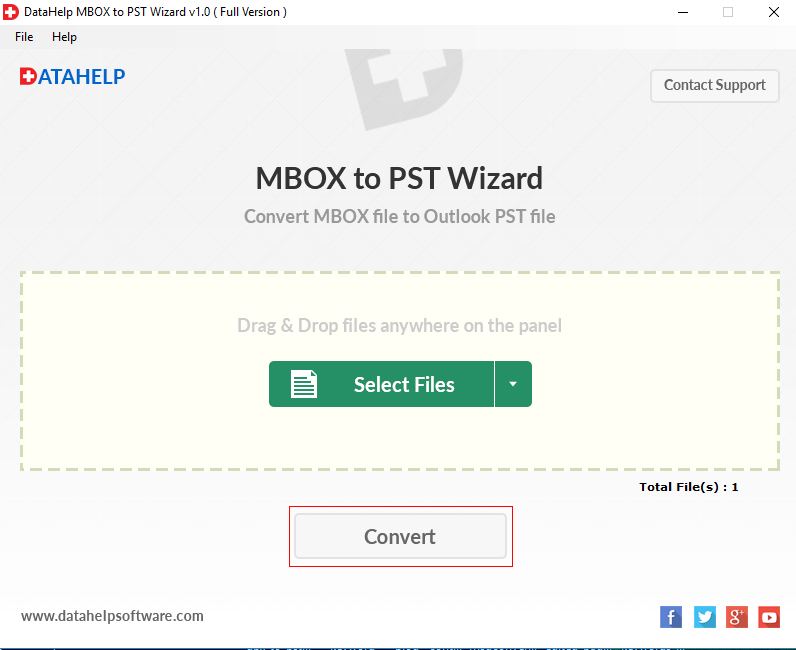
- Now, set the location to save the converted files and click Ok.
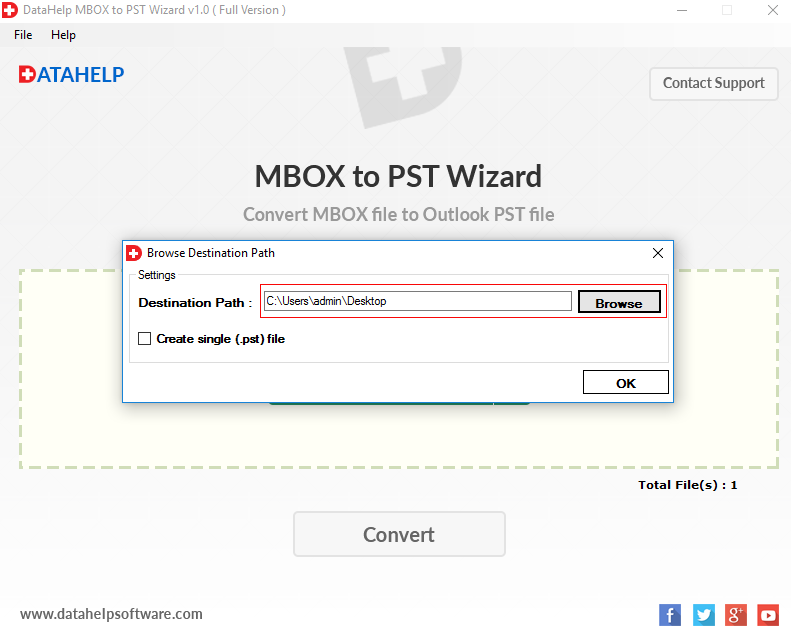
- The files will be successfully converter into PST format.
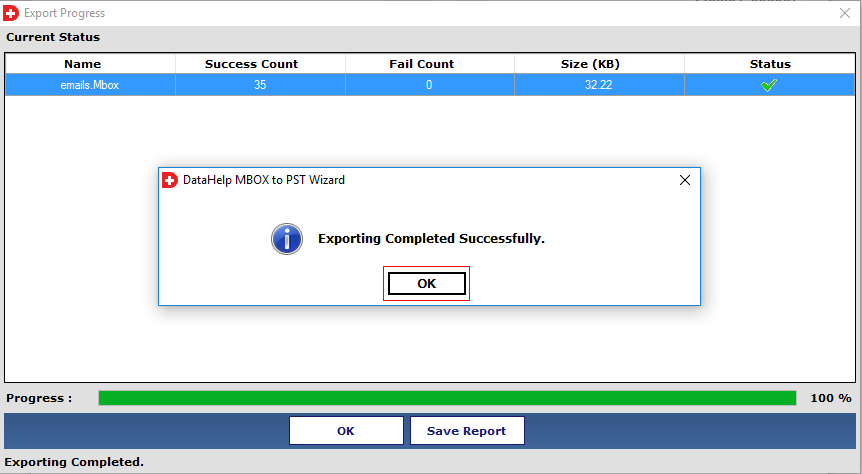
#2 Import PST to Outlook
Once the files are converted to PST, import them in Outlook using the following instructions:
- In Outlook, go to the File menu and click the Open & Export button.
- Then, hit the Import/Export option to open the Import wizard.
- Select Import from another file or program and continue with Next button.
- Select Outlook data file (.pst) and browse the converted PST file from the system.
- Apply preferred options and import the emails which were once in MBS file into Outlook.
Not Yet Extracted MBS Files from Opera Mail? Do it Here!
Alert: This section is only for users who still haven’t exported mailboxes in MBS file. If you already have MBS files, simply use the aforementioned 2-step solution to import MBS file to Outlook.
Extract Mailbox Files in MBS Format
- Right-click on a mailbox folder (for example Inbox).
- Click Export.
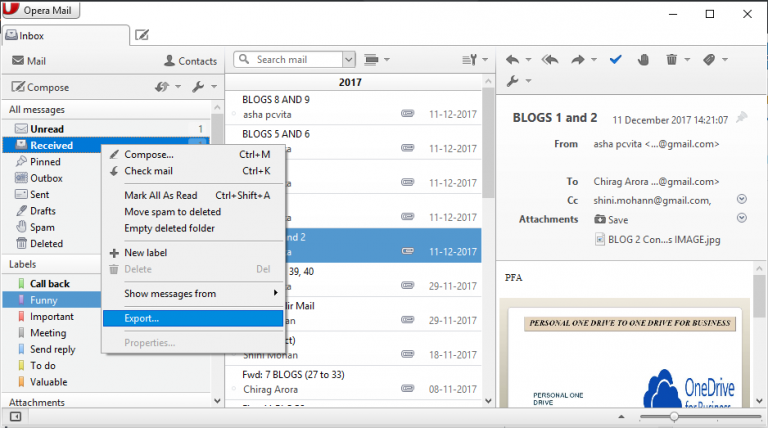
- Set the target location to save MBS files.
Locate MBS files from default location:
- In Opera Mail, go to Help and select About Opera Mail.
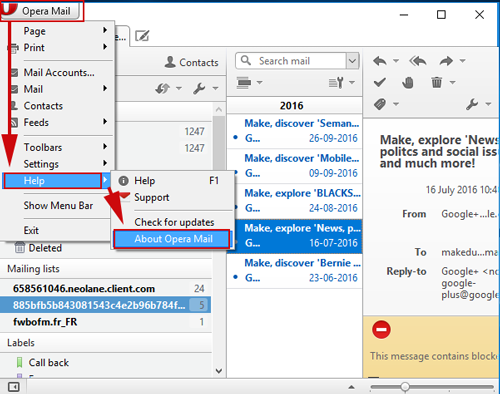
- Copy the location corresponding to Mail directory.
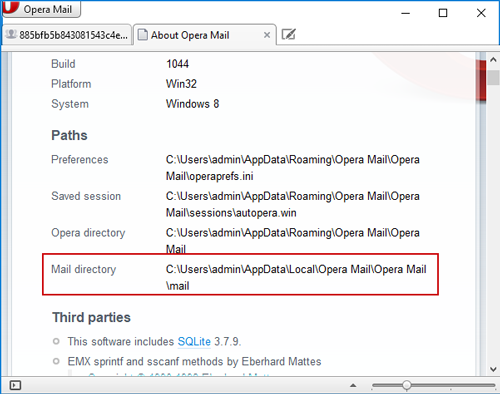
- Open this location in Windows and go to Store >> Account folder to access the MBS files.
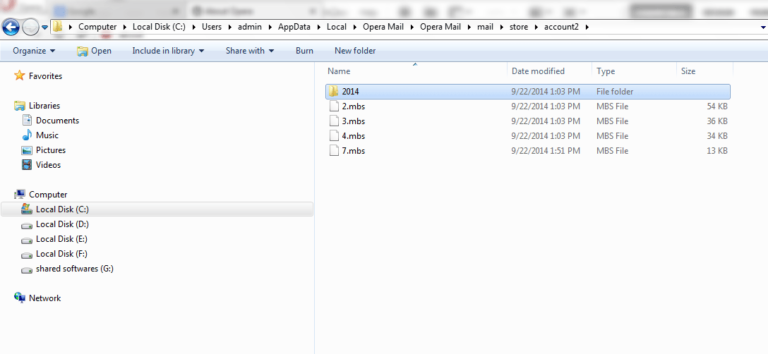
Why Do We Care
Opera Mail cannot be set as the default email client in Windows 10. This hinders the workflow of users and many switch over to the most popular email application i.e., Outlook. Thus, it becomes important to import MBS file to Outlook since MBS stores all the emails of Opera.
This is why we discussed how to convert MBS to PST and import the converted files in Outlook. With this 2-step solution, a user can easily migrate MBS files into Outlook in a seamless manner.

