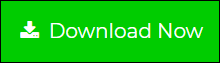Import PST to Evolution Mail? – Know the Effective Trick
If you are a Mac user and have PST file which you want to move into Evolution Mail, then this post will be helpful for you. Here we will guide you how can import PST to Evolution Mail without losing a single information. So read on and get the fruitful solution to your request.
Before proceeding to the solution, let’s have a quick look at the overview of PST and Evolution Mail.
Evolution is an application for managing e-mails, calendars, contacts, tasks and notes. This is the default GNOME mail client. It supports IMAP, Microsoft Exchange Server, Novell GroupWise, Kolab, LDAP, WebDAV, CalDAV and many other services and protocols.
PST is known as Personal Storage Table and is used in MS Outlook for Windows. When users export Outlook email, notes, calendar, notes, etc., the PST file is created. PST file can be imported into Outlook at any time.
How to Import Outlook PST File to Evolution Mail?
Generally, there is no direct or manual method that can be used to import PST to Evolution Mail Mac. Because Evolution Mail supports MBOX file to be Import. Thus, you can take help of Mac and Windows PST Conversion Tool to save emails to MBOX format. This software supports exporting PST file to several file formats such as PDF, EML, EMLX, TXT, DOC, HTML, etc.
Using this tool, one can easily export PST from MS Outlook 2019, 2016, 2013, 2010, and other below editions. It does not have any size limitations that means you can transfer large sized PST in a seamless manner. The software also transfer data from Password-Protected, ANSI and UNICODE type PST.
To start the process to import Outlook PST file to Evolution, first you need to download PST file converter tool on your Mac machine. Afterwards, follow the below discussed steps.
Steps to Import PST to Evolution Mail Mac are as follows;
Step 1. Run the software and add PST Files or Folder.

Step 2. Select MBOX file format from the Export options.

Step 3. Click on Change button to save output at desired location.

Step 4. Hit on the Export Option to start the conversion process.

Done! After completion of conversion, you can access the MBOX file from the selected location on your system.
Quick Steps to Transfer PST to Evolution for Windows are;
Step 1. Download and Install the Windows conversion tool.
Step 2. Insert PST data files by clicking on Add file option.

Step 3. Choose MBOX format from the Export option.

Step 4. Set destination and click Export button.

Now, you can import exported MBOX file into Evolution by following the below explained instructions.
Steps to Import MBOX File to Evolution
- Click on File -> Import
- Click the Continue button
- Hit on Import Single File
- Select the name of the MBOX file and click Next. Then select the destination folder of your Evolution client. You can also click the Destination Folder text box to bring up a window with all of the folders, or click New to create a new folder. Click OK and then click Next
- Finally, click Apply. The emails from your .mbox file are displayed in the folder.
Why Choose PST Converter Software?
The tool also offers multiple useful features to make the task to import PST to Evolution Mail Mac and Windows easier. Below we are listed some of the highlighted features:
- User-Friendly Interface: The software has simple and graphical interface that can be accessible even by a novice user without technical expertise.
- Compatibility: The tool is compatible with all Mac OS versions such as Mac OS Sierra 10.12.6, Mac OS High Sierra 10.13.6, Mac OS Mojave 10.14.3, Catalina 10.15.1; Mac OS Big Sur, etc. Also, it supports Windows 10, 8, 7, and other versions.
- Save Exported Data: It provides option to select the location to save the exported MBOX file. This way user can access output without any hassle.
- Date Filtering: It has date filter option that allows you to export PST emails from limited period of this. To do so, you only need to select the required dates in “From” to “To” section.
- Maintains Folder Hierarchy: The software preserves the folder structure of emails during and after the conversion.
- No Outlook Required: The tool is fully standalone that means you can import Outlook PST file to Evolution Mac without installing Mac Outlook application.
- No Size Limitations: It is completely free from any file size limitations. One can export PST file of any size without any data loss or restrictions.
Author Suggestion
When it comes to migrate data from Windows to Mac OS, it is very complicated task for the users. As similar most user want to import PST to Evolution Mail Mac and Windows. To help those users, here we suggested the best conversion tool that helps to import PST file to Evolution on Windows and Mac machine. You can download the tool for free that will export only 100 mails and 25 other category items per PST file.