Merge Two Thunderbird Mail Storage in Outlook – Merge Profiles in Single PST
Mozilla Thunderbird email client has a large user base. It is a free, cross-platform and offers a good amount of features. However, Outlook is still preferred over it. It has sort of become a standard email client for businesses globally. Outlook has extensive integration with other Microsoft products. It is also one of the reasons why users are rushing towards it.
But does moving towards Outlook means that the users need to forget about their Thunderbird data? That’s necessarily not the case. There are methods available with which Thunderbird mailbox data can be exported as PST format.
In addition to conversion, how about merging two Thunderbird mail storage files in Outlook. Merging two Thunderbird profiles will enable a user to access all its data collectively in MS Outlook. It also reduces the user’s time and effort as well as helps in getting rid of duplicate messages.
Reasons to prefer Outlook over Thunderbird
- Outlook comes as a part of the MS Office suite. It gives users not just email service but a full package of data management applications.
- It provides advanced security features that secure the sensitive data of the users. This is why most organizations prefer Outlook.
- Outlook has a much better calendar and task management capabilities.
Merging Two Thunderbird Mail Storage in Outlook
A user can have multiple email accounts configured in Thunderbird and wants to access them as a single PST file. But the task to merge multiple Thunderbird profiles is not an easy one to accomplish. Since both Tb and Outlook supports different file format to store the mailbox data. So, the Tb MBOX files must be converted to Outlook PST file.
Now, out of all the options available to users, the best approach is to use a third-party tool. Why? Because manual methods are too complex and can damage the mailbox data. Now, among the tools available in the market, MBOX to PST Converter can easily perform both tasks in a few clicks. Its smart programming lets it handle the data files professionally in a secure way. It can convert as well as achieve the task of merging two Thunderbird mail storage data in Outlook 2016 at the same time. Other than its absolute reliability, some of the striking features of the tool are:
- Bulk conversion– Migrate multiple Thunderbird profiles to Outlook PST
- Detailed preview of files along with attachments
- Supports automatic detection of MBOX based email client data
- Performs both merging and conversion at the same time
- Maintains folder hierarchy throughout the process
- Don’t require MS Outlook Installation for merging and conversion
Step by Step Procedure
Download the tool and follow the steps given below:
1. Install and launch the downloaded application. Click on Add File

2. Next, you will be provided with a list of options including MBOX files and supported email clients. On the left side, you will see 2 options under Selection Option:
- Default profile configured: Tool automatically fetches the Thunderbird account data.
- Select file(s)/folder from file system: Users need to browse and fetch the MBOX data file manually.
Since we will merge multiple Thunderbird profiles to Outlook PST, we will select Mozilla Thunderbird with Default profile configured
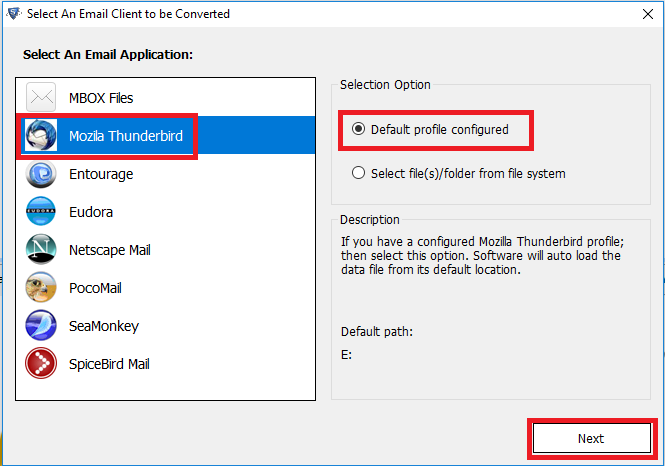
3. Click Next. Go to Select identities and select one configured email account. Click Process
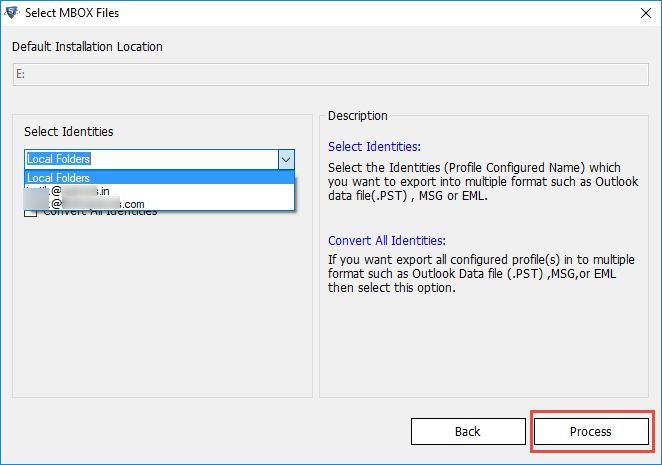
4. Tool will load and display all the mail folders in the selected account along with attachments and attributes. The folder structure will be visible on the left side panel as follows:
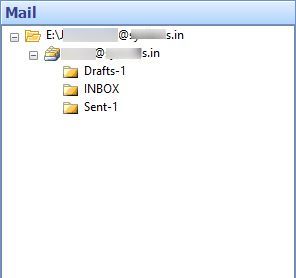
5. Again, import another account data that you want to merge the already imported one with. Repeat the previous steps (Add file -> Mozilla Thunderbird -> Default profile configured ->Next) to add the second profile mailbox data
6. Click Process after selecting the second Thunderbird account
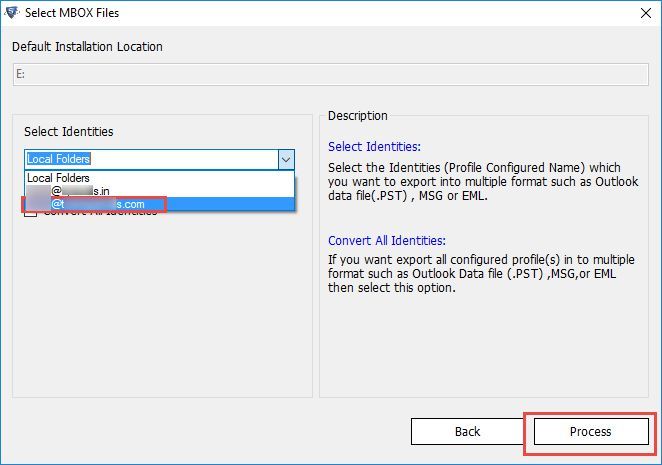
7. The software will display both the previously and currently uploaded mailbox profile data
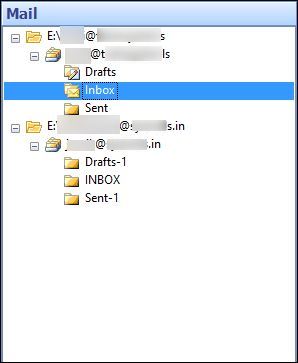
8. Now, click the Export button from the navigation bar.
9. The next window will provide you with a list of export options such as PST, HTML, EML, etc. We will select PST since we want to achieve the task of merging two Thunderbird mail storage in Outlook PST format.
You can also select the desired destination to save the merged Thunderbird profile data file by clicking on Change. Click Export
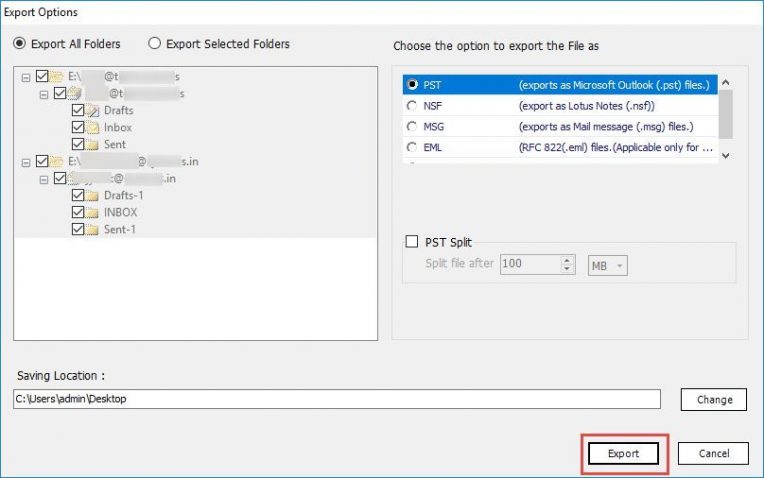
10. Finally, a dialog box will appear asking to merge Thunderbird profiles in a single PST. Click Yes and the tool will successfully merge and export mailbox storage files.
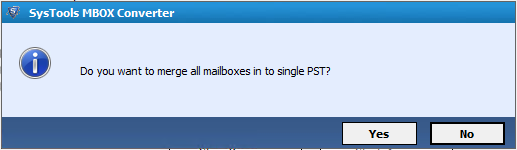
Conclusion
The task of transferring mailbox files from one email client to another is a complex one. In addition to that, the need to merge multiple Thunderbird profiles data into one increases the load on the user further. So, users look for a professional approach that can carry out these tasks hassle-free. Mbox Converter can easily achieve the task of merging two Thunderbird mail storage in the Outlook PST file. It is an effective solution which takes care of both merging and conversion easily and securely.

