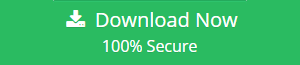Open Thunderbird Email in Browser HTML Code: Convenient Solution
Are you using Mozilla Thunderbird as your email client? Do you want to view Thunderbird message as HTML in different browsers? But are not aware of the procedures involved? Then you are in the right place. In this article, we will be providing readers with three simple methods to open Thunderbird email in browser as HTML. It doesn’t matter what browser it is, you can simply save emails in HTML format and view them whenever you want.
Overview: Mozilla Thunderbird is a free, open source, and cross-platform email client. It is one of the most common email applications used globally. It supports a wide variety of features and free add-ons. However, quite often users have the need or desire to save their email messages in HTML format. So that they can easily open Thunderbird HTML mail in browser anytime anywhere. But, there are times when they are not aware of the methods to do so. Even if they are, the HTML formatting of the email is altered by using those methods.
Therefore, we decided to aware users of the simplest of ways by which one can easily open Thunderbird email in browser as HTML code. Read further to know more.
Methods to display Thunderbird email messages in different HTML supported browsers
Mozilla Tb provides an inbuilt option to save the messages individually in different formats including HTML. Also, the use of free add-ons can extend this feature and make it more powerful and convenient to attain. As you can see, there are various ways that can be implemented to get the desired results. Finally, let us discuss these methods in detail in the below section.
Case 1. Mozilla Thunderbird Open Mail in Browser by Saving Emails Individually
- Open Mozilla Thunderbird on your local machine
- Right-click on the desired message that you want to view in any browser
- Now, select the Save as option to open the Save Message As window
- In this window, set the Save as type option to HTML Files
- Next, click on Save button to save your selected email at desired location as HTML
- Now, to open Thunderbird email in browser follow the given instructions properly:
- Go to the saved HTML file location and right-click on it
- Select Open with and then click on desired browser in which you want to show the file
- Eg. Go to Open with >> Firefox to display file in Mozilla Firefox,
Else, choose Open with >> Google Chrome to view the file in Chrome,
Or select Open with >> Internet Explorer to see it in IE, and so on.
Limitations:
The mentioned method is very simple and easy to use for displaying 10-20 messages in browser. However, it becomes quite lengthy and confusing to perform for converting entire folder’s mail messages to HTML. In that case, it is both a waste of time and effort for the user.
Case 2. Save entire folder as browser HTML code
In this method, we will use the ImportExportTools NG free add-on to convert complete folder data to HTML format. Follow the given procedure for the same:
- Launch the Mozilla Thunderbird application on your machine
- Install the ImportExportTools NG add-on. Proceed ahead if already done
- Select the mailbox folder(Inbox, Sent, Draft, etc) that you want to open as HTML format
- Go to menu and select Tools >> ImportExportTools (Press ALT key in case your menu is hidden)
- Next, choose Export all messages in the folder >> HTML format (with attachments)
- Proceed to select a desired destination and click Select Folder
- Finally, all the messages from the selected folder will be converted to HTML format and you can easily open thunderbird email in browser HTML code.
Note: Follow the step no.6 given in Case 1 to view the files on any installed browser.
Limitations:
This manual procedure does seem better than the previous case in terms of amount of data conversion. However, it does not implement any sort of mechanism for user convenience.
- No emails filtering technique is provided. The users cannot save specific messages of any kind within the selected folder.
- No naming conventions are implemented. One cannot save the emails in desired naming patterns such as subject, cc, bcc, etc for future convenience.
- Incidents of data loss have been regularly involved with the use of this method. Sometimes, data integrity such as original HTML formatting also gets altered during conversion.
Case 3. Professional solution to convert and open Thunderbird email in browser HTML code
The shortcomings of both the manual approaches call for a solution which is effective as well as convenient. That’s exactly why we are introducing MBOX Converter – best software to convert MBOX emails to HTML in bulk. This risk-free solution is packed with a wide variety of powerful features aimed at high performance and user convenience.
Some added benefits of the tool in regard to other methods are as follows:
- Supports Batch conversion of multiple Thunderbird emails to browser HTML format
- Can auto-scan and fetch data directly from Thunderbird or it’s orphan MBOX data files
- This utility is not limited to only Thunderbird but works with 20+ MBOX supported email clients
- There are no issues of data loss associated with this software application
- Data integrity including HTML formatting and folder structure is maintained throughout the process
- Also, it provides both date filter and naming conventions for user convenience
- Available for both Windows and Mac operating systems.
Conclusion
This blog provides readers with dual manual approaches to open Thunderbird email in browser HTML code easily. But after considering their shortcomings we also provided a professional solution that is MBOX to browser HTML Converter. The software can open multiple Thunderbird emails as HTML easily on Windows as well as Mac platforms. Moreover, the converted files are compatible to view in different browsers such as Mozilla Firefox, Google Chrome, etc.