How to Save Outlook Message as PDF with Few Simple Steps
If you are here, then this is very sure that users are seeking for a solution to save Outlook messages to PDF, then users are in the correct place. Here in this post, we will explain the two best solutions to save Outlook messages as pdf with attachments in a trouble-free way.
Table of content
Save Outlook Messages as PDF With Attachments by Using Reliable Solution
Best Outlook MSG Viewer PRO is the leading software that allows users to view and save Outlook messages files to PDF. It is possible to view MSG files with attachments by using this application. With the help of this application, users can export MSG files to PDF in batch mode.
This tool provides the option to preview MSG emails with attachments and attributes. The best part of this software is that it keeps the original folder structure while converting MSG files to PDF. It provides an option to view and read MSG files in multiple languages.
Quick Steps to Download Outlook Message as PDF
1. Run & Install the Software on your Software.

2. Explore MSG file messages and preview the emails along with attachments

3. Batch Export MSG files into their desired file format

4. Select the required Export options to finish the process.

System Requirements for Using This Application
To use MSG Viewer Pro software in order to save Outlook messages as pdf, the user’s system should fulfill these minimum requirements:
- Operating System: Windows 10 and all below versions
- Processor: Minimum 1 GHz (Recommended 2.4 GHz)
- RAM: 512 MB (Recommended 1 GB)
- Free Disk Space: 10 MB free space
Highlighted Features of Tool to Save Outlook Messages as PDF
- View MSG Files with Attachments: Attachment is an integral part of most of the emails. If users cannot open the attachments while opening emails, the purpose of opening those emails remains incomplete. The software opens all types of email attachments that come with emails in the same interface.
- View MSG Files in PDF Format: Among other features, this product works to Download Outlook messages as PDF because it can save Outlook MSG as PDF. This software will smoothly convert the Outlook messages into PDF and save each MSG file as a separate PDF file. Besides converting MSG email messages, it also converts email attachments.
- View all Email Information: Each email contains a lot of information apart from the body part. The information is usually kept hidden from the senders and recipients. However, users can easily access the information using this program. The information includes a header, properties, MIME, etc.
- Search Messages within MSG Files: This program will let the users find out any single email from all the MSG files. Users can search for their desired message by using the filtering option. The search can be done by the subject of the email, any word or phrase, etc.
- Auto-locate Folders Containing MSG File: MSG File to PDF Converter to save Outlook MSG as PDF has been developed using the latest technology. Therefore, it is capable of automatically locating MSG files. Even if the user is unaware of the location of the MSG file in the system, the software will find it on its own.
Pros of the Application
There are numerous benefits of using this application to view MSG files without Outlook. The most important merit of this product is its ability to save MSG as PDF. As we all know, PDF is a globally acclaimed file format because of its portability. Once users convert the MSG file to PDF, it can be easily shared. Also, it will automatically load MSG files from the system. Users do not need to select the MSG file location. This program also offers dual-viewing modes: horizontal and vertical. Users can choose any one mode as per their choice. On the other hand, there are no such demerits worth mentioning.
Manual Method to Saving Outlook Email as PDF in MS Outlook 2019, 2016, 2013
If users are using Windows 11 or 10 version, they can simply save emails as PDFs in MS Outlook 2019, 2016, and 2013 by following the below steps:
- Open Outlook and choose the email that users want to save as a PDF
- Open the file tab and hit on the print option
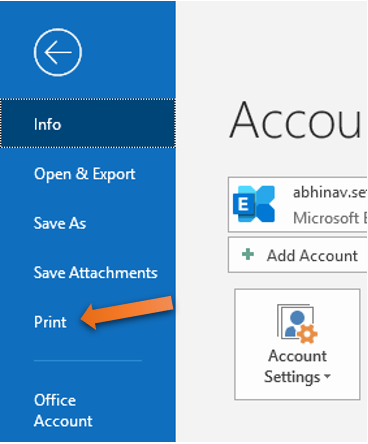
- Under printer, hit the drop-down menu and choose Microsoft Print to PDF. Then hit on the print option.
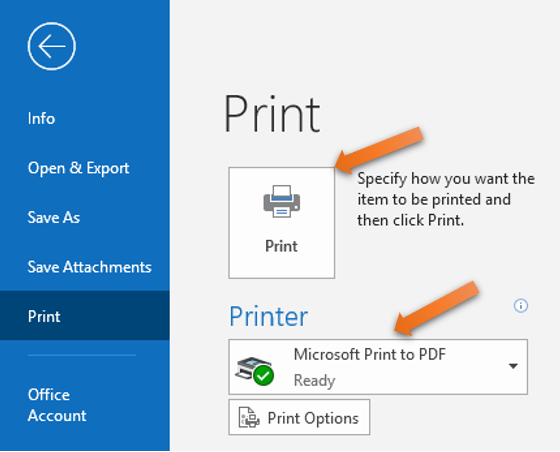
- In the Save Print Output Window that pops up, choose the destination where users want to save the PDF file and hit on the save option.
If you are using another version of Windows OS, follow the given below steps to save Outlook email as a PDF:
- Open Outlook and choose the email that users want to save as a PDF
- Open the file tab and hit save as
- In the save as Window that opens, choose HTML from the drop-down and save the email as an HTML file in the desired destination.
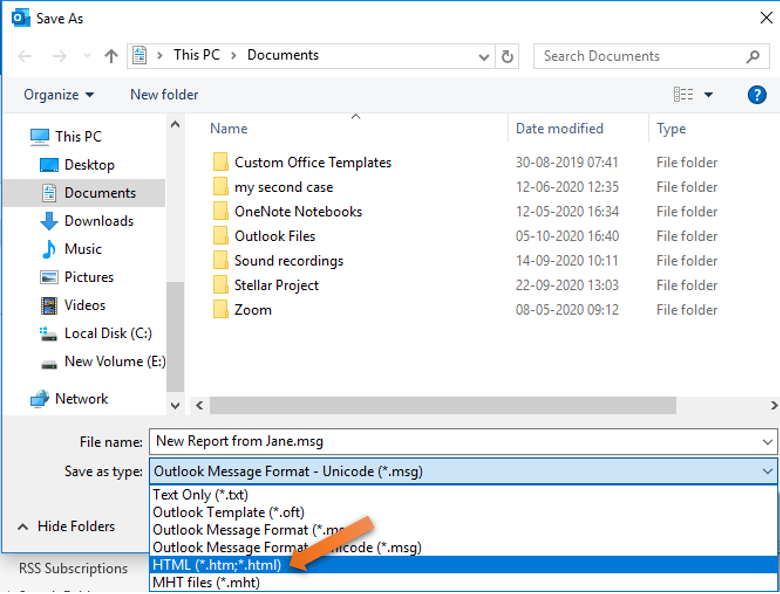
Drawbacks of the Manual Method
Saving Outlook emails as PDFs manually is simple when users have to save only some emails. However, if users have to manually save hundreds or thousands of emails in PDF format, it is a tedious and time taking task. A few limitations of manual methods are:
- Users can’t save Outlook emails as PDF files if Outlook is not working or the PST file is corrupt.
- Difficult to organize the emails after saving as there are no naming convention options for the emails like subject+date, from + subject + date, etc.
- Few features for sorting and filtering emails.
- In Outlook 2007 and 2010, there is no option to save MS Outlook messages as a PDF file
Conclusion
PDF files are used to save important data and can be easily opened from anywhere without any hassle. So, everyone wants to know how to save Outlook emails as PDFs with attachments. However, users face several issues when performing the conversion manually. After considering user needs, here we have recommended a unique and reliable solution. It is one of the best solutions that help to save bulk emails as PDFs from Outlook.
Some Questions Asked By Users
Q. How can I save Outlook messages as a pdf with attachments?
A. Follow the steps to download Outlook messages in PDF format
- Run the tool and add one MSG file
- Preview Outlook emails with attachments
- Select PDF as the destination file kind
- Choose export to save Outlook messages as pdf
Q. Is it possible to save Outlook messages to PDF file format with the manual method?
A. Yes, in the above post we have described the manual solution. but it has some drawbacks.

