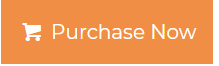How to Transfer Contacts from Office 365 to Gmail Business Account?
This article will guide you “how to transfer contacts from Office 365 to Gmail Business” in a seamless manner. If you have to want to move single or multiple Office 365 users contacts to Gmail (G Suite) account then go through this write-up.
But, before heading towards the solution let us go through the user query:
“Our organization is planning to move some users of sales department from Office 365 to G Suite domain. I have been assigned with a task to migrate their contacts from Office 365 to G Suite. However, I tried to find some robust solutions for this contact migration process, but none of them found it to be feasible. Does anyone know how to transfer contacts from Office 365 to Gmail Business account in a short time? Please suggest me!”
The above query states the situation to export Office 365 contacts to GmailBusiness. However, apart from this query, there can many other reasons for the migration. Therefore, considering all the user requirements here we have discussed the most efficient utility to carry out this migration task. Let’s go through it.
Solution to Transfer Contacts from Office 365 to Gmail Business
To export Office 365 contacts to Gmail it is necessary to use the professional tool. Hence, for that here we have recommended tool by SysTools Office 365 to G Suite Migration. It is one of the proficient applications used by many organizations for migrating their Office 365 mailbox to G Suite. With this program easily move emails, contacts, documents & calendars.
Other Highlighted Features of the Tool
1- Capable to move single or multiple users contacts & other mailbox items
2- Provides date-based filter for the migration of selective data items
3- Gives support to assign priority for migrating specific users data earlier
4- Provides user mapping option i.e. Import CSV for creating mapping
5- Gives Delta Migration support to move some users data first
6- Provides concurrent migration support & gives migrate retry failed option
You May Also Love to Know: How to Move User from One Domain to Another Office 365?
How to Export Office 365 Contacts to G Suite (Gmail)
Before starting the migration process the user needs to follow some necessary steps:
1: Prepare Office 365 source, destination accounts
2: Create the Office 365 project & Google Console project
3: Activate software to perform the migration process
Step by Step Process to Transfer Contacts from Office 365 to Gmail Business
Now, follow these easy steps to perform the migration of O365 contacts to G Suite:
1- Launch the tool & select Office 365 as source & G Suite as the destination

2- From the Workload selection choose the category as “Contacts”
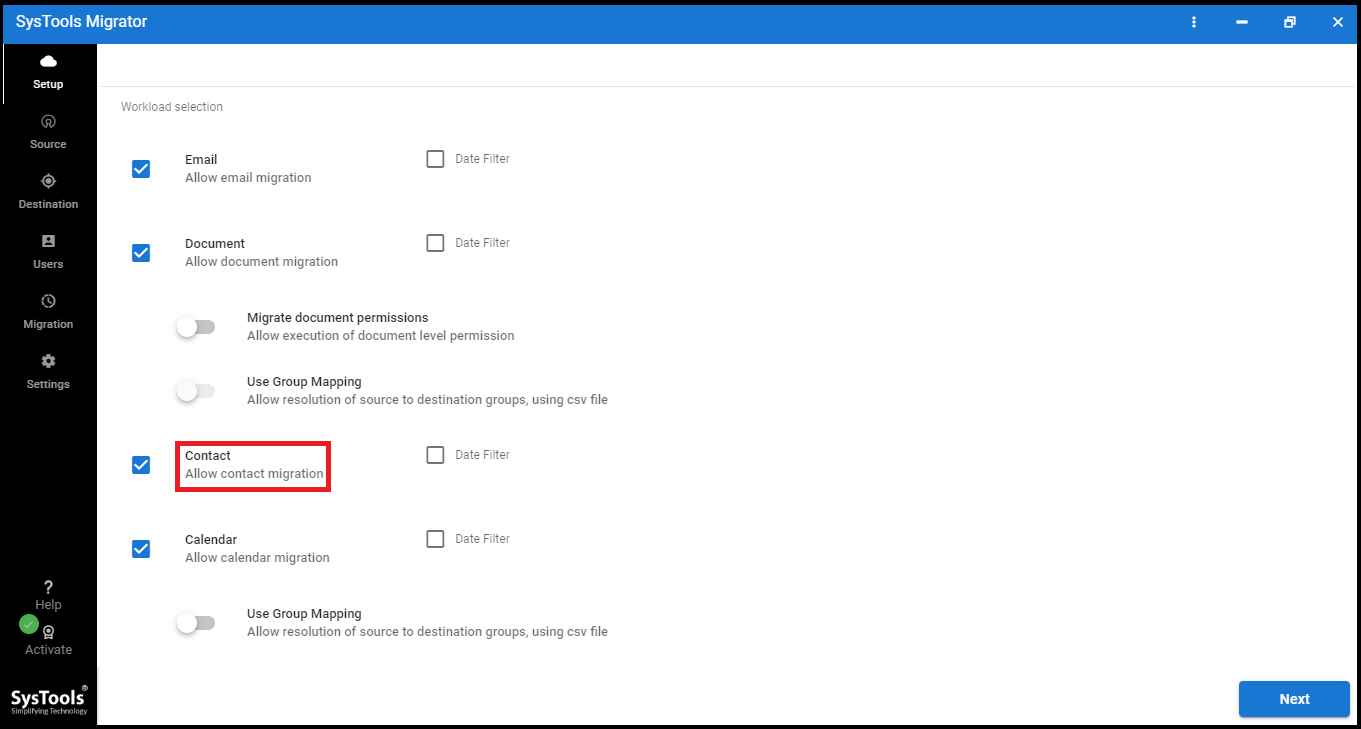
3- Now, apply date filter if required.
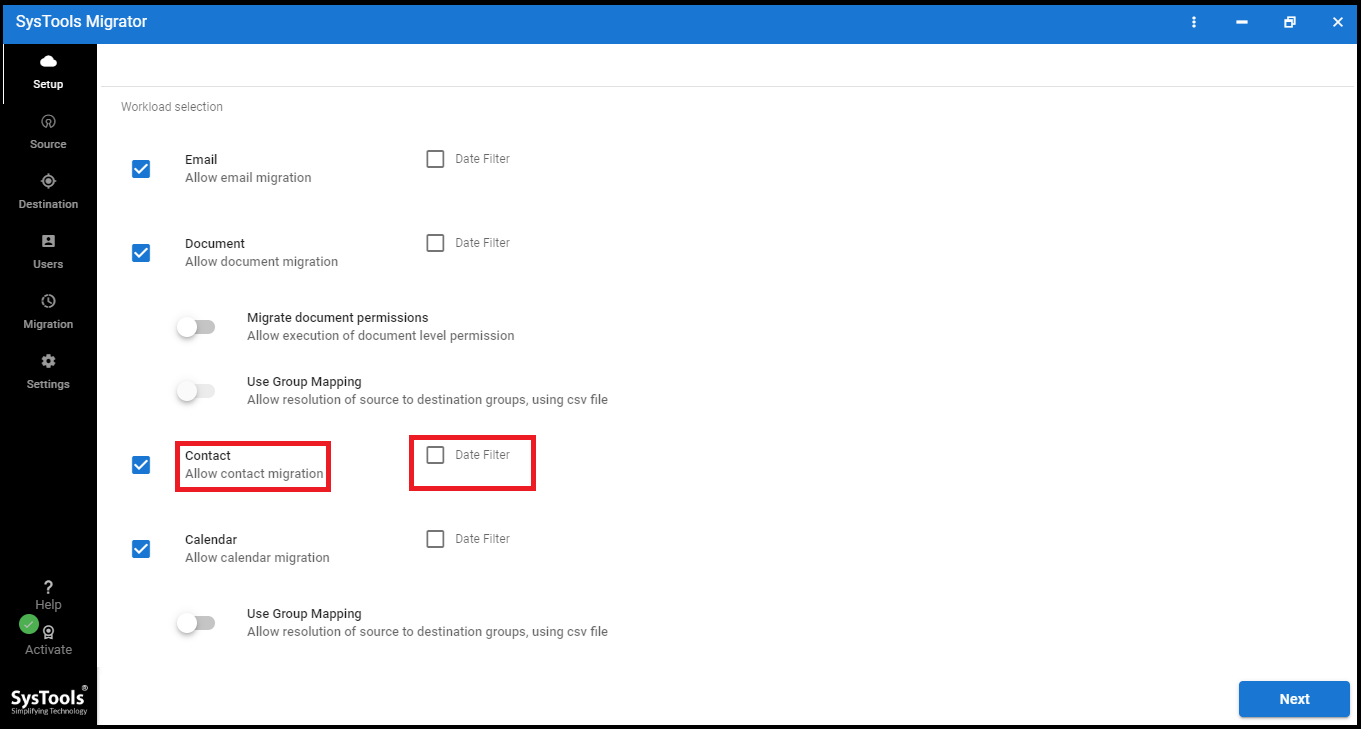
4- Now, login Office 365 source account with Application ID & Admin ID. Click on Validate then click on Next.
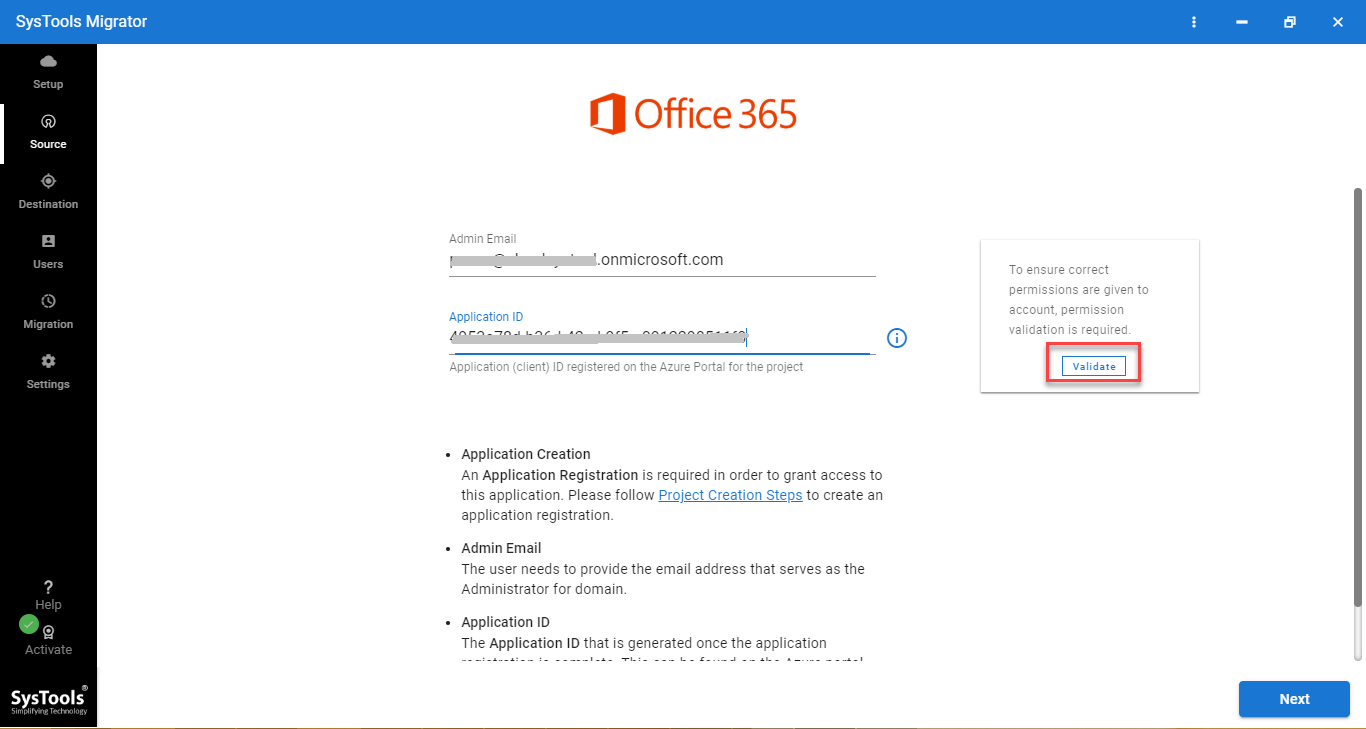
5- Now, enter the G Suite admin credentials, p12 file path and click on Validate
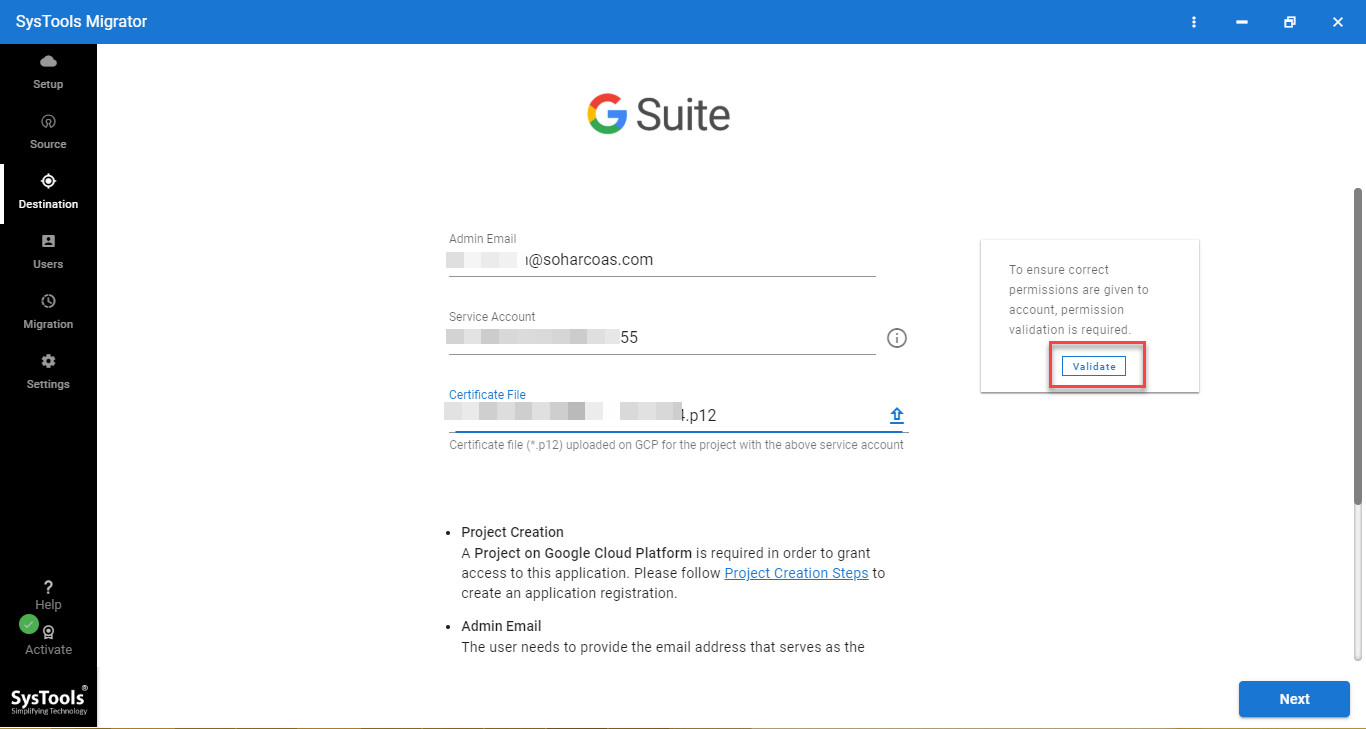
6- Now, download the CSV template and enter the source & destination user IDs & upload CSV file
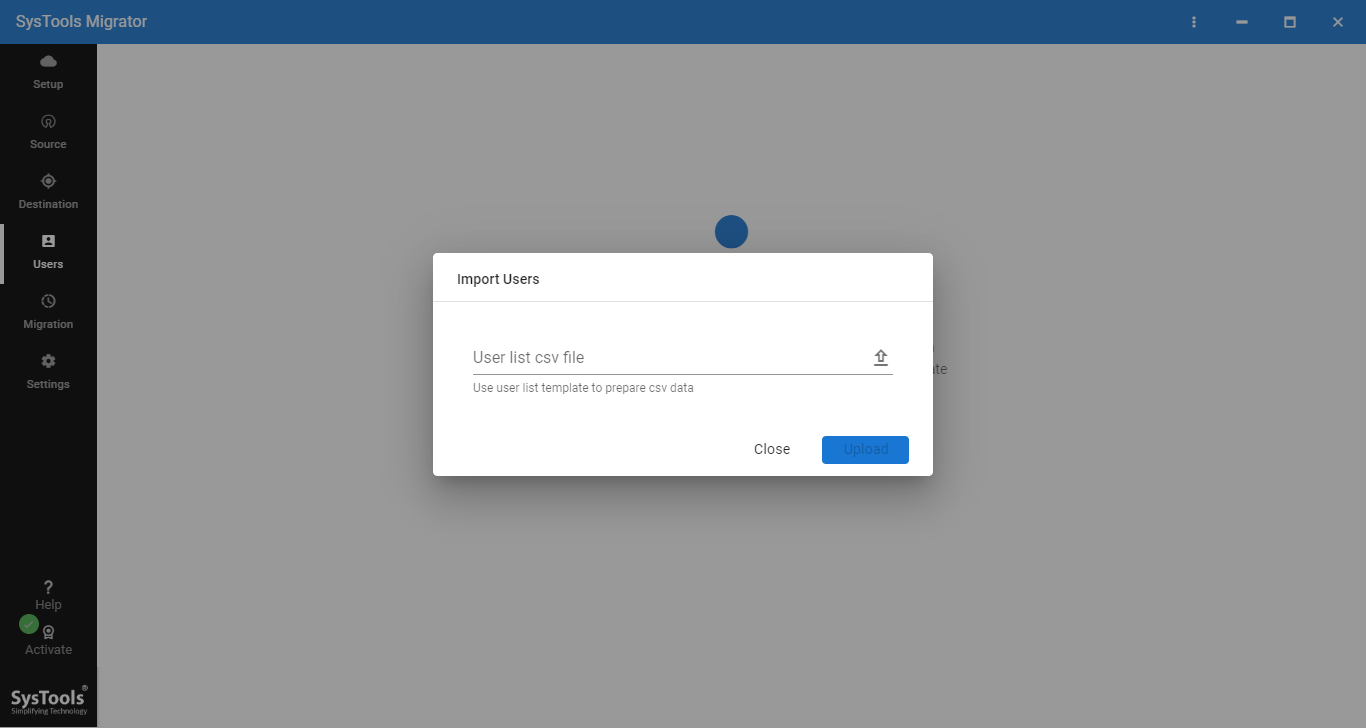
7- Now, click on the Start Migration button transfer contacts from Office 365 to G Suite
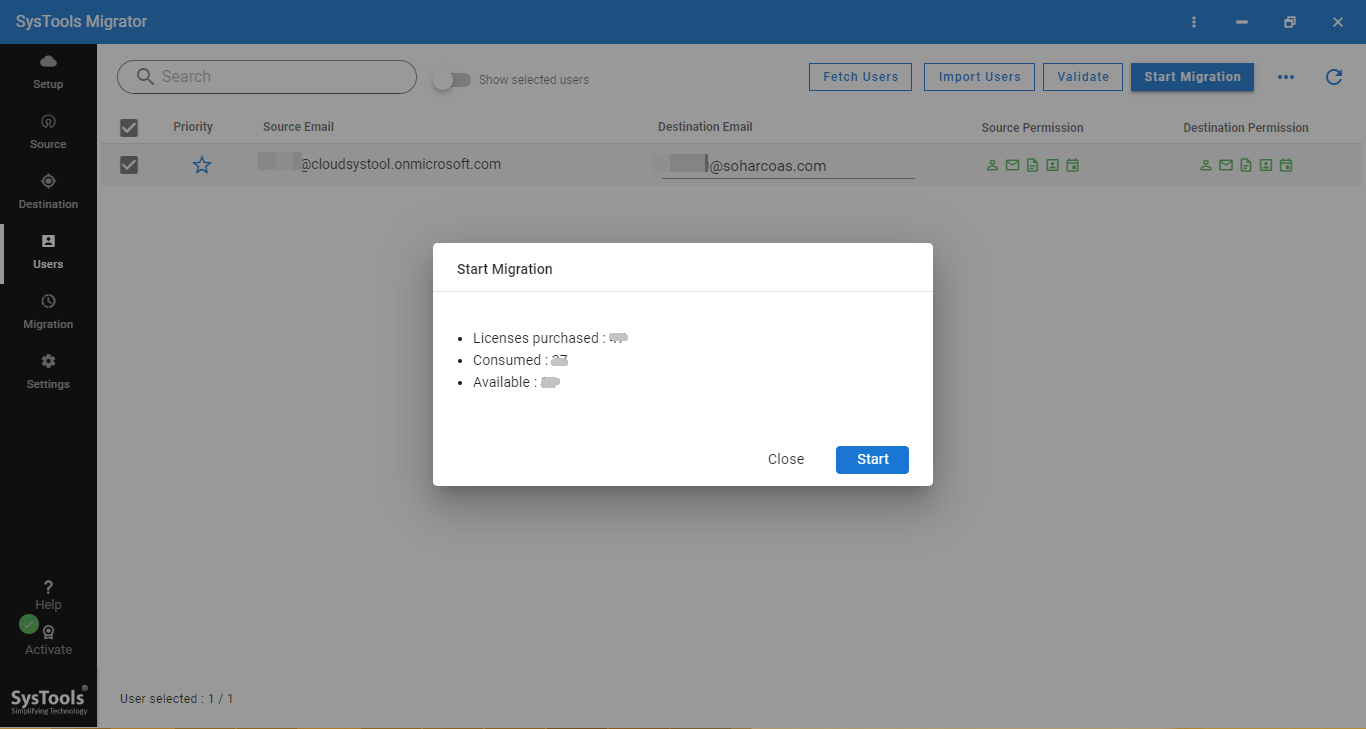
8- Lastly, click on the Download Report button to save the summary & detailed report
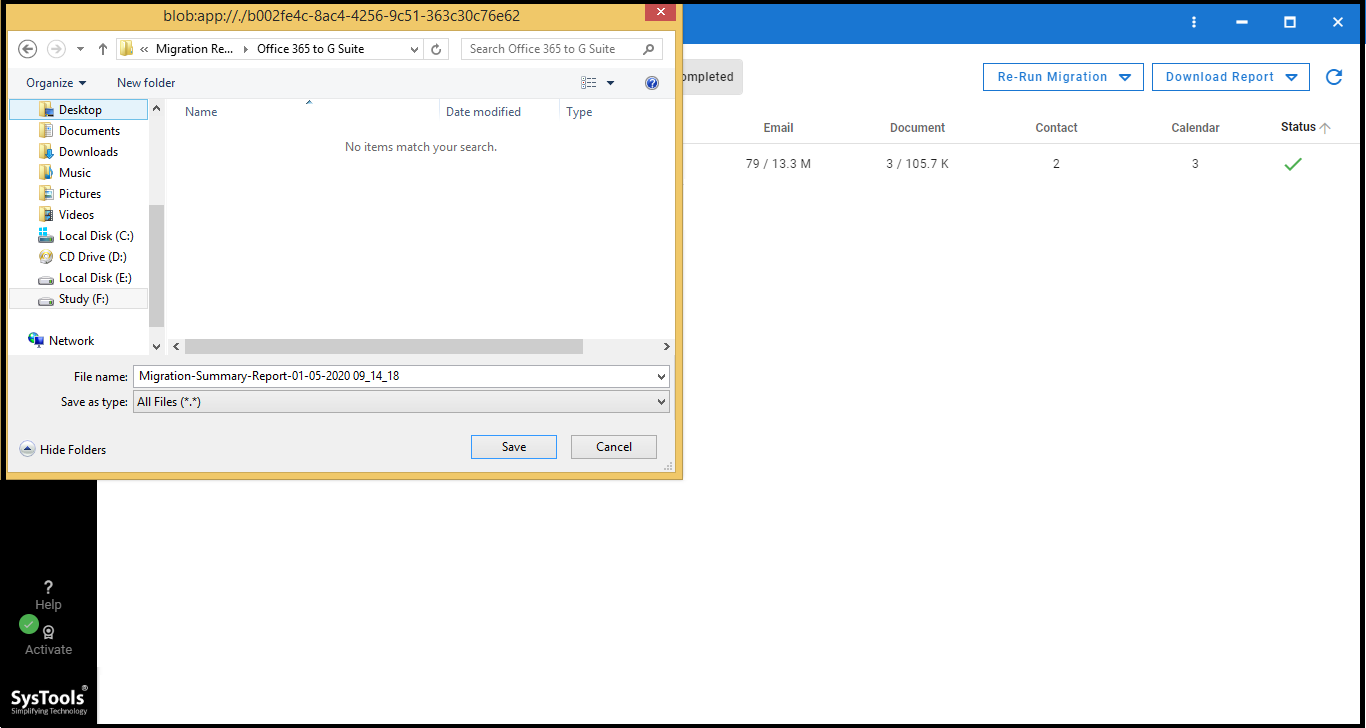
Conclusion
Nowadays, many are finding the solution for the query i.e. “how to transfer contacts from Office 365 to Gmail”. But, this migration task is not a complication if the user has a reliable application. In this write-up, we have covered the most reliable tool that can perform the task most efficiently. With this utility, users can easily export office 365 contacts to Gmail Business.
Frequently Asked Questions
Yes, the tool provides “Retry Failed Items” option to migrate those items that are failed to migrate.
Yes, the tool provides the priority feature to migrate some users’ data early.