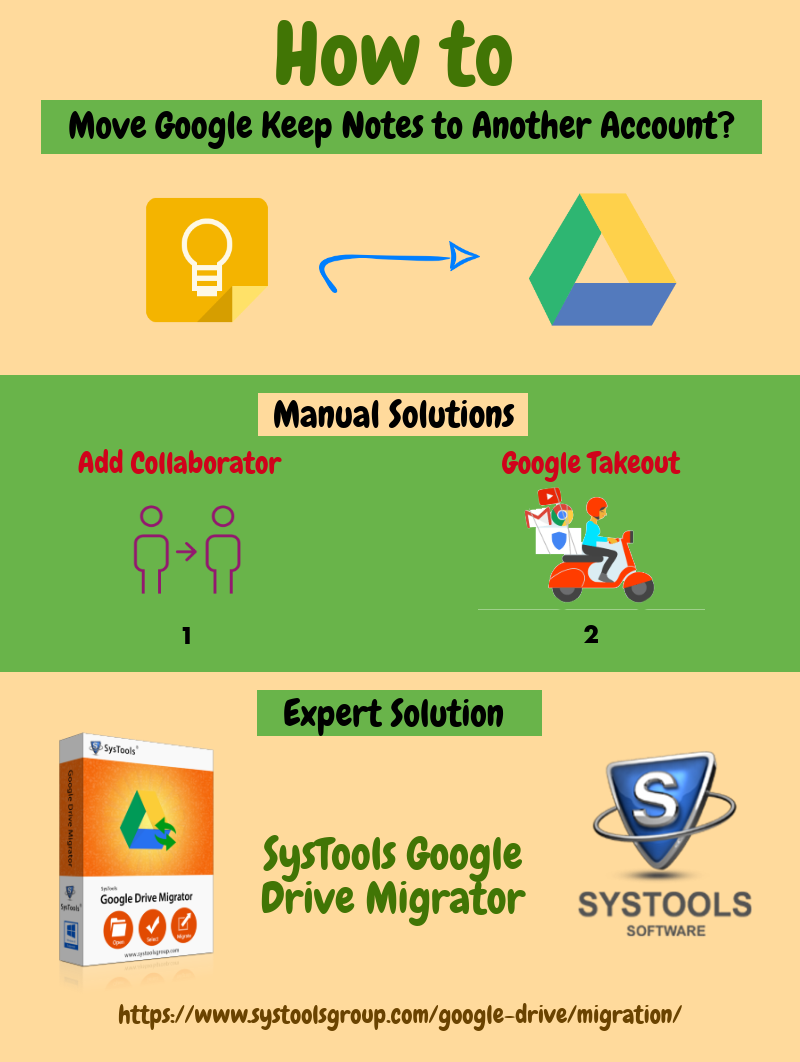How to Transfer Google Keep Notes to Another Account?
Google Keep is a Notes taking service provided by the tech Giant Google. It allows to add notes in several formats such as audio, list, image, text, etc. Users can even add reminders to the notes which is of great use. The text from inserted image could be extracted using OCR (Optical Character Recognition) technology. Various color codes and labels can be included in the Notes facility. Google Keep users are provided with two types of views, which are Single column view and Multi column view. Various color codes such as white, orange, red, yellow, blue, teal, grey or green could be applied on the Notes as enhancements. Another feature provided by Google keep is that users can add Notes or create lists by Voice. This article deals with the techniques to transfer Google Keep Notes to another account effortlessly. Scroll down to check more about the easy solutions to migrate Google Drive to new account easily.
How to create a Google Keep Note?
Creation of Google-Keep Notes is quite simple task. One can follow the steps given below.
Step 1: Open Google Keep from the App tiles
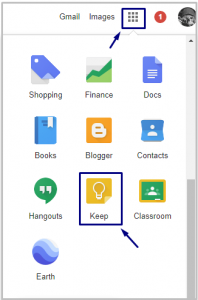
Step 2: Use any one method from the 3 options given in the right: Note with List, Note with image or Note with Drawing

Step 3: Add Note Title and Note text. Click on image icon to add an appropriate image and click Done
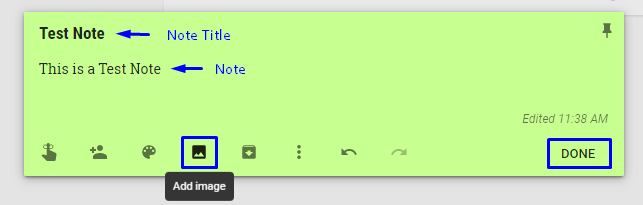
Step 4: Note is created with Image, Title and Text
Solutions to Transfer Google Keep Notes to Another Account
#Approach 1: Manual Solution to Export Notes from Google Keep
Solution 1: Add Collaborator to Transfer Google Keep to other account
Step 1: Click the collaborator icon
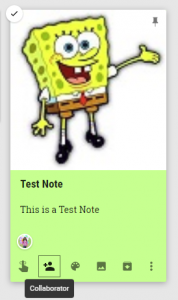
Step 2: Provide the email address of the collaborator and click on Save
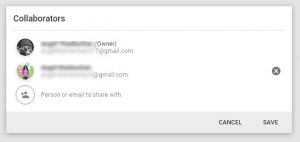
Limitations:
- Allows to transfer Notes only in One-by-one manner
- Bulk migration is not supported
Solution 2: Export Notes from Google Keep Using Google Takeout
You can use the following steps to carry out the migration using Google Takeout which comes as a free utility to archive G Drive files.
Step 1: Login to Gmail account
Step 2: Go to My Account >> Personal info & Security >> Control your content >> Create Archive
Step 3: Select data to be included and then Customize the archive file type, size, etc.
Step 4: Choose Delivery method and click on Create Archive
Step 5: Go to Manage Archives and Download the Zip file
Step 6: Extract the zip file and upload it to Destination drive
Limitations of using Google Takeout to Move Google Keep Notes to Another Account:
- Time Consuming
- Users need to manually upload the extracted notes to other account
#Approach 2: Automated Solution
Google Drive Migrator to Export Notes from Google Keep
In order to overcome the difficulties caused by the manual methods, you can make use of Google Drive Migrator. It allows to transfer Google Keep Notes to another account in a small period of time. For this, all the user have to do is select the Notes which needs to be migrated and click on “Copy to Google Docs” from the Top Right Corner. Rest will be done by the tool. The main advantage of this method is that, you don’t have to download and upload the notes from one account to another. It allows to enter both source and Destination user IDs and the Google Docs which contain Google keep data will be made available in the destination drive.
Wrapping up:
Now a days, a complete solution for Google Keep migration is being searched by everyone. I hope this article provided everyone with useful techniques to transfer Google Keep Notes to another account. For handling important information such as Google-Keep Notes, always go for third party tool like Google Drive Migrator.