Know How to Perform Knox Data Recovery – Using Multiple Approaches
Knox is a new security feature that is provided by Samsung owners who want to modify their devices. It’s a combination of hardware and software security measures make things rather complex when users have tried to modify system-level files and functions without avoiding any commitment. Sometimes most of the users have lost their necessary Samsung files and never get them back. Therefore, there is a need of Knox data recovery that helps to restore lost data from Samsung My Knox which includes contacts, images, documents, audio files and so on. Moreover, first, we need to know why it is so. In the following section, we will discuss the manual solution which helps to restore Knox data and more in detail.
Similar Blog- How Samsung Knox Prevent Security Breaches
Reasons behind to Restore Knox Data
There are many reasons due to which most of the people who lost their necessary files. Below-mentioned are some the reasons
- Accidentally wipe the phone as we are easy to make mistakes with these mobile phones
- Clear cache and apps pictures are just missing;
- Factory reset the Samsung device to fix some errors;
- Device infections, for example, to restart randomly and files are lost after the restarting;
Well, consider a following scenario, which was shared by a user for understanding the consequences more clearly why to restore knox data:
“I have used Samsung Knox for over 5 months and few days back and decided to modify the previous password. I did so and even changed my security PIN. Now, I have forgotten both passwords and PIN number. I have tried 20 times over a period of 2 days. As a result, my Knox app got deleted. Now, I want to know how to recover my lost files from Samsung Knox.”
How to Restore Knox Data?
My Knox App provides a “backup and restore” option to the user for protecting the data from any loss. To restore the My Knox data, users must have a Samsung account.
My Knox
I. My Knox App (Version 2.6)
1. First of all, Open the My Knox App on the device
2. Now, select the Knox Settings.
3. After that, choose backup and restore option.
In case, if Knox data and files were removed, erased, then, users allow to use its backup and restore option to repair knox data that has lost from Knox backup dropbox. Besides if no backups were generated, search for Knox data recovery solution that helps to recover Knox data.
Note: Make sure users have a Samsung account to backup and restore their My Knox data.
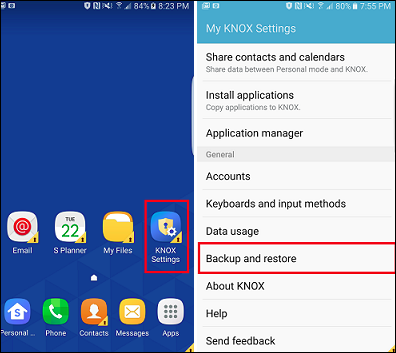
Now, move files in or out of the container
1. Now, select the file that user wants to move
2. After that, click on more option.
3. Next, choose Move to Personal mode or Move to Knox option.
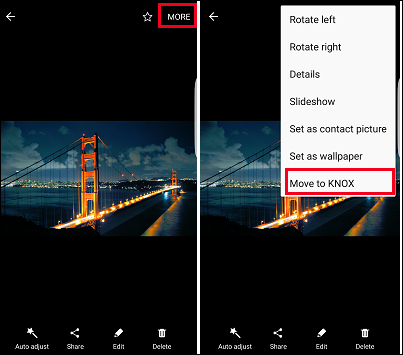
II. My Knox (Version 2.4)
1. Choose the File as per users choice where they want to move.
Follow the below steps those are discussed:
2. Now, tap More icon.
3. After that, select either Move to Personal mode or Move to Knox.
- Suggestions:
Users able to use the email app inside the container for sending data outside the container. - The user can utilize cloud-based storage apps to send the data outside of the container.
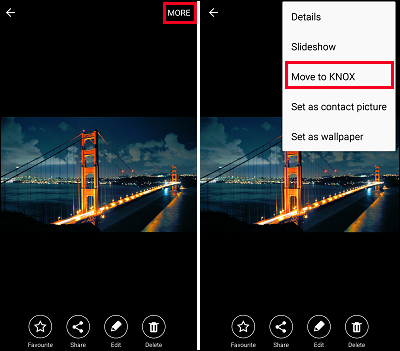
Knox Workspace
I. End Users
Move files inside or even outside the container. Steps are performed by End Users those are mentioned below:
Note: Users must ask their IT admin to enable file sharing. By default, the file sharing may be turned off.
1. As per users choice, select the file where they want to move
2. Now, click More icon.
3. After that, choose Move to Personal mode or Move to Knox.
TIPS:
Users able to use email app within the container to send data outside the container.
In case, if users enterprise has been whitelisted cloud storage apps, then, users can also use such apps in the container to copy files to an external location.
II. IT Admins
As of Workspace 2.0, It admins capable of using MDM consoles to set policies, which allow users to transfer files from Knox by using My Files icon.
Example: Through Samsung SDS IAM & EMM, users allow to set these policies via Admin Portal>>Policies>>Mobile>>Samsung Knox>>Settings>
After that, go to Container Settings.
Knox For Consumers (Version 2.0)
Users able to retain the Knox backup of data when they have uninstalled the Knox app for consumers.
1. First, go to the Knox Container.
2. Now, choose the Knox Settings and then, open About Knox.
3. Click on Uninstall option.
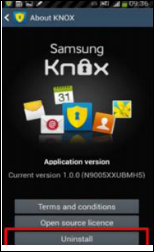
4. After that, choose Backup now. This saves a backup file to users devices:
Under SD Card/sdcard/Knox_backup/KnoxBackup_Knox.zip
Under Internal memory/Knox_backup/Knoxackup_Knox.zip
5. Now, enter the Knox password and click OK button.
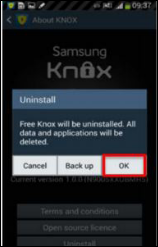
6. Tap to start the backup procedure.
7. Next, connect the device to users Computer system.
8. Now, copy the backup Knox files from users device to the Desktop.
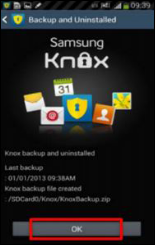
9. In last, now Knox for consumers will be uninstalled.
Multiple Steps to Restore Knox Data
There are various steps, which help to restore data that have been removed or may be lost from the Phone. In fact, whenever we have deleted a file, the file cannot be erased completely from the mobile phone but remains somewhere in the memory space. Therefore, users need to restore Knox data files that are lost after performing the below steps:
1. First, activate Knox app for consumers again by clicking the Knox option within the apps screen and then, follow the installation procedure.
2. Now, connect a USB cable from users device to a Desktop.After this, copy the backup file from users PC to the device, to its default location.
3. Under the Knox Container, go to the Apps option.
4. Finally, choose the Knox Settings and then, click Restore data. This option visible only if users have a backup file within one of the desired locations.
Conclusion
Samsung KNOX is a free, Virtual Android environment within the mobile that provides privacy, protection, and security. All of sudden, users have lost their Knox files and they need to restore Knox files. Moreover, we have recommended the Knox data recovery as a manual solution to recover Knox data without any data loss.

