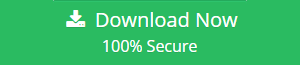How to Access EnCase Forensic Image File Hastily
The E01 file is a logical proof file that was created by the efficient software EnCase Forensics. Investigators can also extract the digital image from the evidence available on the user’s local computer. The main purpose of this file is to record the digital evidence received and to save the file in the image file format. However, not all EnCase images can be opened easily. As a result, many users cannot access these E01 files. Users are still looking for a solution to access EnCase forensic image file without changes. The following section describes how to open e01 image file using a simple method.
Brief Overview of E01 Image File
EnCase Image Format (E01) files contain backups of various types of evidence, such as Disk imaging and storage of logical files. Once the forensic investigator has backed up the available data to disk using EnCase, you can provide the physical bit rate of the data. This process is also known as disk imaging. Simply put, the basic relationship between EnCase and the E01 image file format is that when EnCase creates an image of the data on the hard drive, it divides all the data into 640MB blocks, i.e., multiple data files. The unique feature is that you can change the file extension while the names of these files remain unchanged.
Steps to Access EnCase Forensic Image File
EnCase image files are not real raw files and cannot simply be opened. You can access it with an automated tool called Free E01 Viewer Tool. To view and open e01 image file, you need to perform the following steps:
Step 1: Firstly, Download & Install Free E01 Viewer on your system.
Step 2: Select the Scan Button and it provides three options i.e. EDB, OST & PST for scanning.
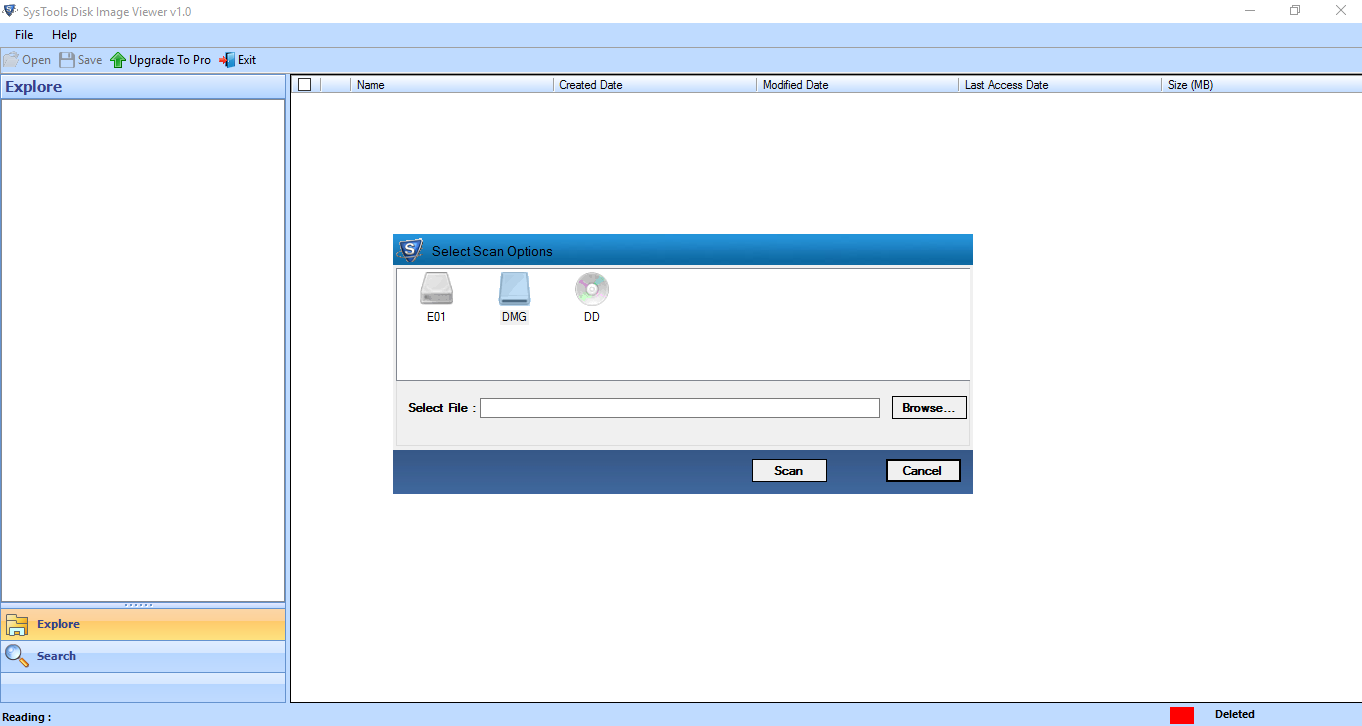
Step 3: Click the Browse button to specify the location of the .e01 Image File.
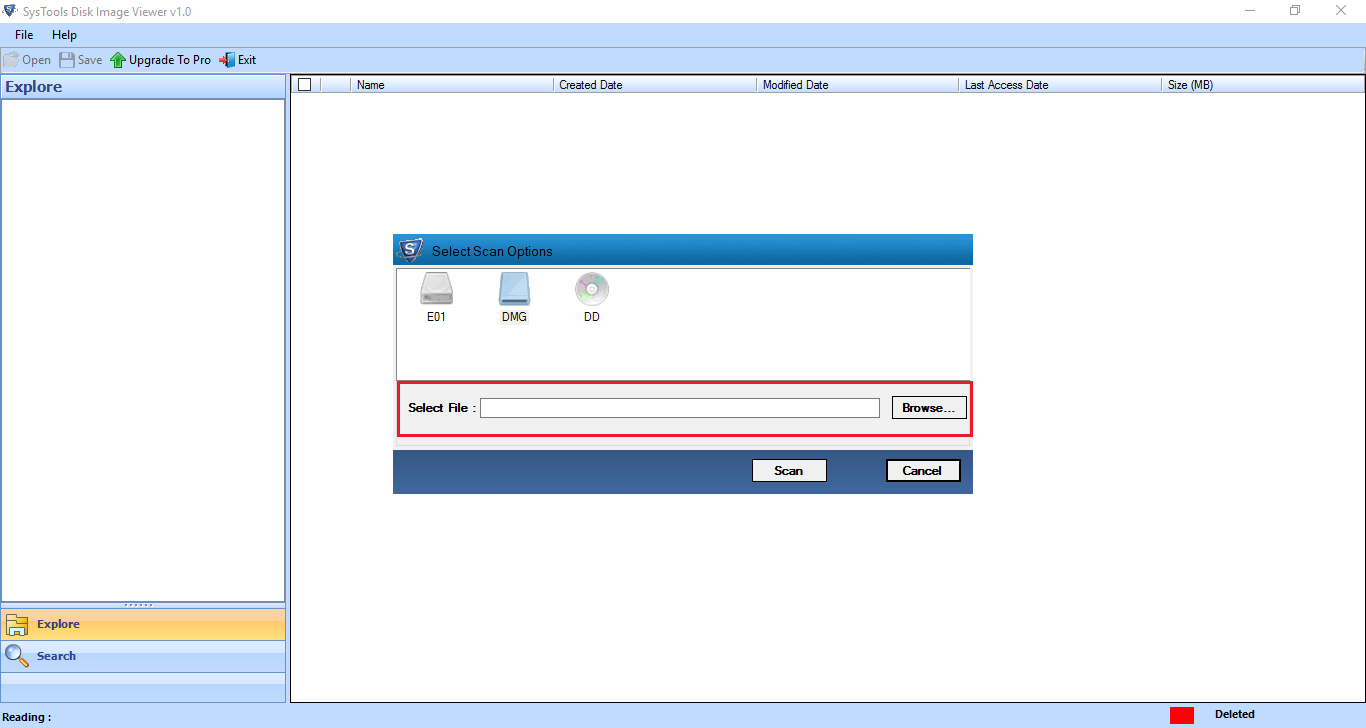
Step 4: After selecting the E01 image format, click on Open option to display the selected EnCase evidence File.
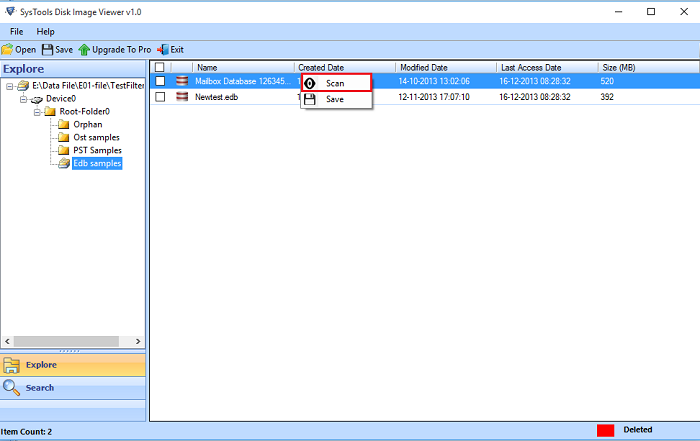
Step 5: Once the required email file is found in frame E01, you can easily view the file information corresponding to the selected file, e.g. file name, storage location, file size, creation date, etc.
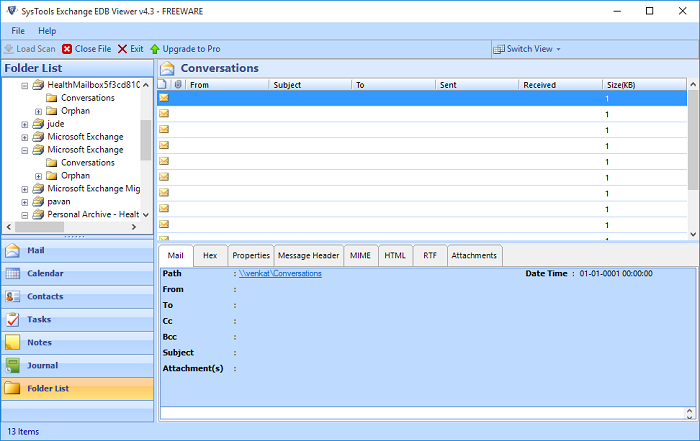
Benefits of Free EnCase Image Viewer
- Open and display several.e01 Elements: The tool allows users to freely open and view one or more .e01 data files. It helps the users to preview three types of files, including EDB, PST, and OST, which are present in EnCase image files.
- Standalone Utility to Open E01 Files: No external application is required to view e01 image file. If you mount multiple E01 image data files, the utility also works independently. The application also has a user-friendly interface and is easily accessible to all.
- File Search Option: The software has a search option similar to the Windows search. Even users can search for specific data in a folder with any text or file extension. You can also define a specific date range with the dates “To” and “From” and search for a specific date range.
- Selective Loading of EnCase E01 Images: With this tool, users can load the E01 data file of their choice. With the Add File option, the user can retrieve the desired E01 file and easily analyze the email data file. Also read all the .e01 files present in the target folder at the same time.
Last Verdict
E01 files are commonly used in IT organizations provided by forensic software manufacturers. Since the user cannot open e01 image file because the EnCase image does not contain any raw files, we used an automated tool, the E01 viewer. We have also provided easy steps to make it easier for users to access EnCase Forensic image files without losing a single bit of data.