How to Backup Hotmail Emails? – Best Solutions for Email Preservation

Nowadays, our email accounts store most of our important information, memories, and communications. Now if you are a Hotmail user. It’s important to have a reliable backup plan to ensure that your emails are secure and easily accessible. Today we will tell you through this guide post how to backup Hotmail emails.
This article will provide you with peace of mind and security for your important digital correspondence. We are going to provide you with easy-to-follow instructions on how to export Hotmail emails. So, let us start the blog to know the process to Download all Hotmail emails.
How to Download Hotmail Emails Using Automated Methods
To backup Hotmail emails, you can download this Hotmail Backup Tool. This reliable program enables you to easily store your Hotmail emails on your computer while ensuring a secure local copy.
This amazing application offers a wide range of sophisticated functions while remaining extremely user-friendly. Even if you have limited Windows experience, it will be easy to protect your data.
Now, let us move on to the below section, to know about the steps of this valuable and most reliable software.
Working Process of the Software
- First of all, download this amazing software on your Windows OS system to save Hotmail emails.
- After this, login to your Hotmail email account in the software panel with the correct login information to download Hotmail emails.

- Then, select the file format in which you want to backup Hotmail emails.

- Now with the help of the data filter option, select the data of which you want to create a backup.

- Finally, press the Start button to start the process of downloading Hotmail emails.

After knowing the steps, let’s know the benefits of using this tool to save all Hotmail emails.
Advantages of this Valuable Software
- Data Security: Protect your Hotmail emails and attachments from data loss. Also, keep your emails private by keeping them offline.
- Disaster Recovery: Quickly recover your emails in case of accidental deletion or account compromise.
- Convenience: With simple tools, you can easily back up all Hotmail emails.
- Email Migration: Make email migration easy across different platforms or accounts.
- Archiving: Sort and save relevant emails for future reference.
Here all the steps of the automated method end, but you want to export all Hotmail emails using manual technique. So, you follow the method mentioned below to download Hotmail emails.
Backup Hotmail Emails – Manual Techquenies
In this guide section, we are going to tell you 3 to 4 manual ways to back up your Hotmail account. Also, you will have to face shortcomings in this method. So we would advise you to choose the above method.
Method 1: Download All Hotmail Emails in EML Format
- First of all, open your “Hotmail Account” on the web.
- Then, select the “Email Message” you want to back up.
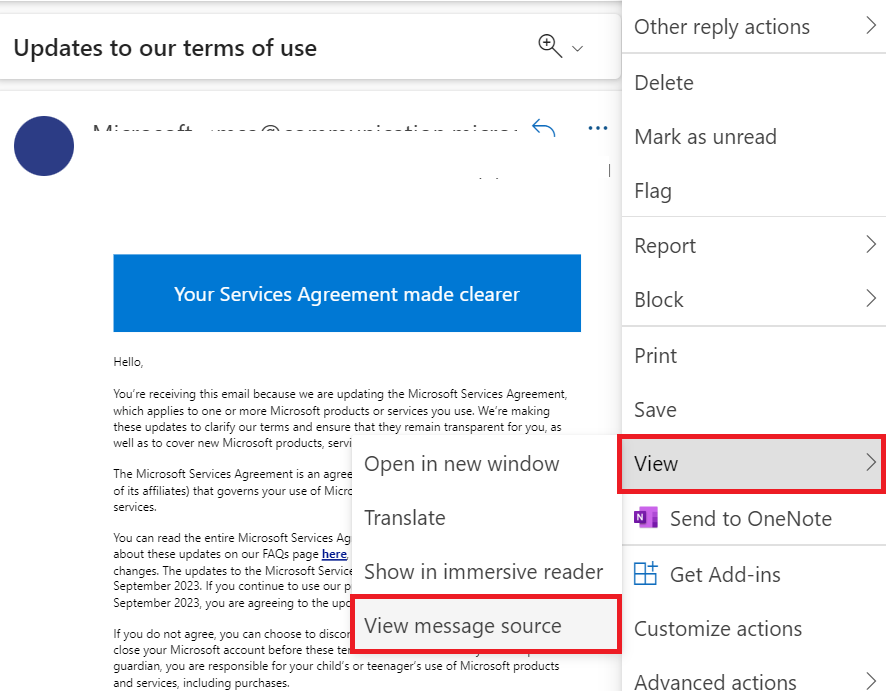
- Now click on “View Message Source” under “More Actions (Three Dots)”.
- Use “CTRL/COMMAND + A” to select the entire text body to backup Hotmail emails.
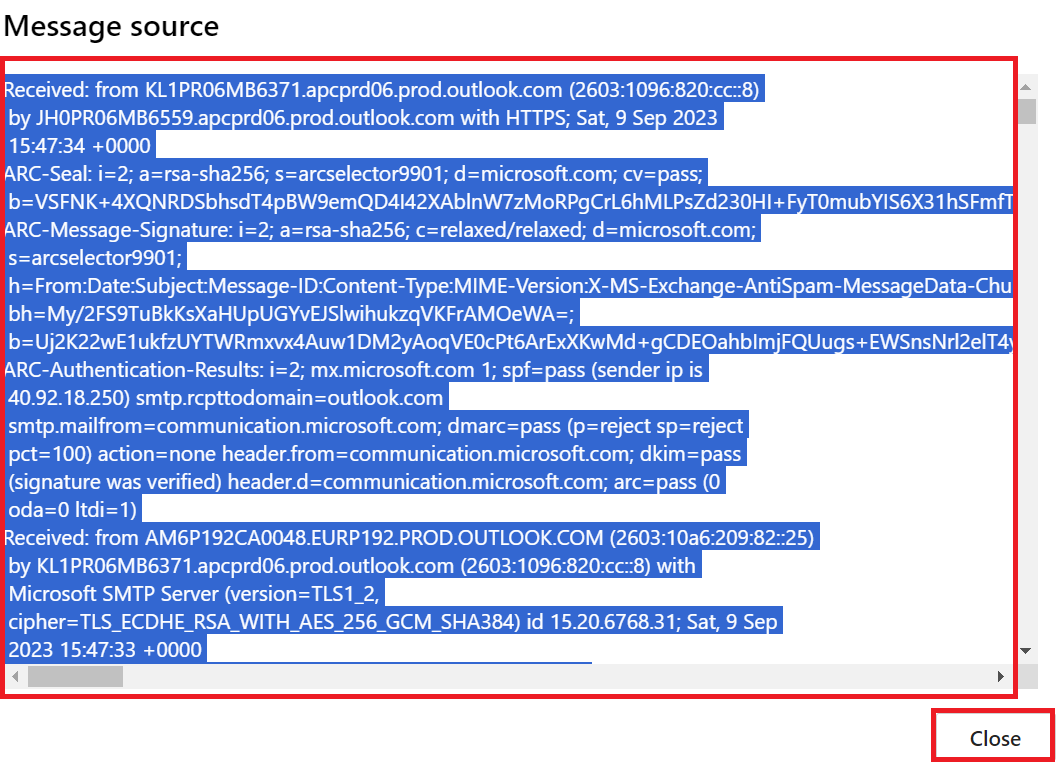
If your browser does not support saving messages as EML files, you can do the following:
- After copying the text, use a “Plain Text Editor” such as “Notepad” to open it.
- Select the “New Document” option.
- “Ctrl/Command + V” or “Right-click” on “Document” and select “Paste” to paste your text.
- Then, select the “Save As” option.
- Before clicking the “Save” button, name your file and add the .eml extension.
Method 2: Download Hotmail Emails One by One
- To backup Hotmail emails, log in to your “Hotmail Account” on your local PC.
- Then, open “Email” and select “More actions (three dots)” from the menu.
- Then, to preserve the Hotmail email messages, click the “Save” option.
- Recover the resulting email from the Downloads folder on the hard drive.
- To back up another Hotmail.com email, repeat the previous steps.
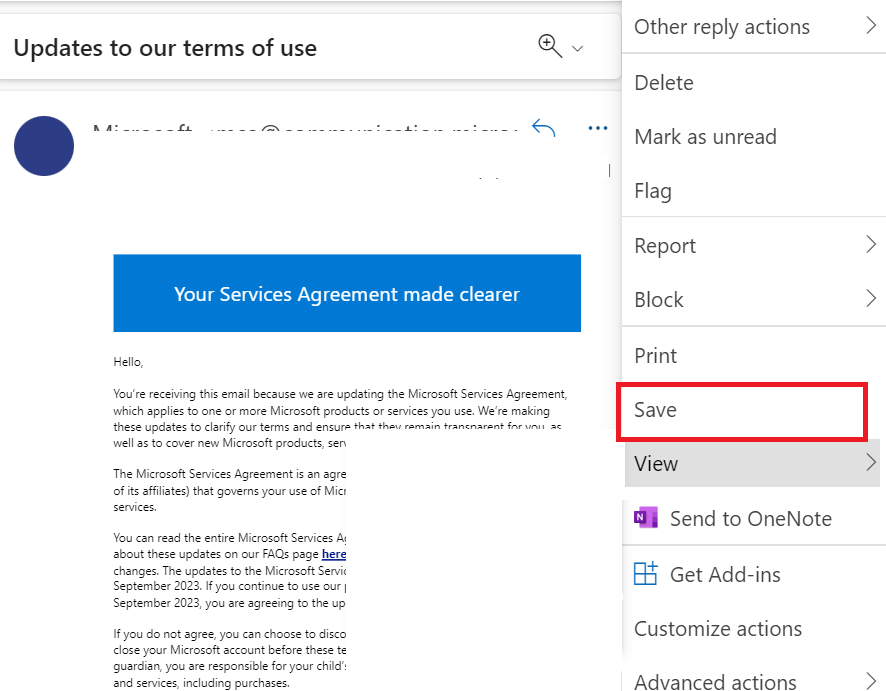
Method 3: Export Mailbox Data From Hotmail
- After logging in to your “Hotmail Profile“, click the “Gear” button and then select “Settings“.
- Then, under the “Settings” menu, select “General” >> “Privacy & Data”.
- Then, click the “Export Mailbox” button to start the process of backing up Hotmail emails.
- As you can see, the backup process is currently going on and will take 4 to 5 days. As a result, you will have to wait until you receive a “Download Link” email.
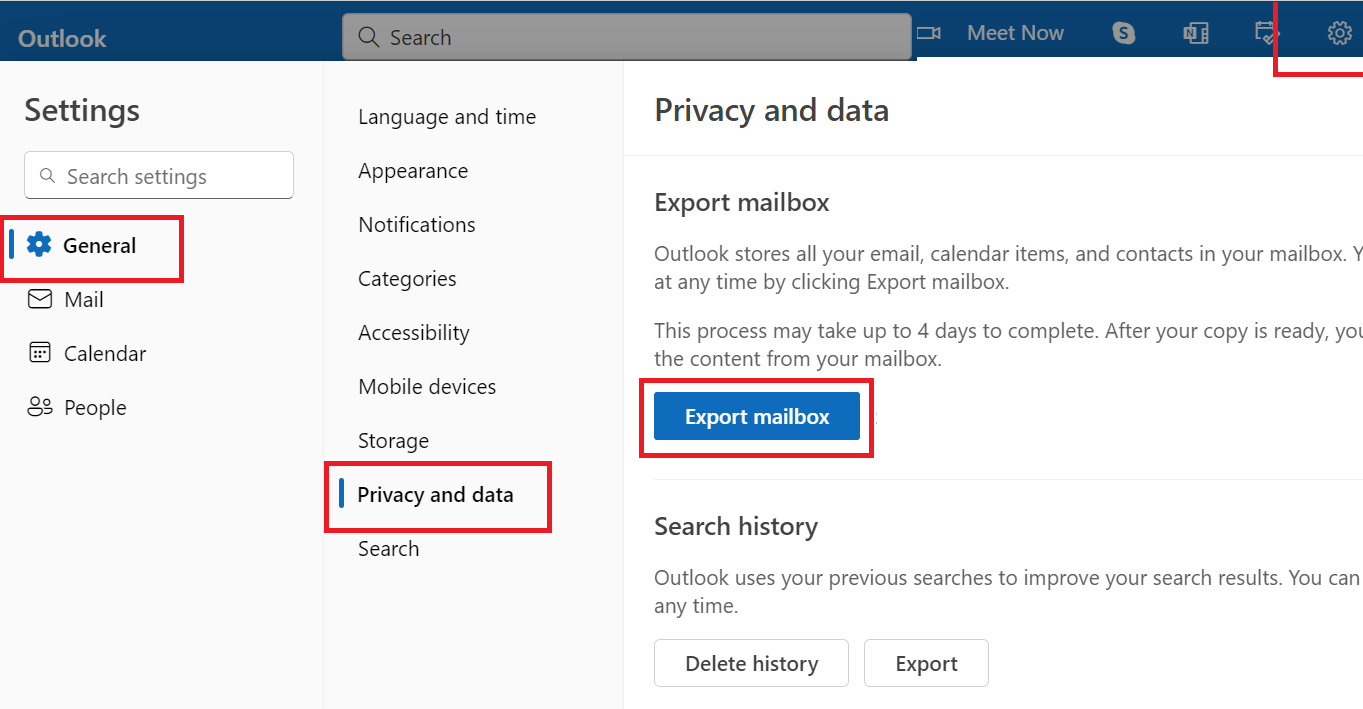
Here all manual methods end. Let us move further to know the shortcomings of this method.
Limitations of the Free Method
- For this, you need to know technical things.
- Through this method, you save only one email at a time.
- It may take 2 to 3 days to export the mailbox
- Chances of missing steps and data loss may increase.
If you do not want to face all these flaws, then use the third-party tools mentioned above to get rid of them.
Time to Wind-up
Today in this technical blog guide we have discussed your How to Backup Hotmail Emails. The answer to this question is given in many types of methods using which you can download all Hotmail emails. In this guide, we have described automated and manual methods that will help you save all Hotmail emails. Instead of facing the problems of the manual method, try the direct automated solution to download Hotmail emails.
Frequently Asked Questions
Q 1: Does email archiving in Outlook.com save space?
Ans: You can clear up storage space without deleting any emails. Your 99 GB limit is not affected by archived communications. Email archiving is a straightforward and dependable way to clear up storage space while keeping access to any emails you’ve ever sent and received.Q 1: How do I save emails from Hotmail?
Ans: Select File > Save As (or your browser’s “save as” command) in the message source window or tab. Rename the file [subject]. eml or something similar.

