Tips to Compact OST File and Fix Large Size Issue
“I am Outlook 2016 users, my Offline OST file reached its maximum size limit. Due to this I am unable to receive new emails. Therefore, I want to know a way to compact OST file.” Query seems familiar to you! don’t worry, here you will get step by step guide to compact OST file.
Outlook is one of the best email client application accepted around the world. Normally, used by the big organization for mail flow. It provides different advanced feature and also it is really useful in the cross-communication platforms. Anyhow, the use and transfer of data will ultimately lead to the corruption therefore, OST Recovery must be held or compress OST files which will help the users to utilize inner fragmented space.
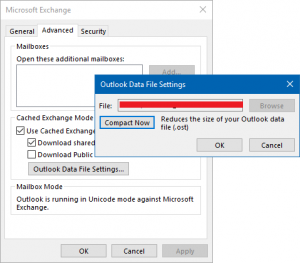
Know More About White Space
It is the fact that the data cannot be removed or erased even if the data is deleted from the Mailbox. Even though it is soft delete or a hard delete which means that it is impossible to erase the used space. The normal option like the deletion will only make the data hidden or invisible. The delete option will only make the users inaccessible of their deleted data items.
Inaccessible means that it will make the data is not a readable mode or like cannot be viewed anymore. Majority of the user delete the data permanently to regain the complete used space but the permanent delete will generate a white space which means that certain fragmentation will exist.
Methods to Compact OST File
The Compact Now option is the inbuilt option to compress the Outlook OST files. The compact now option will really help the users to reduce the OST file size. The steps to compact OST file may differ in different Outlook versions.
Best Tips to Compress OST File Size
Guide compact OST File for the Microsoft Outlook 2003, 2007 users:
- At first, visit the option for Tools >> select Account Settings
- Select and double click on Microsoft Exchange and then hit the More Settings
- Then, select the Advanced tab option, which will show the Offline Folder File Settings
- Finally hit the Compact Now option to compress the files in the Outlook 2007, 2003
Compact OST File Guide for Outlook 2019, 2016, 2013 User’s
To do the compact OST process for the Outlook 2019, 2016, 2013, 2010 follow the below steps:
- To do the compression move to File tab >> hit on Info >> choose Account Settings
- Then, click and open Microsoft Exchange and hit on More Settings
- Now select Advanced tab >> then choose Outlook Data File Settings
- Finally to compress select Compact Now
Quick Look
The Outlook is the desktop email client application widely used these days. And to store the data files there must be some storage location when the size gets exceeded then it will become the crucial issue which must be faced by the user side.
Normally Outlook is of the PST file format but when it is synchronized with the Exchange it creates the OST files. This will help the user to access their files in Offline mode. Even though it can be accessed without Internet the large size of OST files will create problems.
Therefore, the corresponding remedies for the large Outlook file size are mentioned by compact OST file in Outlook 2021, 2019, 2016, 2013, 2010, 2007, 2003. The compact now option will help the users to reduce the size of OST file easily and without any head burn.


