Procedure to Export Mac Mail to EML Format in Simple Steps
Apple Mail is also known as mail.app is the email client introduced for the Mac operating system. The messages are sent by utilizing SMTP, whereas POP3 and IMAP are used for retrieving messages and S/MIME is for encrypting messages. By default, the database of Apple Mail is stored in MBOX or Mailbox Files.
There are times when the Apple Mail users tend to migrate to some other email client. This migration can be a result of certain issues with Apple Mail or just to get a trial of other email clients. There are both manual and third party solutions available with the help of which an Apple Mail user can migrate to another email client.
In this post, we have described both manual and professional solution to convert Apple Mail to EML format on Mac.
Why Users Export Apple Mail to EML File?
Even though Apple Mail was the most popular and widely deployed email client in the year 2014, certain issues with the client forced the users to migrate other email clients in order to carry on with their business. The major issues with Apple Mail are:
- Apple Mail was enabled with a feature that turns out to be a disadvantage of users sometimes. The messages sent from Apple Mail are sent in plain text automatically. Thus, this leads to a change in the original format of the message and will not be sent in the original format unless it is manually RTF formatted.
- The users, which upgraded from previous versions of Apple Mail to Apple Mail version 4 faced issues with IMAP client implementation. The issue is reported to arise when PASSWORD is set as the authentication in the preferences of Apple Mail.
Other than the issues, some users simply want to save the emails in Eml format so it can be transferred to their clients. It can be used as an attachment during email communication as well.
Do take a look at a user query:
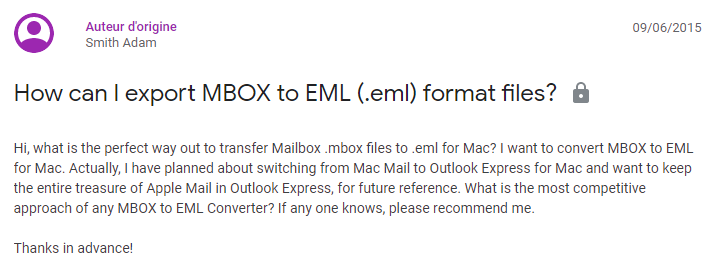
Conversion from Mac Emails to EML File Format
Exporting Apple emails to EML format is not as easy as it seems. Although the general process is OK, there have been problems with inline images, attachments and email attributes. Anyways, the only thing that can be done is the conversion of Mac mail data to EML file format. And the result for ourselves. For doing this, we can either take the help of manual or third party applications.
Method 1: Manual Method
- Open Apple Mail in your machine
- Now, select the mail from the mailbox
- Now, drag and drop that email on the desktop.
- Once it is dropped, it is stored in .eml format.
Limitation – It is a time-consuming method as one can move only a single EML file at a time. In short, the bulk conversion is not possible as this method won’t let you drag multiple messages.
Method 2: One-Stop Solution
To overcome the issues faced by the above-method there is a software namely Mac MBOX Converter. It is one of the best software designed to convert MBOX to EML Mac with the security of data. The application preserves the accuracy of Mac emails after conversion. The software has been programmed with the ability to transfer an unlimited number of data without experiencing any hang-ups. The best thing is that it gives an option to move the bulk data at once. The tool is operable on all Mac versions above Mac OS X 10.7.
Follow the steps to Export Apple Mail to EML on Mac:
- Start converter for Mac on the system and click “Add folder”
- Include all the Apple MBOX files into the Mac software.
- Set export format to EML and apply filters on Apple emails.
- Click “Export” to begin Mac Mail to EML conversion.
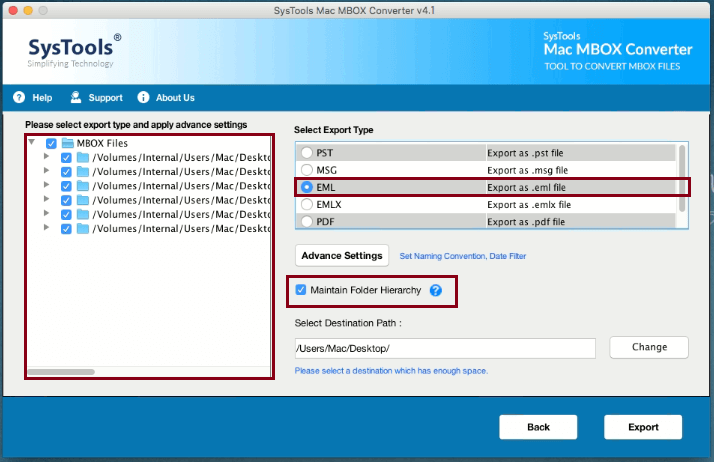
Productivity and Security Go Hand In Hand with this Converter
If you are looking forward to the conversion of your Apple Mail data into EML format, then you will be glad to know about the technically sound lineaments served under our mentioned software.
- Runs on Mac OS X 10.8 & all the above versions to help you smoothly conduct the process to transfer Apple emails to EML.
- Eased conversion served as the software demands no technical skills for being operated and even a novice can run the tool.
- No file size limitation is imposed by the utility to migrate the data from Mac Mail to EML format.
- While you convert Apple emails to EML format, the software will ensure that the data remains safe and intact throughout the processing with even the metadata kept sustained as it is.
Bottom Line
Although it’s not always easy to perform data migration in email clients, Mac users can perform it a whole better now. As we have come up with the solutions to convert Apple Mail to EML format. While the manual method is perfect for single email conversion, bulk emails require a more advanced approach. The professional solution caters to such needs of users by providing an easy and quick way to execute the conversion of data.
FAQs related to this article
Yes, it is possible. We have defined the methods in this article.
A free manual method that can save Apple email in EML format as well as an automated method for bulk export.
Yes, there is. You can right-click on your Inbox and choose the Export mailbox option to export Mail from the Apple Mail account. However, it will save emails in MBOX format.
For EML format, kindly go through the steps given in this article.


