Learn Different Methods to Fix USB Error Code 43
Exchange of data or information through USB has now become a part of our day-to-day life. It helps users in simplifying the work at the organization as well as personal level. A user transfers the data or information through some medium like USB. All the cables, connectors are USB (Universal Serial Bus), which can be used to create communication between the devices.
Sometimes, when a user connects a device through USB an error occur, which is probably one of the most annoying errors i.e. error code 43 reported by Windows operating system. This error code 43 is basically a Device manager error. Therefore, in this post, the reason behind the occurrence of the error and different manual methods to fix USB error code 43 are discussed.
Instant Solution: One can easily fix USB Error Code 43 using SysTools Pen Drive Recovery Software. This tool effectively recovers the data which is corrupted. 
Reasons Behind Occurrence of USB Error Code 43
The most common error faced by the users while using USB drive is a flash drive unknown device code 43. Now, the main reason for the occurrence of this error is corrupted drivers or outdated drivers. These drivers send wrong information to the operating system, which generates USB error code 43 whenever a USB device is connected to the system.
However, the main reason behind the corruption is driver cache, which needs to be flushed out of the USB. Apart from this, it can also be possible that there is some hardware issue. Therefore, to have a better understanding of the software, we have discussed the most common queries asked by the users related to external or unknown device code 43.
Query 1
“I have connected my USB device on my laptop and it is working fine till yesterday. But, today when I plugged in the USB device it is showing an error named as “unknown device code 43”. I have no idea what is it and what is the reason behind this error, as it working fine earlier. Now, my lots of data stored in it and I need it urgently so, can anyone suggest me any quick way to get rid of this error?”
Query 2
“I was trying to transfer my photographs from my PC to laptop. I have connected a USB for the same. But, as I connect that USB again it displays an error. I have faced this problem earlier also but at that time it was resolved by my brother. Now, again this error occurs and I do not know how to resolve this. Please suggest a way Fix error code 43.”
Different Ways to Fix USB Error Code 43 Error Manually
To resolve the error code 43, in this segment of the article, different manual solutions are suggested. A user can choose any of them based on the cause of the error.
Solution 1
Unplugging the computer is not always enough to resolve the issue. Therefore, to resolve the issue properly follow the steps below:
1. First of all, unplug all the USB’s and turn your computer off
2. Once you shut down the laptop takes out the battery of it
3. Wait for five minutes and insert the battery in again and restart the laptop
4. Now, plug all the USB devices in and make sure each USB device is plugged in properly and try to continue your work
Solution 2
Another method that a user can use is to check whether the device driver is up-to-date or not. If not update it first. Now, to update the driver, follow the steps mentioned below:
Step 1: Uninstall the current driver
To uninstall the driver you need to follow the mentioned steps:
1. First of all, click on “Start” button and then on “Run”
2. Now, in the text box, type “sysdm.cpl” and hit “Enter” after that
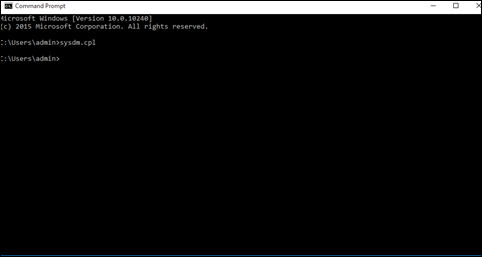
3. Now, the “System Properties” window will pop, click on “Hardware” tab followed by a click on “Device Manager”.
4. After that, double-click on “Device Type” and on the hardware device, which is reporting Error 43.
5. Now, go to the “Driver” tab and select “Uninstall” option to uninstall the driver successfully
Step 2: Download and Install the Latest Driver
1. After uninstalling the drivers, visit the manufacturer website to locate the latest driver that you need to download
2. Now, search for the newest driver in Technical Support or Driver Section (on the company’s website)
3. Once you locate the driver, Download and Save it on your system
4. The driver is most probably compressed in a ZIP file or an EXE file
5. After that, if it is compressed in the ZIP file then, extract it and if it is in the EXE then, double-click on it to begin the installation
Step 3: Reboot your System
After the installation of a new driver, a user needs to restart the system. To start the communication between hardware and Windows, rebooting the system is important. Once, the system gets restarted, check whether the unknown device code 43 has been rectified or not. Most probably the error would be rectified. However, if the problem is still persisting then, it seems that the device is damaged and needs to replaced with the new one.
Solution 3
Another possible reason for USB error code 43 is when we made some changes in the setting of the system. Any changes in the device manager may result in this error. Therefore, in this case, restore the default settings and to do the same follow the mentioned steps:
1. First of all, a user needs to click on Control Panel >> System
2. Then, click on System Protection on the left side of the panel
3. In System Protection Window, click on System Restore option and this would restore all the changes in the settings of the system.
4. Now, check whether the Error code 43 problem has been resolved or not
Conclusion
USB Error code 43 is the most common problem encounter in Windows when a user tries to connect the USB device. As discussed above, there are some reasons that cause this error. Therefore, after discussing the common queries asked by the users regarding how to fix USB error code 43, we have discussed different solution related to the same. A user can choose and try any of them based on the cause of the error, as manual procedures vary according to the reason of unknown device code 43.

