How to Download Attachments From Outlook 2016 – Complete Solution
Do you have multiple attachments from Outlook that are becoming a haul for you and causing MS Outlook to slow down? This following guide will help you to download attachments from Outlook from multiple emails in a hassle-free manner.
Now, in the upcoming segment we will be discussing different techniques by which one can easily save their attachments from Outlook 2019, 2016, 2013, 2010, 2007 & 2003. So, without further ado, let’s begin:-
Manual Techniques to Download Attachments From Outlook
In this section, we will be explaining different methods that are available to extract attachments from MS Outlook without any trouble.
Workaround 1. Choose & Save Outlook Email Attachments
- Run Outlook on your Windows Machine and select your desired Outlook email from you wish to extract attachment from.
- Next, you can choose all or the desired attachments from the Outlook email.
- In the next step, right-click on the and select save all attachments option and click on the OK button.
- Afterward, you can select the location where you wish to save your attachments and press OK.
Read More:- How to Save Outlook Attachments to a Folder?
Workaround 2. Automated Solution to Download Attachments From Outlook Emails
The manual method can be a little complicated for users, that is why we have come up with an automated solution. The Outlook Attachment Exactor Tool to download attachments from Outlook 2019, 2016, 2013 & its below versions. It is one of the finest software to save attachments from various Outlook emails in a single push.
Thus, the software is embedded with amazing features and functionalities where one can easily download their attachments not only from PST file but also from OLM, OLK, MSG, BAK, OST files. Other than that, it also provides some customized features such as selective folder attachment extraction as well as date filter, size filter and so on.
It is also possible for users to choose selected data items that basically includes emails, contacts, tasks, to download attachments from Outlook mailboxes.
Besides that, this extractor tool also permits users to add or eliminate the attachment file from the software panel. And you know what’s the foremost part? This application works with both MS Outlook & Windows OS.
Step- Wise Tutorial to Save Attachments From Outlook Emails
Follow these below-mentioned steps:-
1. Launch this Extractor Tool on your Windows Machine.
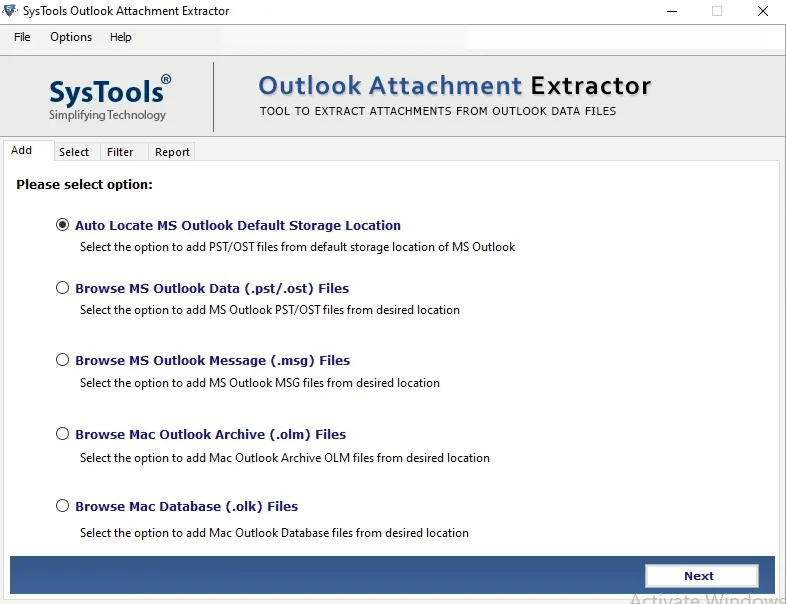
2. After that, choose OST/PST button and press Next button.
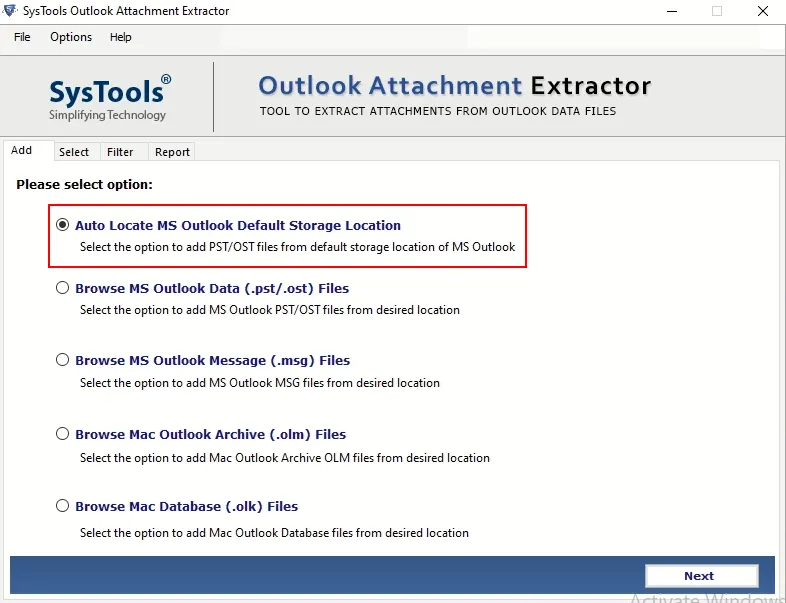
3. Hit on the Add File or Folder(s) option to browse your Outlook data files.
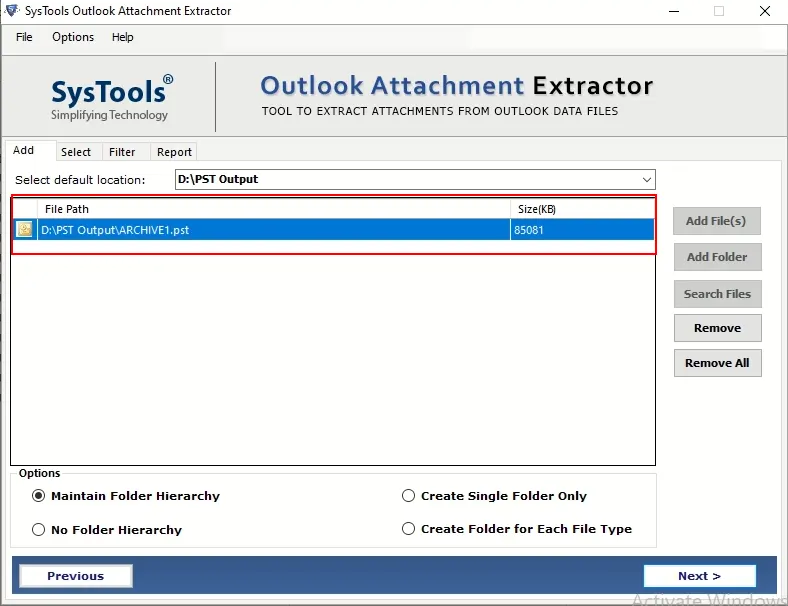
4. Now, under filter dialog field one can choose from the varied filters as per their requirement.
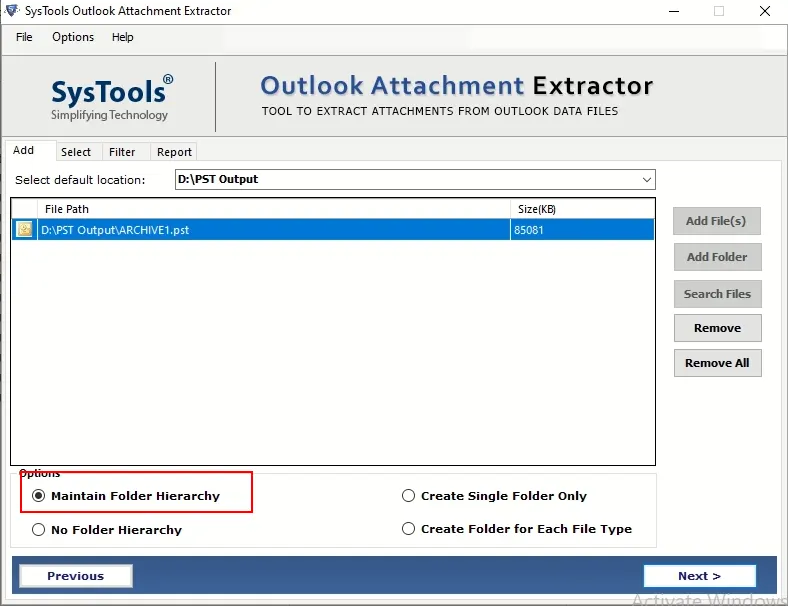
5. After applying all the necessary filters, you can now choose Extract option.
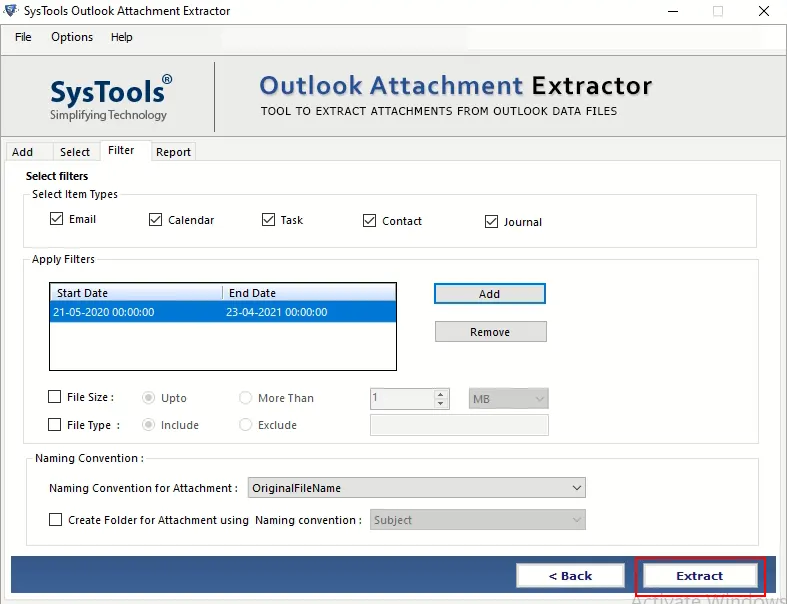
And that is it! That’s all you have to do to download attachment from Outlook emails.
Some Astonishing Features of the Attachment Extractor Tool
- Export PST, OST, BAK files attachments from various emails in batch
- Provides option to download attachments from Outlook MSG data file
- Function to extract or download multiple attachment from OLM file
- Supports both PST File types: ANSI & UNICODE
- Compatible with Windows & MS Outlook latest & prior versions
- Generate extract attachment success and failure report in CSV format
- Dual option to upload files into software panel: Add File or Folder(s)
- Option to preserve complete folder hierarchy
Also Read:- How to Extract Attachments From MSG Files?
Here’s the End
The entire article comprises with different methods to download attachments from Outlook 2019, 2016, 2013, 2010, 2007 & 2003. It is now up to users which method they wish to use for this particular task. If the free method seems a little too complicated for your liking, then you can simply opt for the mentioned professional solution.
The extractor software permits users to save attachment from multiple Outlook emails in bulk without losing any data. Moreover, it works effectively with all the versions of recent and previously released versions of Microsoft Outlook & Windows operating system.


