How to Export Google Vault to Outlook PST Format
With this up-grading technology, Google provides an essential web-based service of Google Vault. It is an add-on provided for Google applications. With the help of this users can search, archive, export, and retain the emails of organization.
With this, users can search specific email for the eDiscovery and compliance requirements. Sometimes, to access the business emails with Outlook, users want to export Google Vault to Outlook PST format.
This is not as easy as it seems because Google Vault does not provide any facility to export archived emails to Outlook PST directly. Quite often users get confused.
Therefore, in the later part of this blog, we will discuss the method to import Google Vault to MS Outlook PST. Before that, let us understand the need for this migration in a clear way.
Need to Export Google Vault to Outlook PST Format
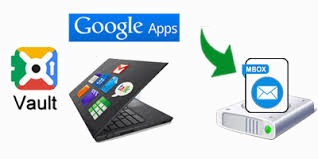
There is no doubt that Google Vault provides the facility to store all our email messages in a secure way. It keeps the data without any modification and makes it easy for the users to maintain the data properly. However, this does not provide the facility to export the archived data. On the other hand, we all know that Microsoft Outlook has become one of the most popular desktop-based email applications, which stores the data in PST file format. As a result, users who are using MS Outlook and want to access the data due to professional need want to know the methods to export Google Vault files to Outlook PST format. Consider this query taken from the forum site to make it understand in a clear way:
“Last Monday, I have transferred some of my essential and crucial emails from Gmail to Google Vault. Now, my Gmail account is not working and I want some of the emails to perform a task given by one of my senior in the office. I am also, using MS Outlook email application in my system. Therefore, now I want to learn a method to import Google Vault files into MS Outlook. Please suggest me any easy and quick method as soon as possible.”
As mentioned before, there is no direct method to export Google Vault to Outlook PST format. Therefore, an indirect method can be followed for the same. This includes the conversion of emails in MBOX file format, which is supported by many email applications. Then, to import MBOX files to Outlook PST users can take the help of a third party utility such as MBOX to PST Converter as the manual is so long and complex.
Advantages of the Conversion in MBOX File Format
These are some advantages once the data is converted in MBOX file format:
- One of the advantages is that it can be accessed in different email clients such as Gmail, Mozilla Thunderbird, Eudora, etc.
- Appending of any new email message into the mailbox is easy and fast in MBOX file format
- If users want to search a text inside a single mailbox file, it can be done in a fast.
Now, the two step solution is given below:-
#1 How to Export Google Vault Emails Archive to MBOX File
Search for the email messages that you want to export Google Vault to MBOX file format. Once you found the data, follow these steps as mentioned below to convert it into MBOX file format:
Steps to Export Desired Emails:
- First, click on Export Results from the list of search results.
- Then, provide a name to the exported data.
- After that, click on Begin Export.
Download your Exported Emails:
- Once you have export the entire data, click on the link, click on the link View Completed Files.
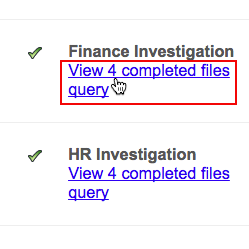
Note: Refresh your page if the download link is not available
- Then, there is an option of Download next to file to download the file, click on that
Note: These files that you export will be available only for 15 days. Once 15 days will be completed, these files will automatically be deleted.
#2 Pro Method to Export Google Vault to PST
Note: MBOX, as discussed above, is a reliable format, keep a number of emails messages, and can be opened (Using Desktop Email Clients) with the help of Mozilla Thunderbird, Eudora, Entourage, Apple Mail, etc.
Export Google Vault to PST Format: Now, once the files are exported in MBOX file format, you can easily convert into PST file format. It is not easy to migrate MBOX files into Outlook PST files, as there is no direct way. You have to follow these manual steps as mentioned above:
- Move MBOX files to Apple Mail.
- Then, use Eudora for the creation of a New Mailbox.
- After that, take help of Outlook Express to Import Eudora Mailbox.
- Finally, import the mailbox from Outlook Express to MS Outlook.
As we can see users have to devote much time for the migration of MBOX files to PST. Therefore, users can download trusted conversion utility and can migrate all the files effortlessly without thinking too much about the integration of the data. The tool keeps the data safe and secure.
Export Google Vault to PST with the following steps:
- Step 1: Launch the MBOX (Google Vault) to PST converter.
- Step 2: Select MBOX file(s) or add folder containing MBOX files.
- Step 3: Check Preview of all mailbox folders.
- Step 4: Export the Google Vault files into PST format.
Conclusion:
Google Vault is very helpful when it comes to placing the data in a secure way. In this above section, we have discussed many things about Google Apps Vault along with the method that can be used to export Google Vault to Outlook PST format. For those users who are using MS Outlook, it is recommended to take the help of a third party tool that makes it possible for them to access the exported Vault files further in Outlook PST format.


