How to Export IncrediMail Contacts to Outlook
This blog is to resolve the user query that is how to Export IncrediMail contacts to Outlook application. So users can follow the approachable technique explained right here. We will export IncrediMail files into EML and then we will convert them into PST.
User Query
“I collected as well as adding all of the contacts in IncrediMail. I discovered the location and format of the IncrediMail address book are in *db3. However, I discovered that group databases are overly complicated and do not handle contacts well. Now I want to export the address book from IncrediMail to PST format. Since IncrediMail does not understand the .pst file format, I’m wondering how to export IncrediMail contacts to Outlook.
Please provide me with an authentic and easy-to-use solution. As I have tried the manual solution several times and could not achieve what I was expecting.
Your assistance will be greatly valued!”
This issue can be resolved in a two-step approach. IncrediMail converter will easily convert the entire mailbox folders by keeping the data integrity intact. Though there is no manual facility is offered by IncrediMail to export IncrediMail contacts to Outlook. It is essential to learn the correct and reliable technique to import IncrediMail data into Outlook.
NOTE – The absence of an export option in IncrediMail is a disadvantage for users. Despite its many features, IncrediMail is not a perfect email client. This may be one of the reasons why users are abandoning IncrediMail in favor of other email clients. IncrediMail has also been reported to crash on Windows 10.
Method #1. Export IncrediMail Contacts Manually
Users who want to give a try to the manual IncrediMail technique. They can convert IncrediMail IMM files into EML format. Later they can use EML to PST converter to convert them into PST format. And then import PST format IncrediMail files into configured Outlook platform.
Method #2. Instant Approach to Export IncrediMail Contacts to Outlook
STEP 1. Convert IncrediMail Contacts to PST
SysTools IncrediMail Converter is the mediator. It will convert all of your IMM files into PST format along with the contacts in an easy and advanced approach. Few mouse clicks will generate healthy PST files to import into Outlook account.
Follow these detailed steps to execute:
- Download and Run the IncrediMail Converter on your machine. Click on Add File tab to load IMM files on the utility page.

- To access IMM files you will get three options. Choose whichever you find suitable.
• Identities
• Folder
• File

- Now you can preview the loaded IMM files in various preview modes depending on their attributes.

- You can use a selective approach to select the files and mailbox folder. Once you are satisfied with the selection click on the Export button.

- Then choose PST as your desired file format to convert IMM contacts.

- You also get advanced settings option where you can customize the resultant PST files accordingly.
Such as – PST Split, Date Filter, Categories selection.

- Click on the Save button after customizing.

- Now provide your specified location to save the converted PST files. Click on the OK button.

- Within minutes your process will complete and you will get a confirmation message showing successful completion.

- Click on Save Report if you want to keep it for future reference.

STEP 2. Import the generated PST files into Outlook
Now once the IncrediMail Contacts IMM files are converted into PST format. You can easily import them into an Outlook account via Import/Export features. Here are the complete steps that will be required.
- Click on File >> Open and choose Import/Export section.
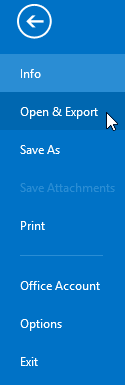
- Choose Import data from another program or file option from the list. Click on the Next button.
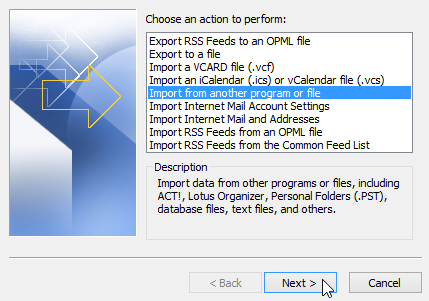
- Choose Outlook data file (.pst) and click Next to proceed.
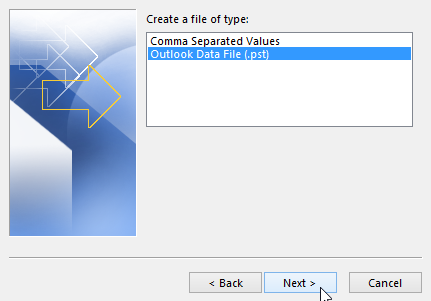
- Click the Browse tab to navigate recently generated PST files. Choose Do not import duplicates to avoid the redundancy of data.
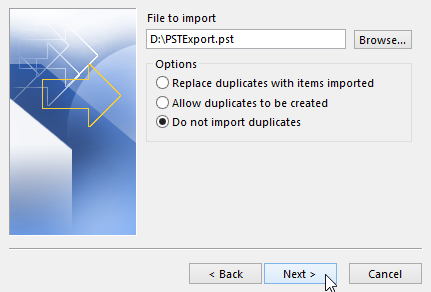
- After that choose the PST IncrediMail files by click on the Outlook Data File tab. Check box Include subfolders.
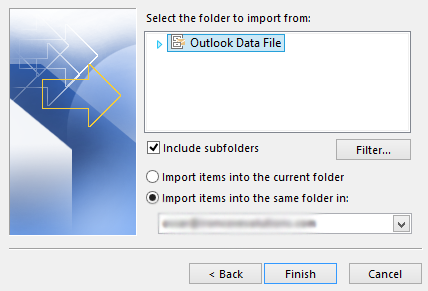
That’s it.
This is how you can export IncrediMail Contacts to Outlook in a seamless manner.
Conclusion
After discontinuity of IncrediMail, users keep asking how to export IncrediMail contacts to Outlook. We discussed the available Manual approach to get the job done. If you find this method a bit lengthy and tedious then they can also try the direct solution which can convert IncrediMail files into PST and import PST files directly into Outlook.


