Complete Information to Export Kmail to Outlook
Emails are one of the major sources for the cross-connection among users or organizations. There are more than hundred email clients available in the online market. Users can use any these as per their choice and requirement. Kmail and Outlook are two such platforms used for the exchange of emails along with the attachments, audio, videos, etc. However, at times users may think to export Kmail to Outlook due to some professional or personal reasons.
Kmail is the default email client of the KDE desktop environment. It stores its data in MBOX file format. This email client is not that much popular among users as Outlook is and primarily known for being on Linux. In the following write-up, we will discuss the need to migrate Kmail to Outlook and also, the method of migration.
Rapid Solution– MBOX Converter provides 100% effective solution to export Kmail MBOX to PST for Outlook. It offers to convert MBOX file created from any MBOX supportive email clients to multiple file formats with attachments.
Click HERE to read the complete process using automated software.
Need for the Migration of Kmail to Outlook
The need for the migration arises when Kmail files cannot be accessed in Outlook. As a matter of fact, that Outlook uses PST file format to store its data. Apart from this, there are some more reasons to move Kmail to Outlook PST as mentioned below:
- Kmail file format can only put email messages in an orderly form while in Outlook, users can manage emails along with journals, calendar, contacts, and much more.
- All the emails, notes, calendar entries, etc. are present in a proper and organized way in Outlook.
- Outlook provides the facility to access the data without an internet connection. So, users who want to access the data in offline need to move from Kmail to Outlook.
- Kmail is very rich in features but, it is also, extremely complex when it comes to configuration and usage.
Users Query Related to Kmail Transfer to Outlook
This is some of the general queries asked by the users while performing the migration process from Kmail to Outlook.
“I am using Kmail email client, which supports MBOX file format. Now, my senior has sent me a file in PST file format. I cannot access the file so, I want to know a method to convert Kmail email file into PST format”
“ alignnoneI have been using Kmail email client for a long time. However, due to some professional reasons I want to switch from Kmail to Outlook. I want my previous data of Kmail in Outlook PST file format. Please suggest me a manual method to migrate Kmail file format to Outlook.”
Methods to Convert Kmail File Format to Outlook
There is no direct manual method to migrate Kmail to Outlook. So, in order to export Kmail file format to Outlook users should have these following application in the system:
- Apple Mail
- Eudora
- Outlook Express
- Microsoft Outlook
These are mentioned steps to convert Kmail file format to Outlook PST:
In Apple Mail
Firstly, Go to the option of “File” and then, “Import Mailboxes”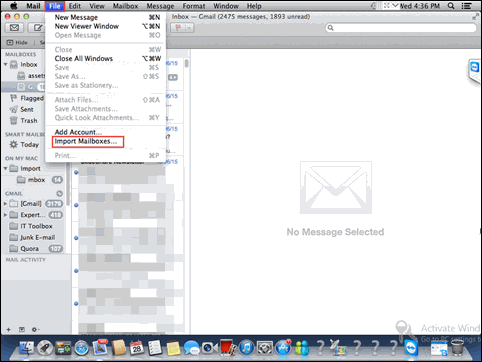
- Now, Choose the option of Kmail file format and then, click on “Continue”
- Go to that location where you have saved files of Kmail, select it from the given options, and then, click on Choose>>Continue to proceed further
- Once you done that, now you can some instructions read them, which are present on the current screen. After that click on “Done” button for initializing creation of mailbox data
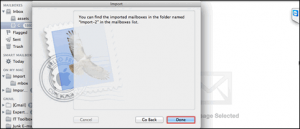
In Eudora
After successfully importing emails of Kmail file format in Apple mail, you need to follow these steps, as given below:
- Kmail file (which was imported in Apple mail) need to be affixed in Eudora by renaming it in following way:
InboxMBOX → InboxMBOX.mbx - Now, you need to find this file in the directory where Eudora generally saves its files. The default location is:
C: on Documents and SettingsApplication Data\Qualcomm\Eudora
Now, Open Eudora on your system and then, to verify the mailbox creation you can click on InboxMBOX.mbx file
Finally, Close Eudora application to proceed further with Outlook Express
In Outlook Express
- Firstly, Go to the “File”, then on “Import” and at last, “Messages” optionNow, from the above list, choose “Eudora” and then, click “Next” to proceed further
Transfer to that location where you have shifted - InboxMBOX.mbx file (In Eudora application) after that, click on “OK” to continue
- Now, click on the option of “Next” and then to “Next” Finish to import Eudora emails in Outlook Express and then to Outlook
In MS Outlook
- To begin the process of migration in Outlook go to File >> Open & Export and then click on “Import and Export” this will launch import/export wizard in MS Outlook
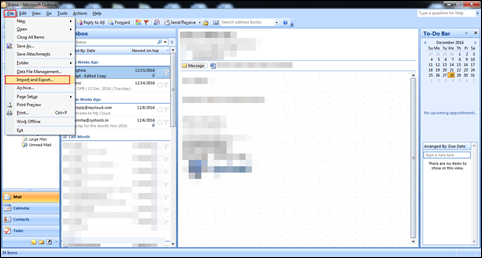
- Now, from the current list, choose the option of “Import Internet Mail and Addresses” and then, you need to click on “Next”
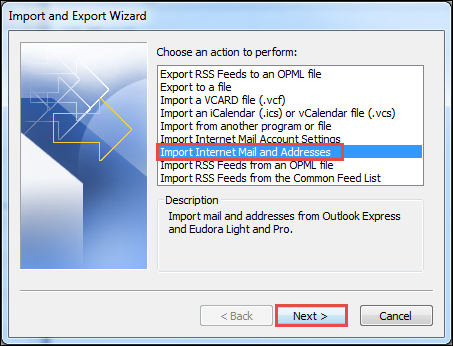
- Once you done that, Click on “Outlook Express 4.x, 5.x,6.x or Windows Mai”. Put a checkmark in front of “Import Mail” and then, on “Next” button
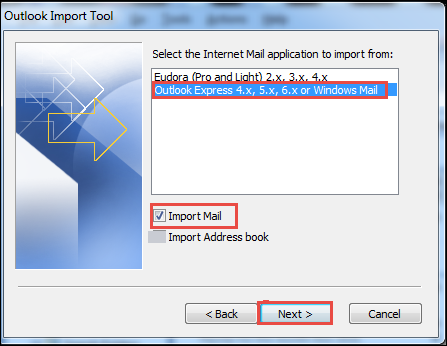
With this, all your Kmail file emails will be moved in Microsoft Outlook.
Decided to Go with Rapid Solution? Know the Steps Here
First, export the Kmail emails into MBOX format. To do that, follow the steps given below:
- Select all the emails in Kmail mailbox.
- Right-click and choose Save as option.
- It will create MBOX files.
Now, move these files to Windows platform, where the conversion will take place.
- Step 1: Start Converter for Kmail to Outlook.
- Step 2: Click “Add File” to add Kmail MBOX files.
- Step 3: View emails and attachments before conversion.
- Step 4: Click “Export” to convert Kmail to Outlook PST.
Conclusion
The need for the migration from one email client to another email client is common nowadays. As different organizations using a different platform and for the cross-communication, the need of the migration arises. In the above discussion, we have learned that users can export Kmail email client Outlook with the help of manual method. To complete the migration each and every step should be followed.

