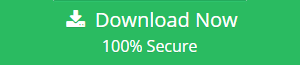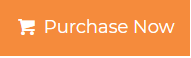How to Extract Emails from PDF Document? Best Solutions
In today’s world, PDF files are the most popular way to share information worldwide. So, most of the users, try to extract text, images from the PDF file. So, in this blog, we are going to discuss multiple techniques to extract emails from PDF. Stay connected till the end of the blog.
Navigation Panel
Extract Emails from PDF Using Professional Technique
This PDF Extractor Software is one of the safest tools to extract all emails from PDF. This tool is user-friendly and gives a guarantee to users to export text from PDF in a hassle-free way. So, let’s begin with the working of the tool:-
- Download and run the best PDF Extractor software on your PC
- Hit the “Add File or Add Folder” button to add the new PDF file

- Click on the “Change” button and search a location to save the extracted documents

- Select the “Text” option under the item type section

- After that click on the “Page Settings” button and set the details as per your requirement

- Go and click on the “Extract” option

- When the procedure gets completed “The PDF files are extracted successfully” message will be displayed

- At last, close the tool and check your extracted documents
Prominent Features Offered by the PDF Extractor Software
We are going to mention some different features which are offered by the PDF Extractor tool.
- Multiple attachment filters are offered by the tool
- Remove option is also provided to delete the wrong files from the panel
- Restricted or password-protected files can also be extracted
- Allows exporting PDF files in batch
- Inline images can also be exported in bulk
- Sort some specified data using the “image settings” filter
- Header-footer filter is also provided by the tool
- The tool keeps the formatting of the PDF files intact
You May Also Love to Read: If you are looking for a method to download attachments from PDF. Then, you can check out the interlinked post for good.
Manually Export Text from PDF
Users can use the automated approach to extract emails from PDF. But some users want to try the free methods, so they can stay connected to check out the manual methods.
Extract Emails from PDF Using Google Chrome
- The first step is to open the folder where you have stored your PDF files.
- Do a right-click on the PDF document and choose the “Open With” option. After that select the “Chrome” option from the drop-down list
- After this, tap on the print icon.
- Click on the “Save as PDF” button and again save that PDF document.
- Here, you need to install a PDF reader application.
- Open the recently saved PDF file using the PDF reader app.
- In the end, select all the text which you want to extract and hit the “Ctrl + C” keys together to copy the text.
- Now, paste the copied data into a Word or Text file as per your requirement.
Follow the steps mentioned above to simply extract all emails from PDF.
Use Google Drive Feature to Extract Emails from PDF
Step1:- Sign-in to Google Drive Account
- Firstly, enter the credentials and log in to your Google Drive account.
- Click on the gear icon and hit the settings option.
- A pop-up window will appear, choose the “Convert Uploaded Files to GoogleDocs Editor Format” and click on the “Done” button.
Step2:- Add the PDF File to Google Drive
- The first step is to open Google Drive, go to the “New” option, and select the “Upload Files” button.
- Now, drag the PDF document and drop it in Google Drive.
- Again, choose the document and do a right-click on it and go to the “Open With” button, then tap on the “Google Docs” button to open the document.
- After this, hit the “Ctrl + C” key to copy the data which you want to extract and paste the copied text to a text or word document.
- Now, save that specific file at any specific location.
You can go through the steps given below to easily extract emails from PDF.
Final Thoughts
In the above write-up, we have discussed the different approaches to extract emails from PDF. Users can go with the manual procedure to export text from PDF. But, the manual technique is not safe to use and it doesn’t provide any guarantee to extract all emails from PDF. That’s why we have mentioned the professional approach as well. The automated tool provides a guarantee to safely securely extract emails from PDF.