A Simple Technique To Fix LNK Error Using Registry Editor
Before going into solutions to fix LNK error using registry editor, it is important to first know what LNK stands for. LNK is a Link file, which is an extension of the shortcut file of MS Windows that points to an executable file. This link file has target type, shortcut location, file name and program for opening the target file along with an optional key for the shortcut. These files are also created by just manually clicking the original program and then selecting the ‘Create Shortcut’ option.
Users can also modify the field for the target by right-clicking on the LNK file and then select ‘Properties’. But at certain times, LNK file does not show its extension as .lnk, even if users have disabled the ‘Hide extensions for known file types’ option in Windows. This type of error is called lnk error. Though it is strictly advised not to make any changes in Registry Settings yet, users can enable the ‘‘NeverShowExt’ property at the below-mentioned location for a registry entry.
![]()
However, a situation arises in which you click an LNK file but nothing happens and this purely indicates some sort of severe damage or occurrence of a technical error. In the next segment, we will discuss the solution to resolve LNK file error and manual method to fix LNK error using Registry Editor. For now, let us understand the type of problems users face when they encounter LNK file error with the help of this user query:
“Recently all files on my desktop have turned into .lnk file extension. I am pretty sure my system is not attacked by virus or malware. What is the possible reason for this LNK file error and How am I supposed to fix this issue. Someone, please tell me how to resolve LNK file error in my system using a manual technique? Thanks in advance.”
Consequences Of .lnk Files
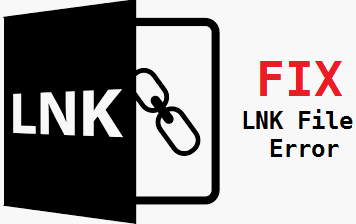
Sometimes a link file appears even when the user has not created any shortcut file because of a severe malware attack. In such case, assure that user’s system is scanned from time to time with a reliable anti-virus to avoid the entrance of malware.
Such circumstances make the original files appear as shortcut files thus, causing inaccessibility. As a result, the user is not able to access these files. A similarly corrupted file by this LNK error is shown below.
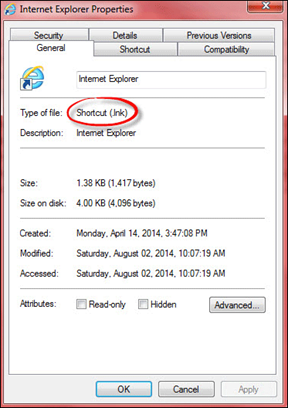
Causes of LNK File Error
The .lnk file error can be the result of any of these reasons, mentioned in the following points below:
This kind of error mainly occurs because of the unwanted malware attack in the system of the user.
Also, if the user makes some inappropriate and improper changes to the registry key of Windows .lnk error creeps in.
Another big reason for these kinds of abnormality in the system may be due to the occurrence of Registry error.
A registry error can be the result of any of these, mainly a defective driver, a Windows update failure or in some extreme situations it can also be due to a computer virus. Therefore, the user is denied the access to link files and all the shortcuts end up becoming link as a ‘User Choice’ directory gets created in the registry of the system. In order to resolve LNK error or to fix LNK error using registry editor, a user must have to follow below solution.
Manual Solution to Fix LNK error using Registry Editor:
If the user is facing similar problems as mentioned above and looking out for an easy way out to resolve LNK file error then, just follow these simple steps to get rid of this error:
1. Open Run window by pressing Windows Key + R. Type ‘regedit’ and click OK.
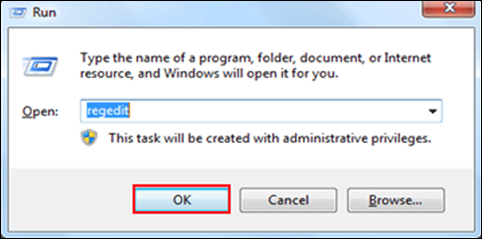
2. A dialog box will open in which select ‘HKEY_CURRENT_USER’ under Computer options.
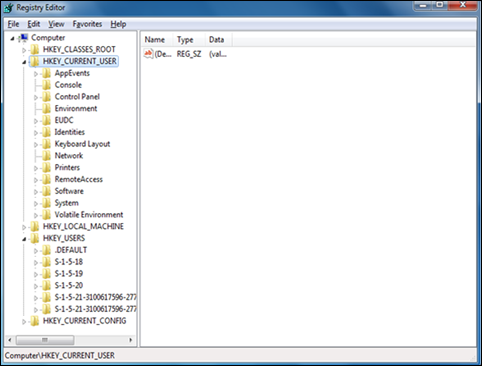
3. Now, select the software from options provided in the list.
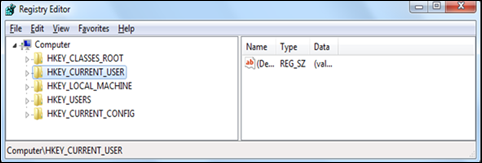
4. So click on ‘Microsoft’ option from the software list.
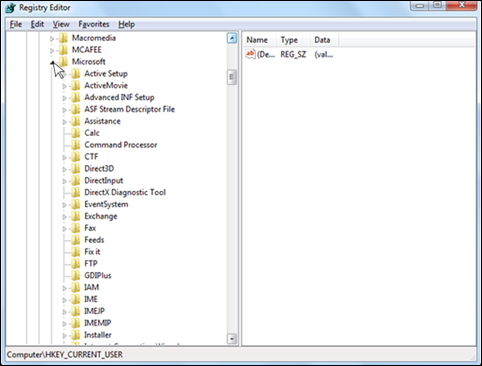
5. Then click on ‘Windows’ from the same list of software.
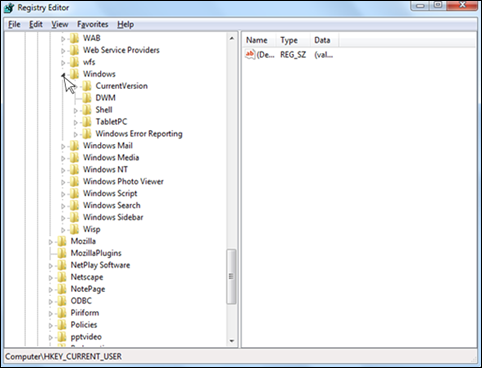
6. Click on ‘Current Version’ under ‘Windows’ in this list.
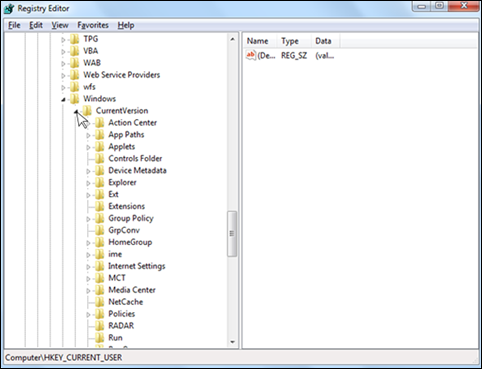
7. Under this, choose ‘Explorer’ option from the same list.
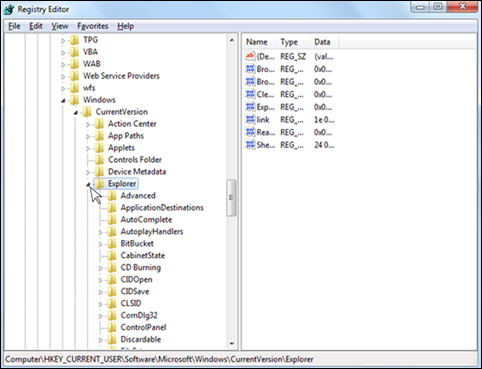
8. Then select ‘FileExts’ folder from the same list.
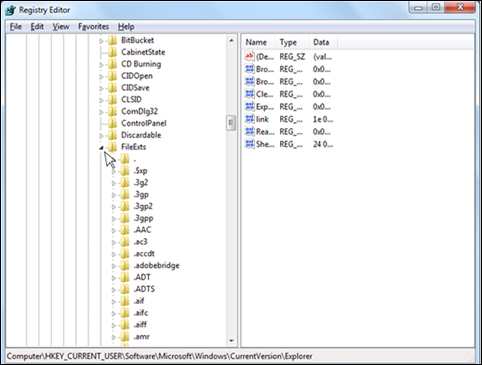
9. Now finally, click on ‘.lnk’ folder from this list.
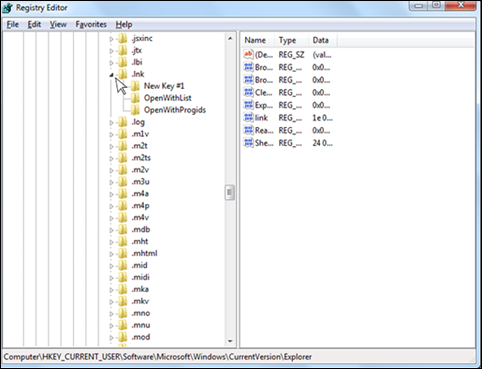
10. After this, find the ‘User choice’ under the .lnk folder.
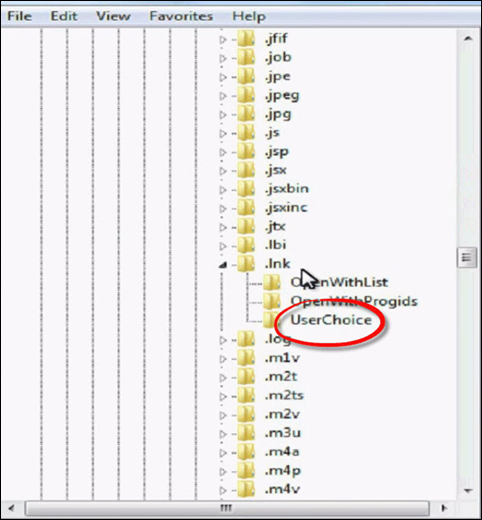
11. Now, right-click on ‘User Choice’ and select ‘Delete’ option.
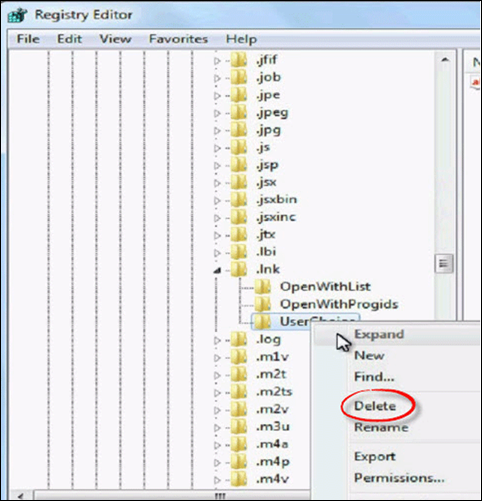
12. A prompt will appear on which click the ‘Yes’ option.
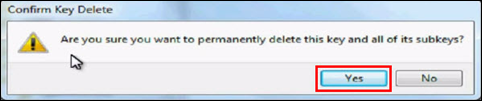
13. The user will find that after this step the key has been deleted.
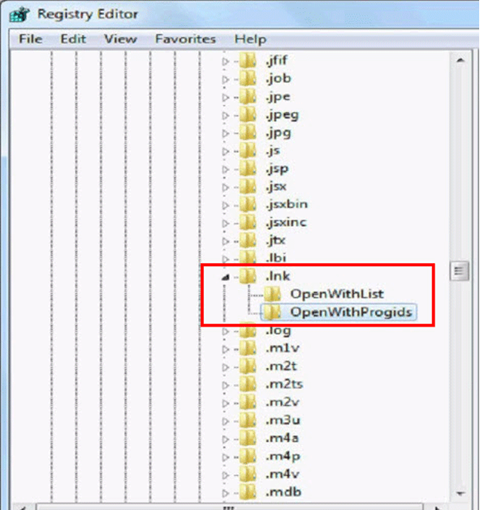
Thus, the last step confirms that the ‘User Choice’ key has been deleted and the file format has been successfully retrieved. Hence, our aim to fix LNK error using registry editor has been completed successfully by this manual yet simple process. In case the cause of LNK error is malware attack, the user has to install a reliable and efficient anti-virus to free the system from any kind of data loss and technical glitches.
Conclusion
In the above content, a highly proficient solution, which is tested under the expert guidance has been provided. It is recommended to all the users to strictly follow each and every step with utmost care in order to avoid any technical mistakes in between the process to fix LNK error using the registry editor. If any step goes wrong, it might result in deletion of a wrong registry key, which will add more problems to user’s system. So, just follow the steps with ease as there are no high-level technicalities involved in this procedure of manually resolve LNK file error.

