GAFE Backup: Methods to Take Google Apps for Education Backup Like a Professional
Take G Suite for Education Backup in a seamless manner right on your system. Download single/multiple domain users at once from Google Apps for Education (GAFE).
G Suite (previously Google Apps), an application suite by Google that provides multiple apps in one place, which helps people to work in groups from different locations at the same time. There are 3 different types of accounts Google is providing for different purposes i.e. for Business purposes, for Non-profit Organisations, and for Education.
Google Apps for Education (GAFE) is an application for schools, institutions with no cost. It allows students to communicate and collaborate to submit projects and assignments and faculties to check the student’s activities. There are various services provided by GAFE like Classroom, Sheets, Forms and Slides, Sites, Vault, Hangout, Calendars, etc. which are designed according to the needs of the students and the faculties. Now, after having a GAFE account, there is a question of Data Storage and Data Security. An institute with G Suite for Education account should take GAFE Backup to be able to access their data in case of loss or deletion.
Why GAFE account instead of Gmail account?
There are several reasons that will make you clear that why schools and institutions should use a GAFE account instead of Gmail accounts.
- There will be a professional E-mail id of your school staff and students, for example, abcteacher@xyzschool.edu.
- The service of the Classroom is provided in GAFE only.
- There will be shared access to calendars, docs and drive also.
- Additional storage up to 5 TB is provided.
- No advertisements to disturb and interfere in between of your task.
- 24*7 support by phone as well as by e-mails.
- Totally a secured application.
- Students and faculty can interact with secure storage that delivers multi-user editing, real-time and syncing.
- It can be accessed anywhere at any time on any device.
Quick Solution For GAFE Backup
In order to backup Google Apps (G Suite) for Education accounts instantly, users must use Google Apps Backup Tool. It downloads emails, contacts, calendars, and docs from GAFE on the computer system. This tool provides multiple options to backup GAFE mailboxes: MBOX, PST, MSG & EML. The contacts and calendars are stored in .vcf and .ics respectively. While standard formats are used for saving documents.
Note: G Suite for Education is the new name for GAFE.
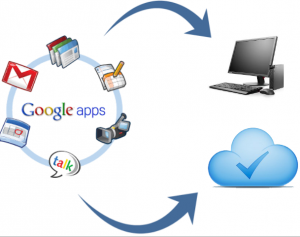
Manual Methods to Take G Suite for Education Backup
There are some manual ways to download the data of the Google Apps for Education account.
Google Takeout for Individual GAFE backup
Takeout is a free service by Google which helps to take Google Apps for Education backup of a single account at once.
It provides 4 types of methods to download the archive of an account’s data:
- Send the download link via e-mail
- Add the backup to Drive
- Add the backup to DropBox
- Add the backup to Microsoft OneDrive
Data Export Tool for complete backup
This method can take up to 9 days for backup. You’ll receive the emails containing download links of all the domain accounts.
- Open Google Admin console
- Click Tools, select Open
- Select Data Export.
- Click Start export.
Other methods that can help take Google Apps for Education backup are as follows:
- Migrate emails from one G Suite account to another.
- Forward emails to another account.
- Via Desktop Email Client
Note: These methods are situational backup methods that are to be used in specific cases.
If a user has left the institute, you can take the backup of his/her account and assign the account to someone else. This can be done by transferring the data into another account.
You can also do this by merging two G Suite accounts as the data will be merged into a single account and technically a backup is created.
The email messages can also be forwarded to another account to keep it as a backup.
G Suite emails can be accessed from Gmail Web Interface, you can
send and receive e-mails from your Desktop client also.
Pros & Cons of the Manual Google Apps for Education Backup Method
Pros
- Easily available at no cost.
- Data can be easily accessed in case of any data disaster like data loss /deletion, server down, virus attack, etc.
Cons
- Google Takeout can take GAFE backup up to a limit of 50 GB only.
- Data Export method can take up to 9 days for completion. It also does not offer an option to choose specific email accounts or data for GAFE backup.
- Forwarding and sync methods take a lot of time to complete. 50,000 emails can take half your day for synchronization.
- One should have the technical knowledge for using these Google tools and techniques to take the backup.
- In case, any of the steps got missed during the G Suite for Education backup process, the data might get lost or corrupt.
Conclusion
To secure our G Suite for Education account’s data, we must archive our mailbox so that it can be used in the case of data loss or deletion. The various procedures to take GAFE Backup have been mentioned in this article for the same. Users can implement the techniques for Google Apps for Education backup as per requirements.


