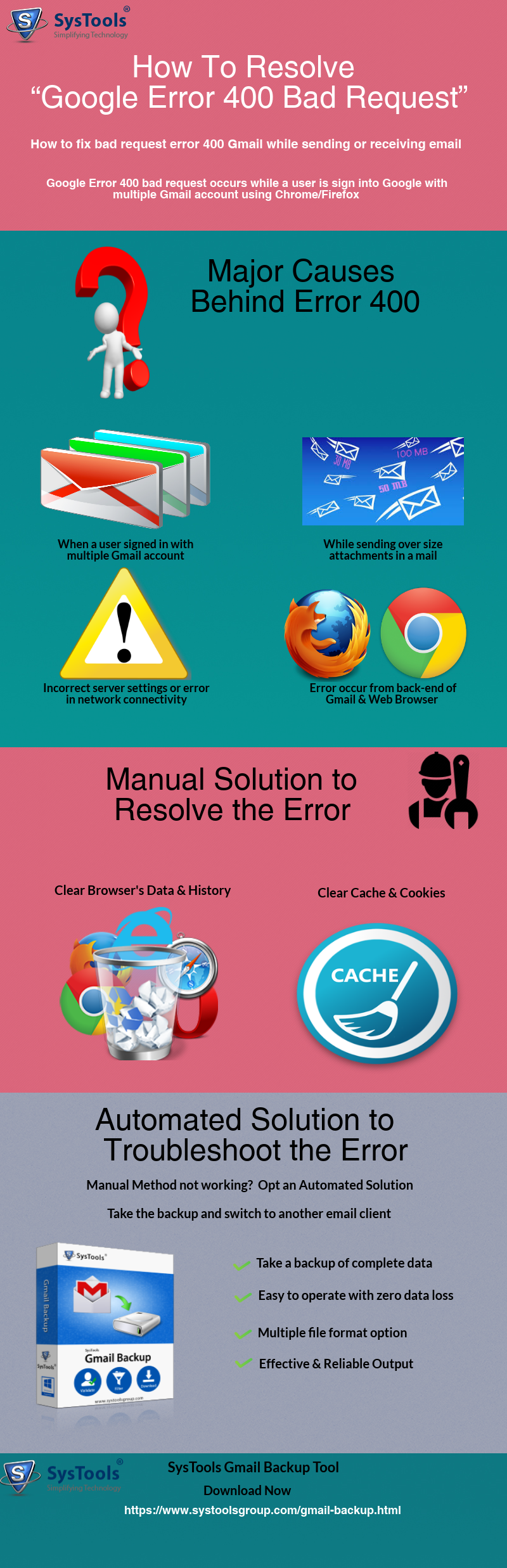Gmail Error 400 Bad Request – Troubleshoot with Effortless Solution
Google mail has reached the height of popularity because of its reliable services. As we all know, it stores emails, contacts, tasks, calendars, etc., in a single place. But from recent research, it found that most of the Gmail users are facing some issues that are related to the error code. There are many error code in Google mail but Gmail error 400 bad request is the most occurring error. This error is shown while using multiple Gmail account and whenever a user tries to send the email, it redirected to another page with a message that is error code 400.
User Query:
“Hi, I am using Gmail for several years. As I am running an organization so, I use multiple Gmail account for my official work. But from last one weak I am facing an issue that is 400 error code. While sending a message it says “400 that’s an error”. I am looking for a solution and want to know how to fix Gmail 400 error code. If anyone has the solution then please let me know. Thanks in advance”
Major Causes of Gmail Error 400 Bad Request
- Signing with Multiple Gmail Account: When a user is signed in to the Gmail by using multiple Google account and trying to send messages 400 error code occurs.
- Oversized File Attachment: Google allows specific file size for the attachments if the file is oversized then, it may show an error.
- Back-end Issues in a Web Browser: It is found that the error is encountered because of back-end issues in the web browser, but in this case not only web browser somehow Gmail is also involved in it.
- Incorrect Server Setting: Gmail error 400 bad request is generated if the server setting is not enabled in a correct manner. Another reason is if a non-allowed character has inserted into the URL.
The error is so frustrating that it made most of the user clueless. Many users are looking for a solution and they want to know how to fix 400 bad requests. Therefore, the upcoming section will discuss some tips and tricks to troubleshoot the error from Gmail account.
How to Fix HTTP 400 Error Code by Using Manual Method
- Wrong the URL: The common mistake is made by a user is wrong URL or non-allowed character in the URL. So, check the URL if it contains any non-allowed character then, remove it.
- Clear your browser’s cookies: If the cookies are corrupt or old it can generate an error therefore, clear all the cookies.
- Clear all DNS Cache: If the DNS is outdated then, remove all the cache. It may be the reason for 400 error code in Gmail.
- Clear all the browser’s cache and history: The main reason for this issue is a problem in the browser. Earlier it was encountered in Google chrome but now it shows also in Firefox. Therefore, to avoid the Gmail error 400 bad requests chrome / Firefox clear all the browser’s cache & its history.
- Check the network connectivity: If the internet connection is not good then it can be the reason check the connection and then try to send the mail again.
Quick Solution to Fix Gmail 400 error code
This error is something which makes a user irritate and many of them don’t know what does Google error 400 mean? Some user are become frustrate and they start export Gmail data to Outlook. After following the above-mentioned steps if it is still not working then one should switch the email client.
Summing Up
The above discussion covered all the information related to Gmail Error 400 Bad Request. Manual & automated solution both have been discussed briefly. Maximum time manual method fails, therefore, one should opt the automated solution. Because this error is something which generates repeatedly. So, it is better to change the email client.