How to Convert Multiple PNG to PDF File Format – 2 Best Techniques
Summary:- Through this article, we are going to explain different techniques for users to convert multiple PNG to PDF. If you looking for the same solution, then you are at the correct destination. Stay tuned with as we will discuss about these techniques in brief further in this blog.
Brief Preface About PNG & PDF Format:-
PNG Format:-
Generally, PNG stands for Portable Graphics Format and it is the most used uncompressed raster image format on the web. This format was basically created to replace the GIF format (Graphics Interchange Format). Furthermore, This format is open-source and has no copyright limitations. Along with that, it also displays transparent backgrounds. These files most probably contain grayscale images and 24 GB color palettes. Well, anyone can create PNG file format to transfer their images on the internet.
PDF File Format:-
As we know, PDF is a Portable Document Format that can be used for presenting documents that consist of text, images, multimedia elements, web pages, links, and many more. Therefore, this format also offers a wide range of features. There is no doubt that PDF is currently the most utilized format by almost every person and many organizations as well. Not only that, but it also provides a great range of security features and with this format, users can encrypt their files. Hence, this format is great to store any type of file, PPT, and pictures.
So, Is there any Method available to Batch Convert PNG to PDF File Format?
Well, there are a few methods available by which users can easily change PNG to PDF format. In order to resolve this query, follow these below mentioned instructions:-
- First, Right-click on the PNG image that you wish to save as a PDF file.
- Then, select the Print option and afterward choose the Microsoft Print to PDF file button and click on the Print option.
- After that, the Save as dialog box will appear on your window, where you can save your PNG as PDF format in your desired location.
- Now, select your desired location where you would like to save your output file.
Drawbacks of Manually Converting Multiple PNG to PDF:-
- This application can only work if you have less number of PNG images that you wish to change into PDF. But, if you have various PNG files then you need to convert convert one file at a time. And, this will take a lot time.
- Also, there are chances that you can lose your data and along with duplicate items can also be created during the procedure.
- Furthermore, this method can also affect the image quality of the PNG image file.
- Nonetheless, these free methods do not provide any advanced settings option that includes page layout, page margin, and many more.
Still Stuck? Here Try this Automated Solution to Change PNG to PDF in Bulk:-
If the above-mentioned technique does not work, then it is advisable that you should opt for a Professional Solution to convert multiple PNG to PDF formats. As we know, there are a number of third-party solutions available that can help you out in this situation. That is why we strongly suggest the Photo Converter Software. This application has a great set of features and it also offers various export formats for users to convert PNG files into.
Directions to Utilize this Application:-
In order to convert multiple PNG to PDF, follow these below-listed steps:-
1. Download and launch this application on your computer.
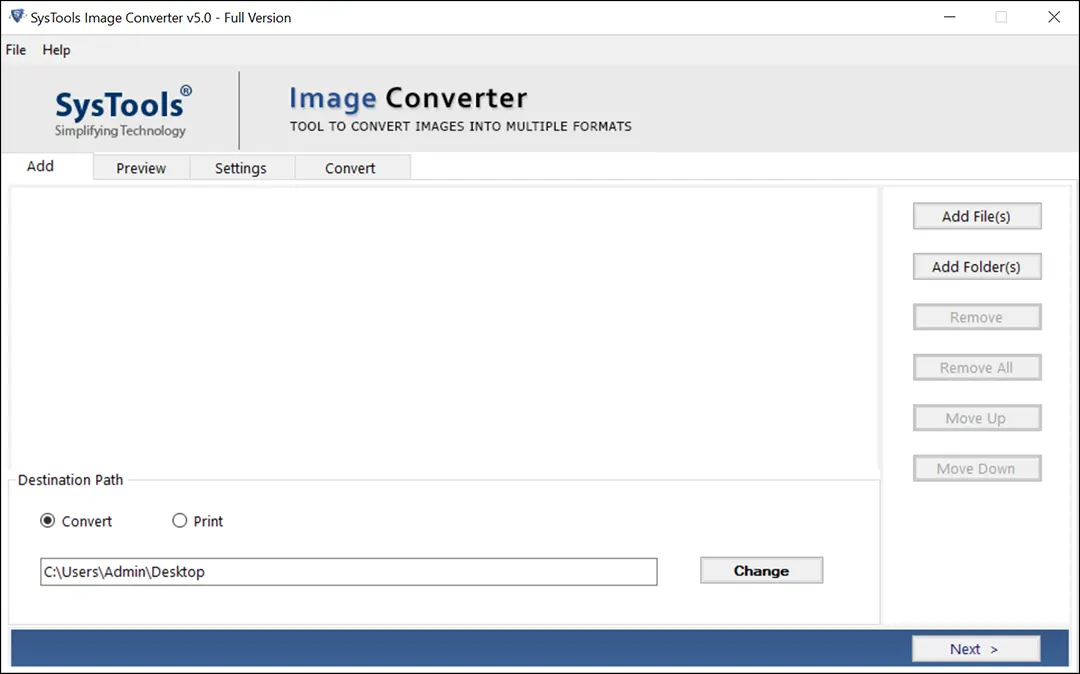
2. Now, choose add Files or Folder option in order to add your images.
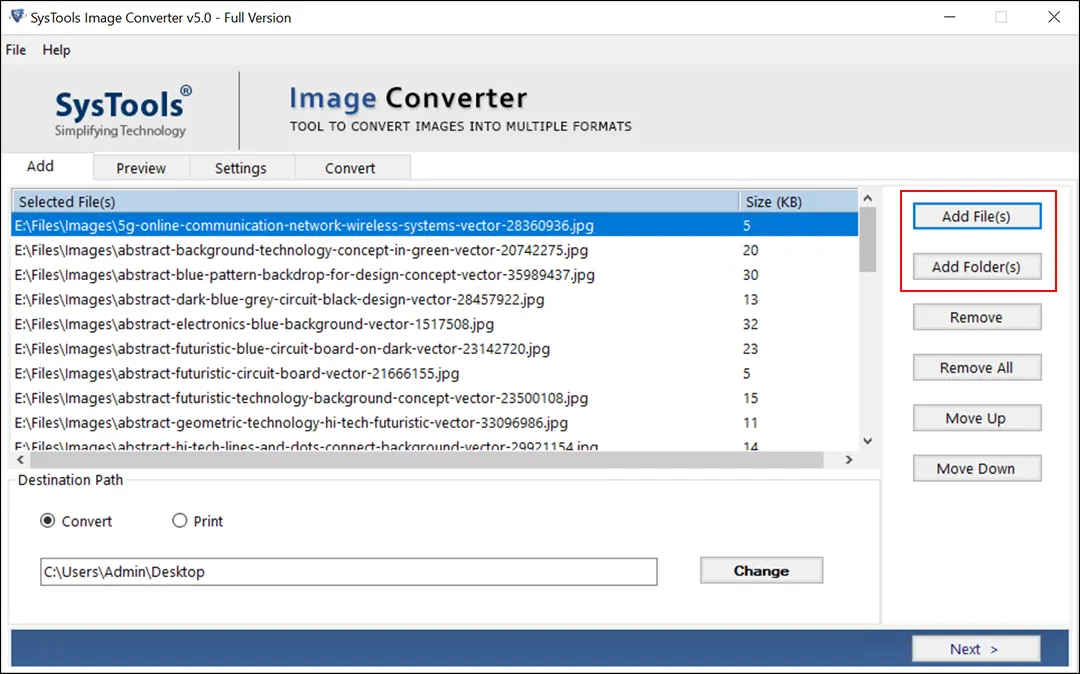
3. Preview the PNG image and go to the next window.
4. After that, select PDF as your export format and hit on the Convert button.
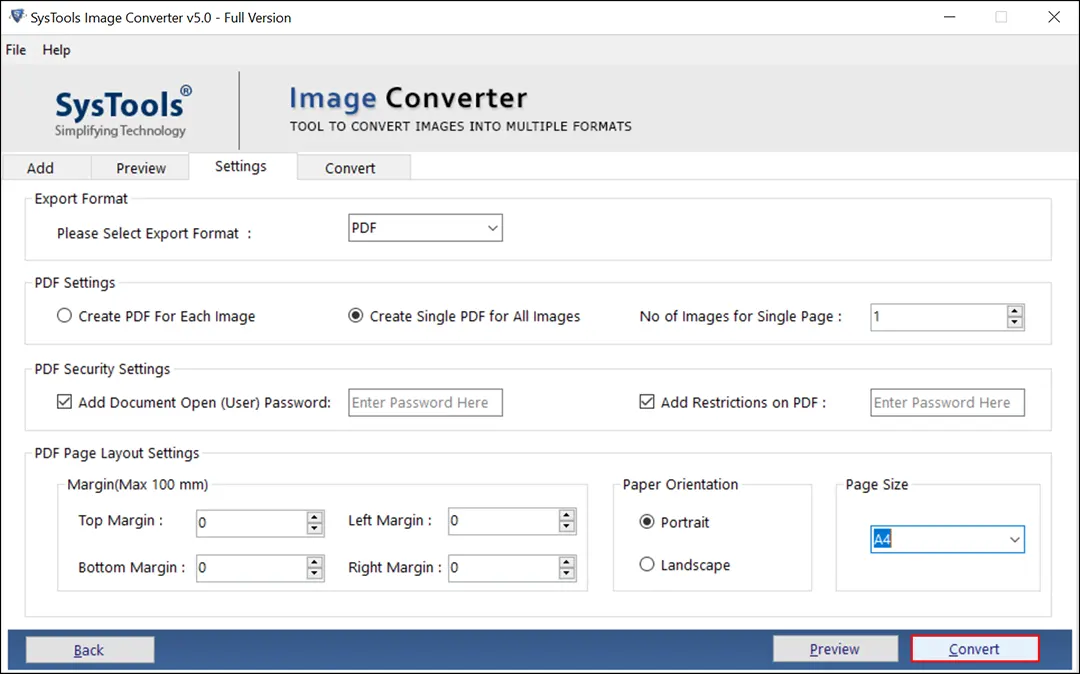
Why Should I Use this Software?
- With the help of this tool, users can either create PDF for each PNG separately or all PNG image in one PDF file according to their desire.
- This application allows users to convert multiple PNG to PDF format.
- Furthermore, there is absolutely no need for Adobe software or any plug-ins. This application is a complete stand-alone.
- Users can also encrypt their PDF files while using this utility.
- Therefore, it preserves the image quality as well as other properties before and after the process.
- Along with PNG, this tool also supports other conversion like GIF to PDF, JPG to PDF, etc.
- Not only that, but users can also choose their own location to save their resultant file.
Summing Up:-
In this upcoming write-up, we have discussed how users can convert multiple PNG to PDF. Along with that, we have also mentioned two techniques by which users can easily resolve this query. Users can however choose any technique according to their desire.
As we already know, manual methods have certain limitations to them. That is why we highly recommend that one must always rely on the Professional method as it guarantees that you will get accurate results in the end.

