How to Export G Suite Calendars to Outlook Get an Ultimate Solution
G Suite is among the most used cloud application suite. It was previously known as Google Apps. With the G Suite set of applications, one can easily manage emails, contacts, calendars, documents, presentations, etc on the cloud. It makes it possible to work from anywhere at any time. It provided that you have a working internet connection.
Sometimes users need to download the data from G Suite to their local system. This makes it possible to work from anywhere at any time. Sometimes users need to download data from G Suite to their local system. the reason could be anything. In this article, we will discuss how to export G Suite calendars?
Here, you will learn the method to convert Google G Suite calendars to Outlook for a single account as well as from multiple email accounts at once.
It is clear from the query above that the user wants to know how to export calendars from multiple G Suite accounts. Although it is hinted that the user is aware of the individual export method, we will still be displaying it in this article. So, let us start with the process one by one.
#1 Methods to Export G Suite Calendars to Local Computer
First, we will be taking a look at the individual export method. Then, we will follow it up with the bulk domain export solution. Choose the method as per requirements.
Extract Calendars from Individual Accounts
Alert:- This method is for exporting calendars from individual accounts only. For multiple accounts, repeat the steps for each G suite account one at a time.
Exporting All Calendars
- Open the Google Calendar and log in using the account credentials.
- Click on the Gear button at the top right section and select Settings.
- Click Import & Export to download the calendar events.
- Now, click on Export under Export option.
- The browser will download the ZIP file to your computer. This ZIP file contains the ICS files for each of your calendars.
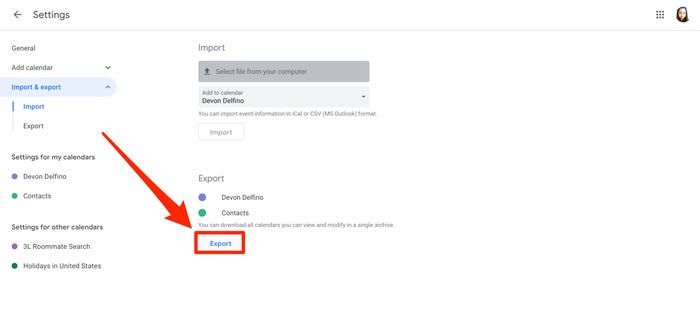
Exporting One Calendar Only
- In the Google Calendar Window, click the My Calendars section to expand it.
- Highlight the calendar you wish to export and click More (3 dot button)
- Select Settings and Sharing tab.
- Now, under the Calendar Settings, click Export Calendar option.
- An ICS file will be downloaded that contains all the events of the selected calendar.
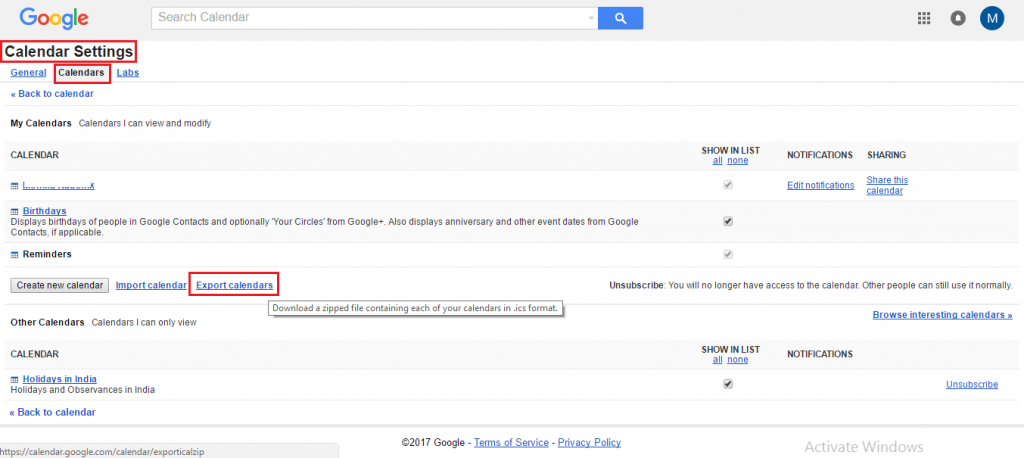
Export Calendars from G Suite for Multiple Accounts At Once
With the help of G Suite Export Tool users can easily export data from G Suite accounts at once. Other than calendars, the software also provides option to export contacts, emails and documents. Its all about the preference of the users. This tool transfer mailbox items in multiplee file format such as PST, MBOX, MSG, EML etc. This tool is compatible with Windows OS. Download and Install this application on your PC.
- Launch the application on your Windows OS.
- After that, software provides export options like email, contact, calendar
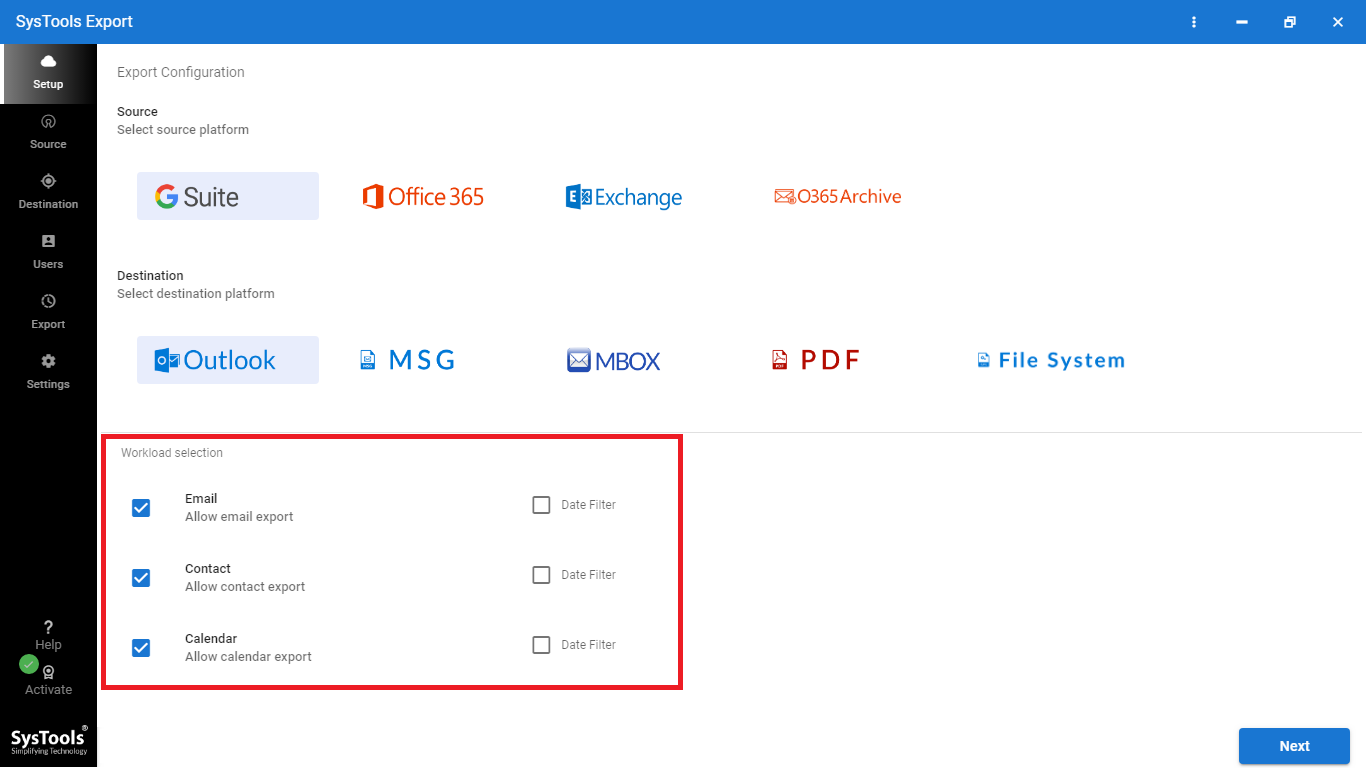
- After that, provides credentials
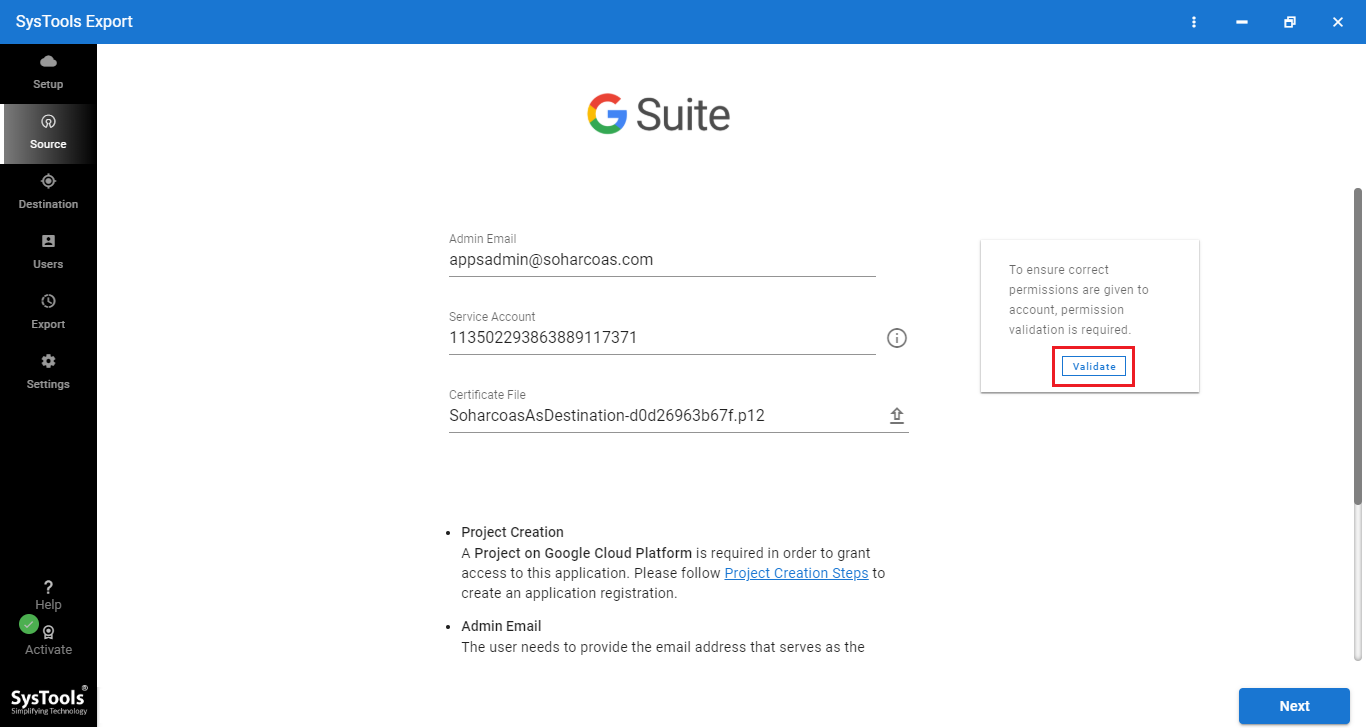
- Finally, hit on start export button to export the data
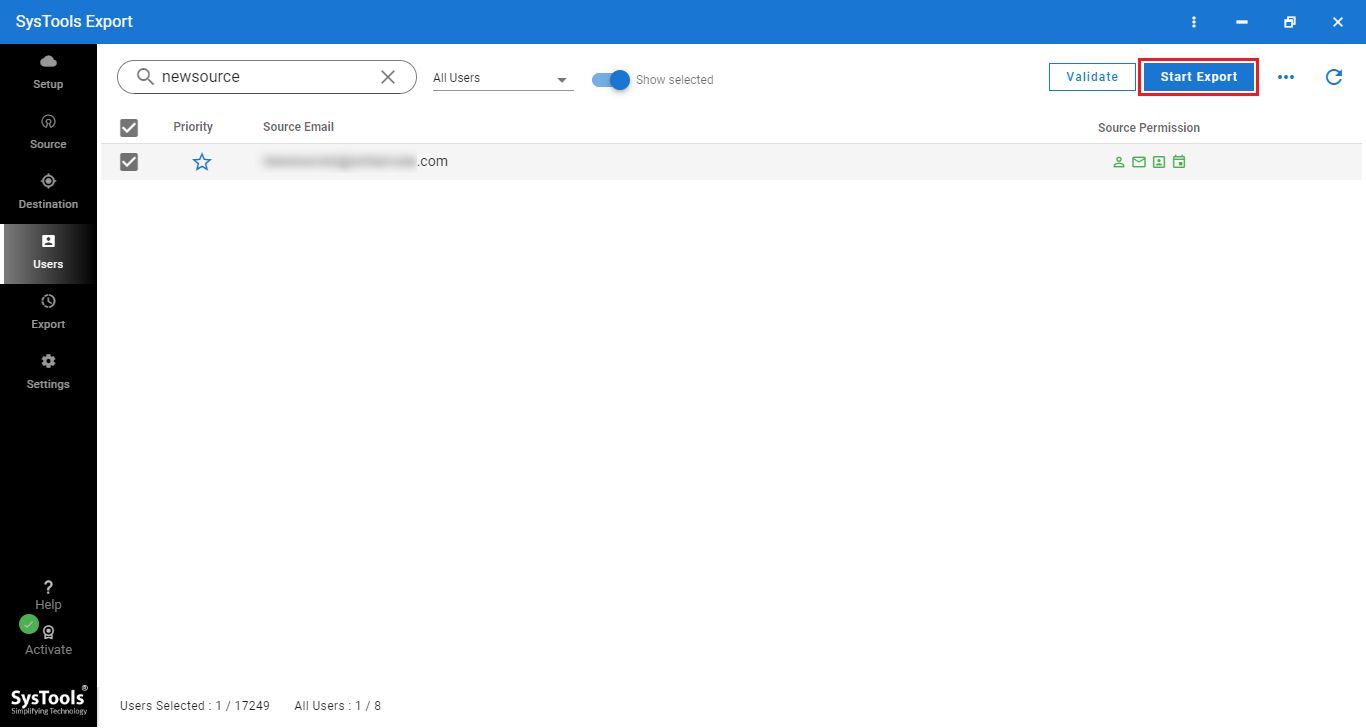
There is a prerequisite to add scopes so the software is able to process the Google G Suite calendars. You can follow the above steps. And, you can also contact our technical support team 24/7.
Wrapping Things Up
There are users who want to keep a copy of all the G Suite calendars on the local computer. It can be for the purpose of migrating to other email service, or for the sake of keeping a backup. Whatever, the reason, it becomes necessary to find ways to export G Suite calendars to Outlook. In this regard, two methods are discussed here. The first method is a free solution to export calendars from G suite account individually. While the second method makes the export of multiple email account calendars a piece of cake. You can follow the desired method and easily obtain the G Suite calendars on your local system.

