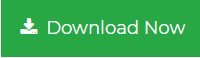Know How to Import HCL Notes Contacts to G Suite
Want to import HCL Notes contacts to G Suite, but facing problems? If yes, then don’t panic!! because you have reached the exact page where you are supposed to be. Here, we will explain how you can move the contacts from Lotus Notes to Google Apps without any issue.
HCL Lotus Notes is a well-known email application in this technical world. But it charges a high installation and maintenance cost as compared to other services. Another thing is, at a certain point in time Lotus Notes NSF file becomes too complicated to operate. That’s why users prefer to switch from Lotus Notes to Google Apps. While exporting data (contacts, emails, calendars) from Notes application to Google Apps, it becomes highly necessary to follow up with adequate techniques to decrease the chances of data loss or corruption. This is because one misstep can lead to the corruption of the entire IBM Notes Database. So it is always advisable to maintain the data integrity, use a safe method that guarantees the security of data, and assures that the data doesn’t damage.
“Hi, I use Lotus Notes in my office for sending and receiving mails, since it is desktop-based so, it becomes difficult for me to communicate with my clients when I am out. So I want to migrate from Lotus Notes to Google Apps. But the problem is I am not as good at technology, and I’m unable to find out the way to make this shift. Can anyone suggest to me how can I perform this migration without any hassle? Thank you”
If you are also tangled up in such a situation then, in the upcoming sections of this post, you will learn about a simple and direct method to perform this migration effectively.
Flexible Solution to Import HCL Notes Contacts to G Suite
By using a professional solution SysTool HCL Notes to G Suite Migration Software like , users can easily Migrate NSF Files to Google Apps. This tool decreases the conversion downtime drastically. It provides the option to export NSF mailbox items i.e., contacts, calendars, emails at the same time. It does not just migrate the user’s data but also maintains the data integrity. It preserves everything during the migration of data. You can try this software for free via its demo edition.
Steps to Import HCL Notes Contacts to G Suite Account
Step 1. First of all, download and run this proficient utility on your Windows system. And then, select Lotus Notes as the source platform and G Suite as the destination platform.
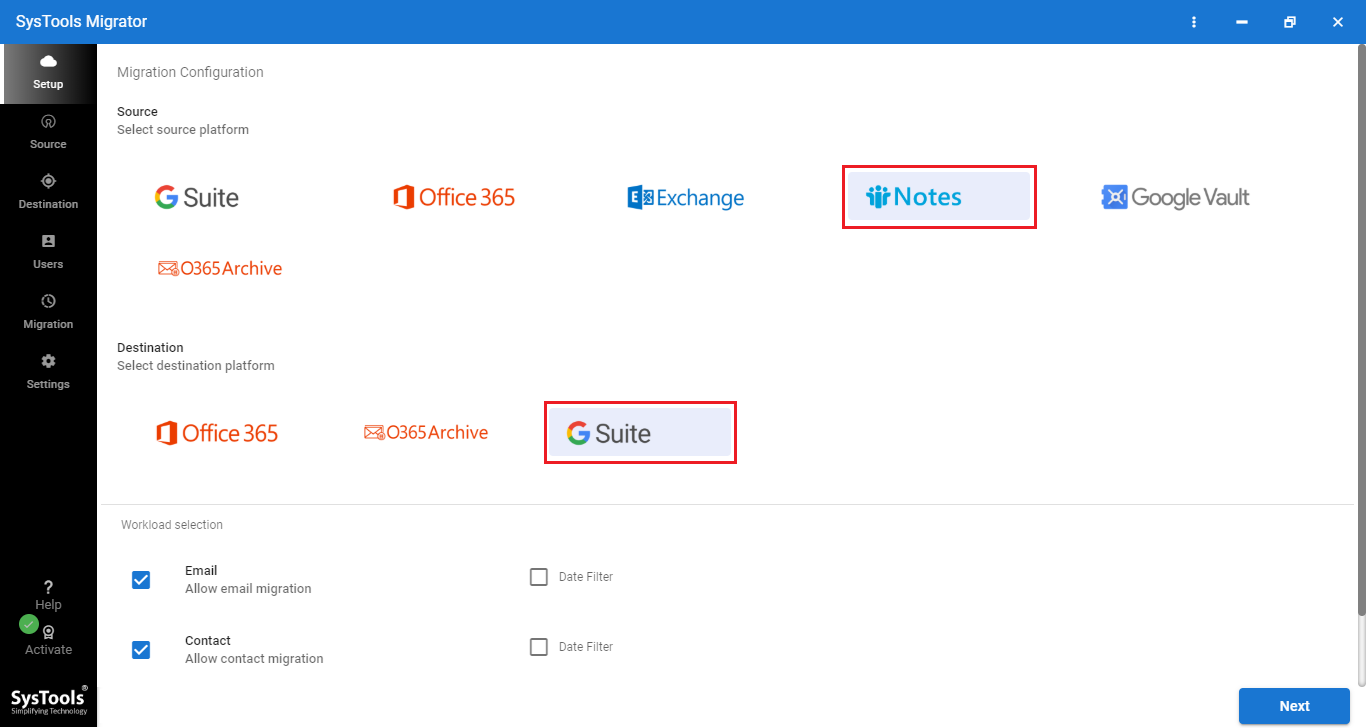
Step 2. From the workload selection, choose the desired category (emails, contacts, calendars) and apply date filters by providing the To and From date range for selective data migration.
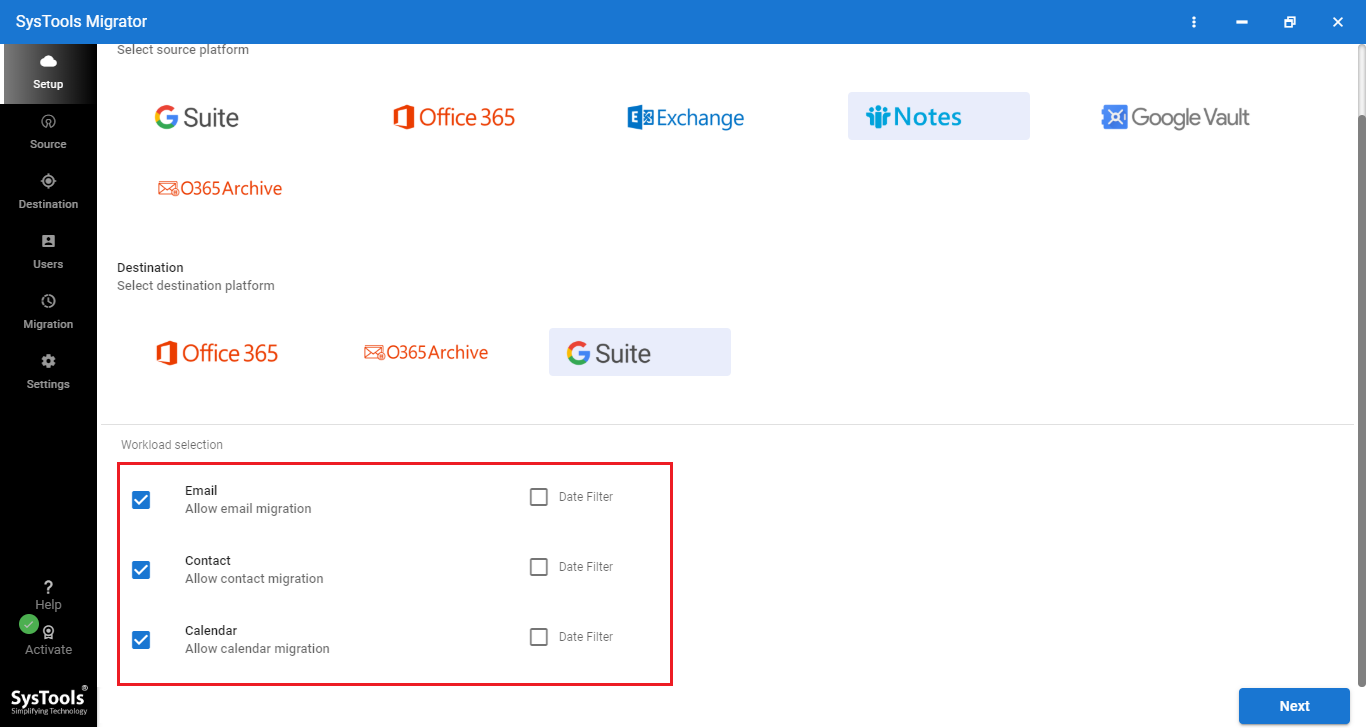
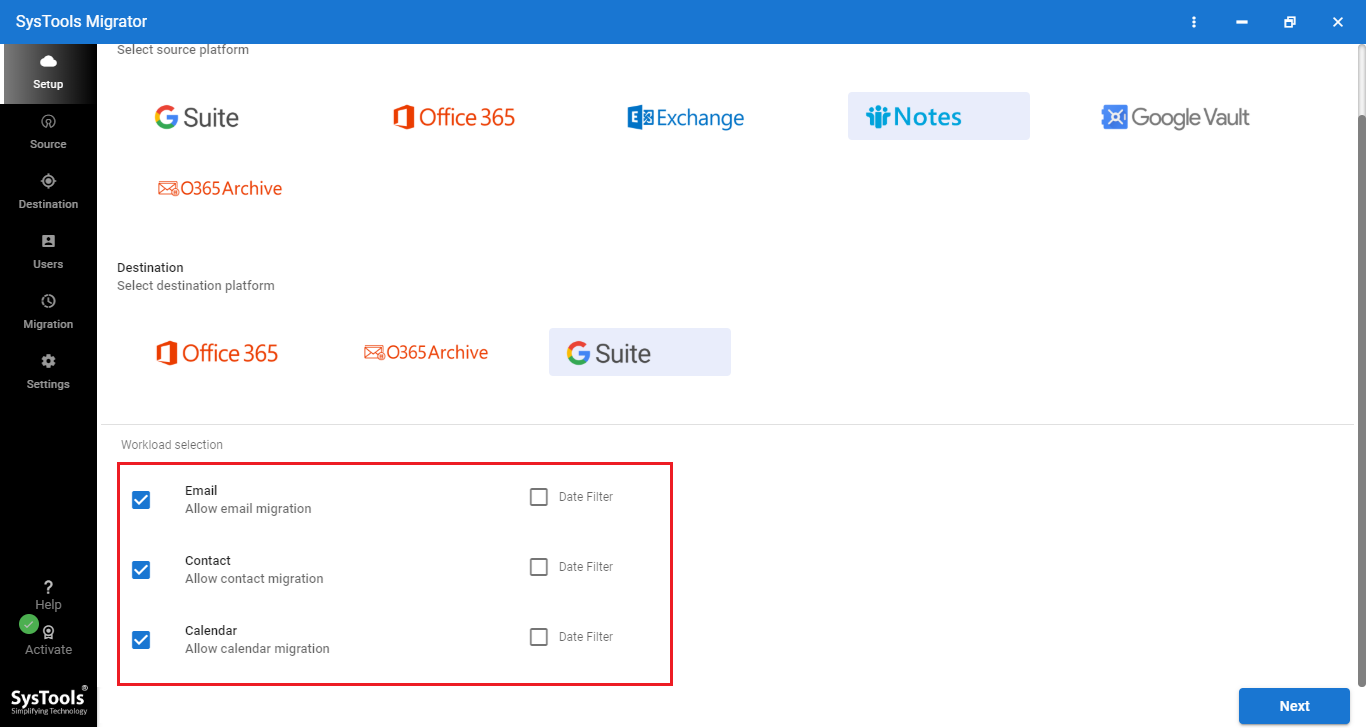
Step 3. Here, provide the admin credentials of both Lotus Notes and Google Apps to transfer Lotus Notes contacts to G Suite.
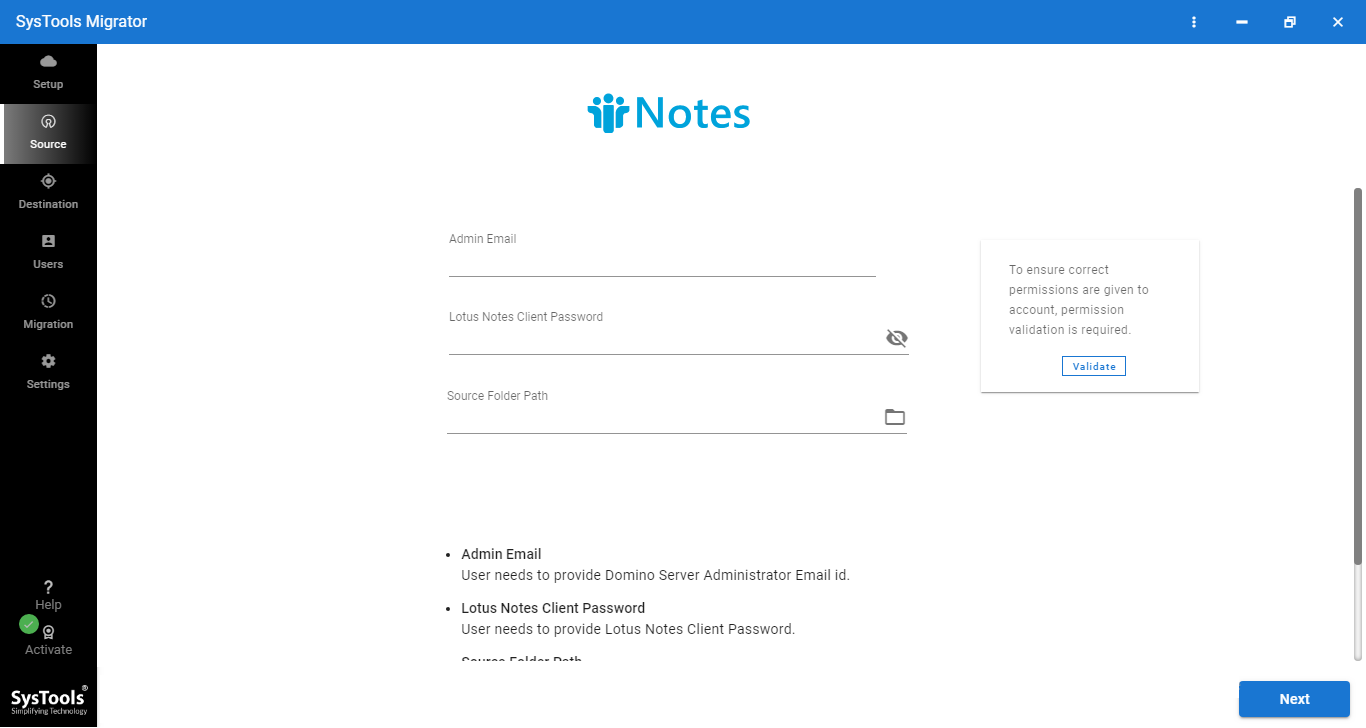
Step 4. Map the source user accounts with the destination user accounts and then set priority to the preferred mailboxes if required.
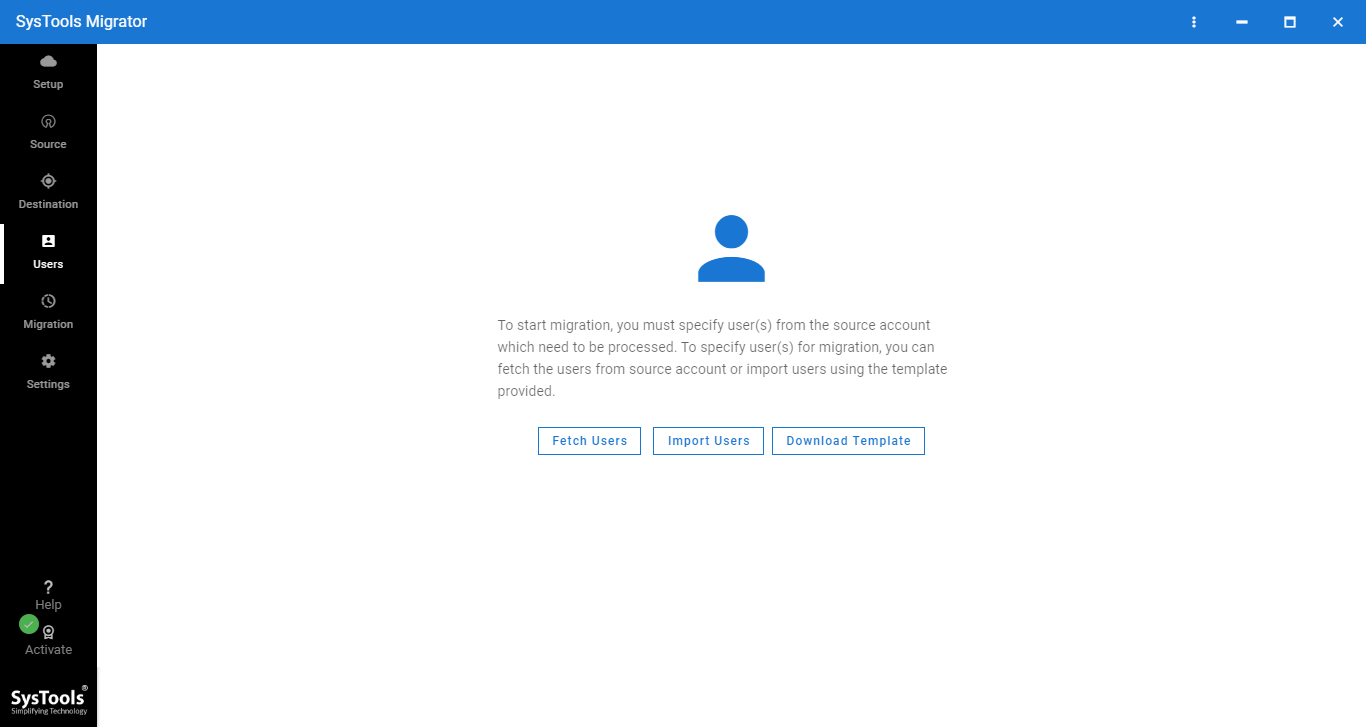
Step 5. Once all the required settings are done, press the Start Migration button.
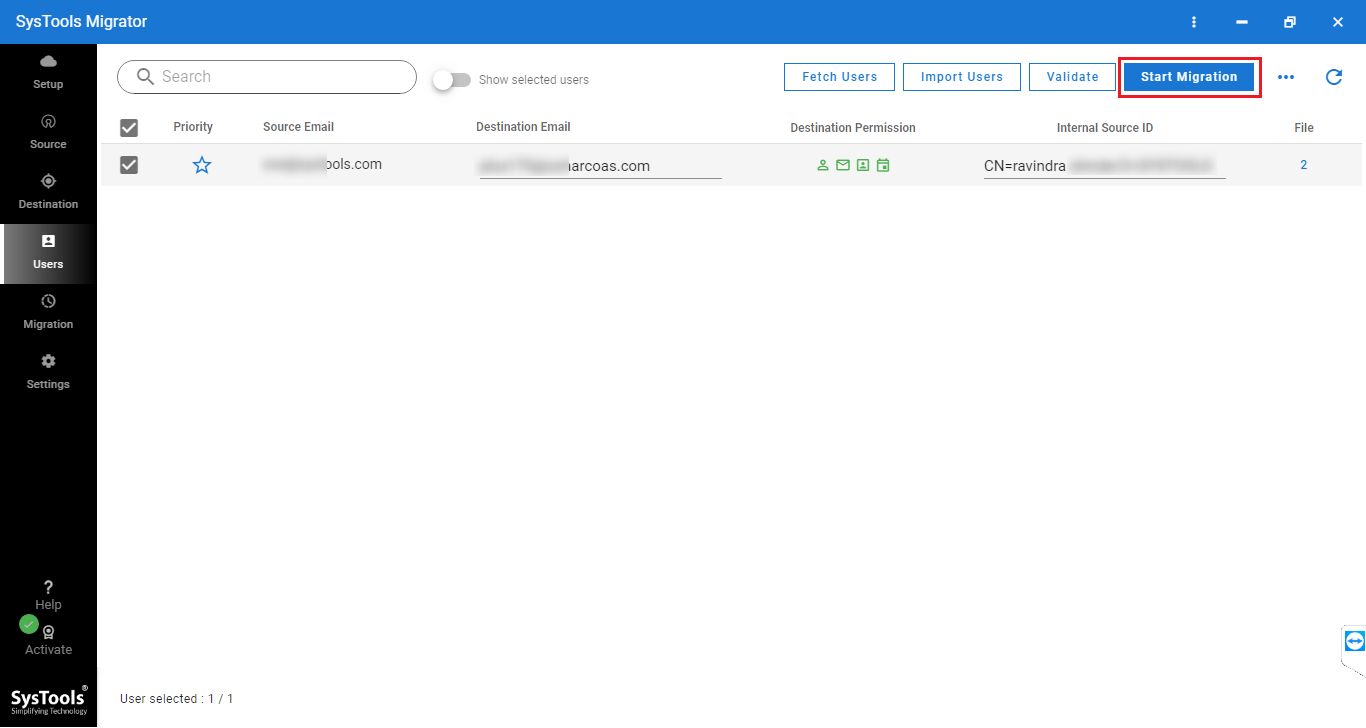
Also Read: How to Migrate Emails From NSF File to G Suite?
Conclusion
This post is all about importing HCL notes contacts to G Suite account in order to access the address book of Lotus Notes in Google Apps. Since, for many users, contacts are as important as the migration of emails, so here we have explained a simple solution to export data from NSF file easily. Users can try this solution for a reliable and error-free data migration.