How to Import Android Contacts to iPhone? – Complete Solution
Looking for a solution to import contacts from Android phones to iPhone? Or wondering about the process of saving a contact data file on your iPhone? If so, you’ll find it here. There are many solutions available to import android contacts to iPhone with all the details.
A Virtual business card or more commonly known as a vCard is an electronic file format used to store personal information such as name, address, phone number, email address, URL, photo, etc. Therefore, they can be branded as modern business cards that can be shared online via email, cloud storage, website, or more. Interestingly, these are also used in smartphones, like the android contacts in iPhone, which is the main part of iPhone contacts.
But besides the features of convenience, efficiency and hi-tech content, how to import android phone contacts to iphone is a repeated nightmare for everyone. iPhones are known to have difficulty transferring contacts from one source to another. Fortunately, there is an easy solution to this problem, check it out below.
Methods to Import Android Contacts to iPhone – Using Gmail
- Sign in to your Gmail account >> select a contact category >> click more >> click import
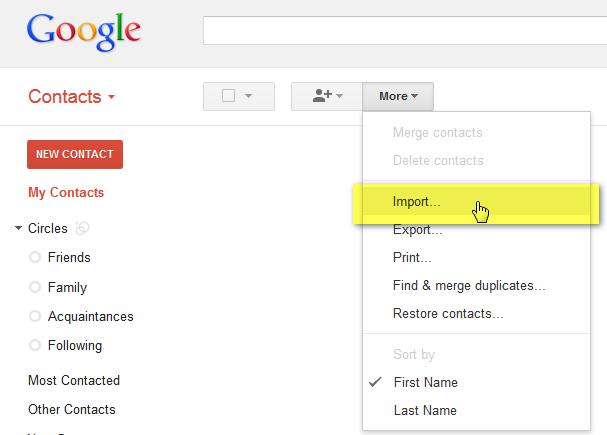
- Choose file from your computer and click the Import button
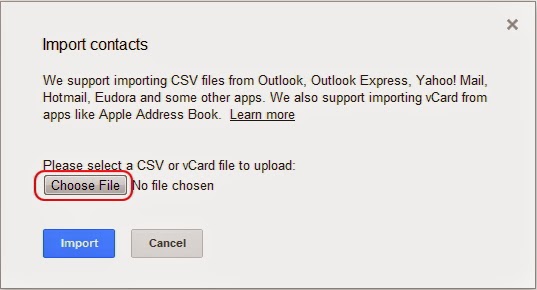
- Launch iTunes >> Info Tab >> Check the “Sync Contacts” checkbox >> Select Google Contacts from the dropdown list >> Finally hit the Apply button.
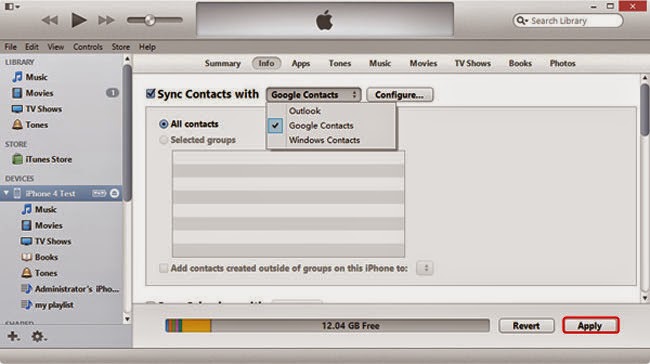
Transfer Android Contacts to iPhone to Using Outlook
In the same way, you can sync MS Outlook contacts with your iPhone. To do this, first import your android contacts file into MS Outlook.
- Open MS Outlook >> File menu >> Import and Export >> Import vCard File (.vcf)
- Browse for the contacts file from your computer and click the Open button
- Open iTunes >> Go to Info tab >> Check the “Sync Contacts” checkbox >> Select Outlook Contacts from the list >> Hit Apply button.
Best Solution to Import Android Contacts to iPhone
Are you looking for a secure solution to transfer android contacts file to iPhone? Then SysTools VCF to CSV Converter Tool is the right choice for you. This allows a fast and secure conversion process. The utility provides a very simple and self-explanatory interface. To do this, you need to convert your android Contacts file to CSV and then import the CSV file to your iPhone. It helps all types of Windows users to use this tool easily. The Software always ensures the integrity of the changed data without any modification. It is easy to use and can quickly import android phone contacts to iPhone regardless of data size. You need to read the full guide to get familiar with it. So when you run the tool, you won’t have any problem following the steps to get the job done.
1: Simple Steps to Import Android Contacts Files to iPhone
- First, Download the Software to your Windows machine by clicking the button below
- Select Add File or Folder Option

- In the next window, select the radio button that corresponds to the CSV Options. Then click the Browse button

- Navigate to and select the file. Then select the OK tab in the software user interface

- Select Export option to start the export process.

2: Import CSV to iPhone
- Sign in to your iCloud account from www.icloud.com using your password
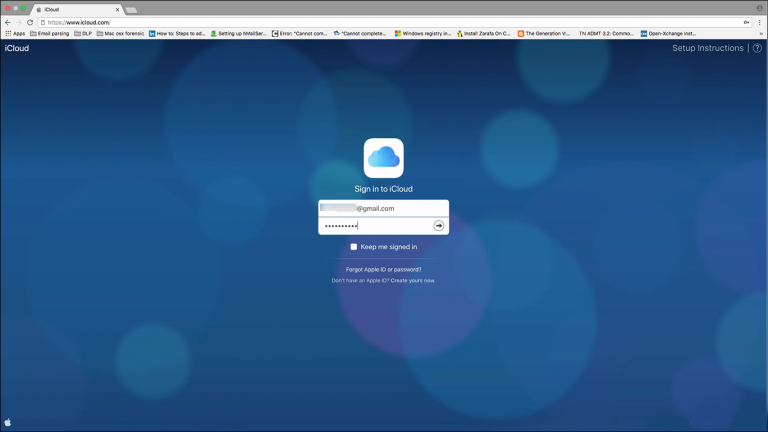
- Click “Contacts” on the main screen to view your contacts
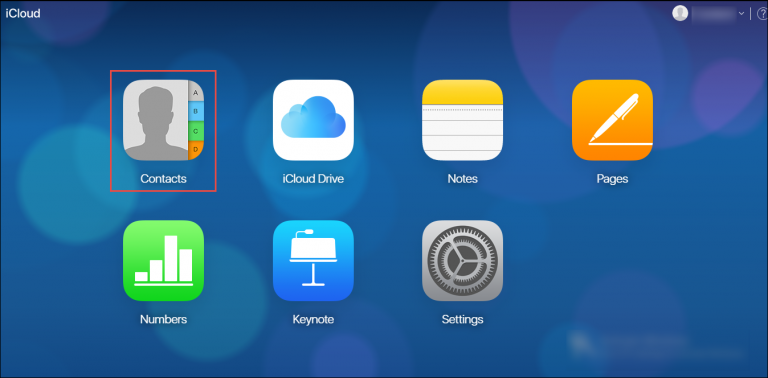
- Go to the settings icon at the bottom left corner to select “Import Contacts” so you can choose a CSV file to import to your iPhone.
Read More:
Wrap it Up
Instead of inefficient manual solutions, use automated methods that can save you time. Best solution for your question: How to import android phone contacts to iPhone? covered now. In this blog, we have covered 2 solutions. A simple step-by-step cost-effective automated approach with very little execution time. And the methods are clearly the opposite. The manual solution becomes a lengthy process as the user has to select each contact’s data individually. Try the free trial of the given automated software. This tool provides various functions and features..

