How to Import Calendar from PST Outlook 2013/10/07 to Exchange Server Application
Introduction
Microsoft Exchange Server allows us to manipulate and organise our important data like Emails, Contacts, Calendar on the server side. Hence, you can access it over the internet from anywhere. Here Calendaring has its own significant role. You can create your events, meetings, appointments etc in it. It is one of the most important information for any corporate user. All the planned schedules are marked over there for which you get reminder messages time to time. As many users queried “how to import Calendar from PST to Exchange” we have made an attempt to resolve their problem.
Why Import PST Calendar to Exchange Server?
- When you are switching from Microsoft Outlook to Exchange Server, you need to import your PST Calendar.
- In Exchange Server, Calendar data will get synchronised all over the internet i.e you can look at your appointments, events, meetings etc from anywhere.
- You don’t have to remember each and every upcoming event which you had marked in your Outlook Calendar previously.
- You can alter the existing PST Calendar in Exchange Server application by moving Calendar from PST file to Microsoft Exchange Server Mailbox.
If any user has Offline PST File and desires to import PST Calendar to Exchange Server 2010 mailboxes, it is possible using the manual method.
Two methods to Import Calendar from PST to Exchange Mailboxes
You can follow the given below methods to move Calendar items from PST to Mailboxes of Exchange Server.
(1) PowerShell Commands to Transfer PST Calendar to Exchange.
Transferring Calendar data file independent of emails, contacts from Outlook Mailboxes into Exchange Server Mailboxes can be done by following PowerShell Commands. By working with Exchange Administrator, you can import PST Calendar to Exchange Mailboxes by the Import-Mailbox cmdlet.
There are further two cases which you have to keep in your mind.
Those two cases are:-
Case1: Simply import Calendar from PST file that doesn’t include any unnecessary files like Emails, Contacts, tasks etc.
You have to go through the following steps:-
Open Exchange Administrator, and write command:
![]()
Example: If you are working in Organisational unit name DigiOffice and location of PST Calendar is C:\Programe Files\PST Files, the command to import Calendar from PST to Exchange Server Application is:
![]()
Case2: If PST file includes some other files that are not needed like Emails, Contacts, tasks etc.
If PST file holds some other useless files, you have to give a special command to import calendar from PST to Exchange Mailbox. The command for the same is:-
![]() And if it doesn’t work, try the command:-
And if it doesn’t work, try the command:-
New-MailboxImportRequest -Mailbox NAME -FilePath LOCATION -IncludeFolders “#Calendar#”
Note: If you want to filter Calendar files by date, write command:-
Get-Mailbox -Organizationalunit NAME | Import-Mailbox -PSTFolderPath LOCATION -IncludeFolder ‘\Calendar’ -StartDate “1/01/2017” -EndDate “12/02/2017”
Using above command, you can try to import Calendar from PST to Exchange Server Mailboxes which is filtered by date.
(2) Use Exchange Admin Centre to Move Calendar items from PST to Exchange Mailboxes.
Many users prefer to go for Exchange Administrator Centre’s GUI as it is user-friendly. For naive Exchange Administrator, Graphical User Interface is the privilege to accomplish the task without any great effort. Here you don’t need to remember all those lengthy commands. You can just follow the simple steps that are mentioned down:-
Step #1 Give permission to user mailbox to Import-Export using PowerShell command:-
New-ManagementRoleAssignment -Role “Mailbox Import Export” -Administrator
Note: Granting Import-Export permission to the Exchange Administrator is a mandatory step to Import Calendar from PST to Exchange Mailboxes.
Step #2 Then again sign in to Exchange Server.
Step #3 Then click on Recipient tab and Click on icon similar to that of the image which is shown below.
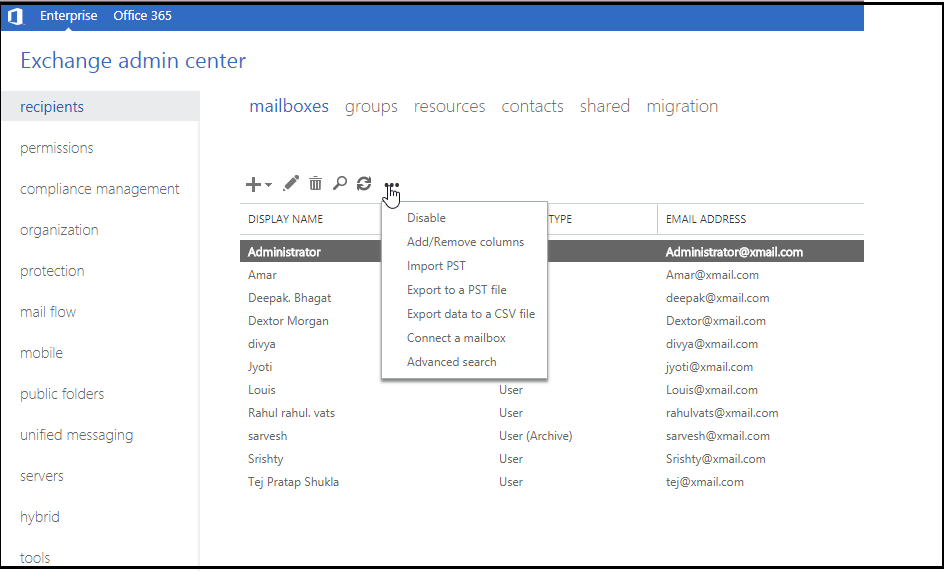
Step #4 Now Click on “Import PST” option as shown above in the image.
Step #5 Specify the path to import Calendar from PST file to Mailbox and click on Next button.
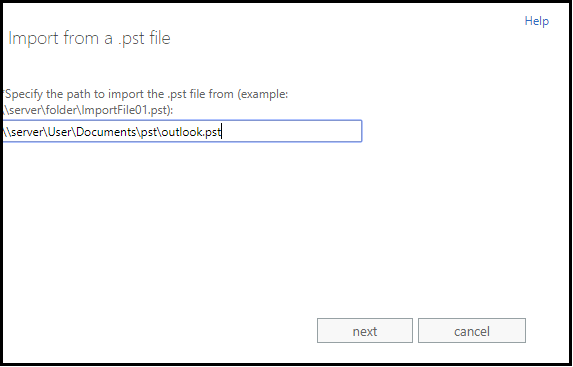
Step #6 Now select user’s mailbox in which you want to import PST Calendar and click on Next button.
Step #7 Check to ‘send email to the Mailbox when the PST file has been exported’ if you want a notification mail after the completion of the task and browse to the user if you want to change it and finally click on finish.
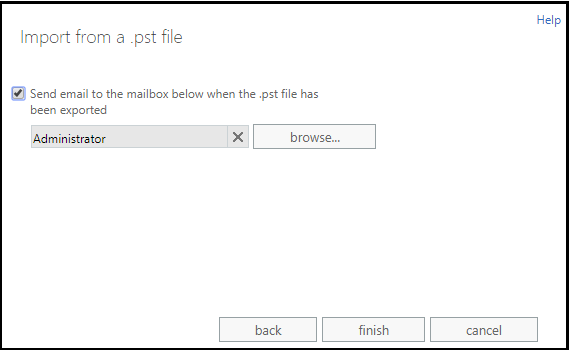
Step #8 Wait till the import process is completed. Then go to your desired account to view if the process of ‘import PST Calendar to Exchange Mailbox’ is completed fruitfully.
Warning: Using Exchange Administrator Centre, you can’t specifically move Calendar from PST to Exchange Server Mailboxes, as it moves complete PST file details containing Email, Contact, Tasks etc into user’s Mailbox.
To import PST files to Exchange mailbox Server solely you can download Exchange Import Tool. This tool has made this process command free. Key features of this tool are:-
- Move MS Outlook Email, Contacts, Calendar, Tasks, etc independently.
- Map Microsoft Outlook PST to Public folder Exchange Server mailbox in a large amount
- Import password protected & inaccessible PST file to Exchange Server many more.
Conclusion
Query to import Calendar from PST to Exchange Mailbox is now no longer a query. By using Power-Shell Commands and Exchange Administrator Centre you can successfully import your Calendar details from PST into Exchange Server. You cannot individually move Calendar items from PST to Exchange Server which is a limitation exists in Exchange Administrator Centre. This limitation barrier can be avoided by implementing Exchange Importer Tool.

