Import PST Files to Exchange Mailbox via New-MailboxImportRequest – Pros & Cons
Now moving mailbox items from Exchange environment become easy tasks for naive as well as Experts user if the user knows the right Power-shell command offers by Microsoft Exchange such as New-MailboxImportRequest. To import PST Files to Exchange Server mailboxes, this import command helps to import pst file to Exchange mailbox, but sometimes it failed due to unknown reason. In this section, we try to find the advantages and cons of this command.
“Hey, try to import a PST File into archive Database of Exchange using the command “New-MailboxImportRequest”. After some time trying to view the status of the process, getting the message of “Queued”. Try to stop the process using command “Remove-MailboxImportRequest” but getting an error.”
“With New-MailboxImportRequest Power-shell command tries to move a single Outlook PST( 2 GB) File but after moving 700 MB, the process gets stopped and failed. Don’t use the command again, but getting duplicate mailbox items issue.”
Pros of New -MailboxImportRequest to Import PST Files to Exchange Mailboxes
As most Expert Exchange Administrator still uses Power shell command to run manage Exchange environment. As Command, “New-MailboxImportRequest” used import PST file into exception user mailboxes. Within single syntax, the user can start the process of importing mailbox items of Outlook.
Read More: Import PST Calendar to Exchange Server
Cons of New-MailboxImportRequest While Importing PST Files to Exchange Environment
As above user queries stated that using “New-MailboxImportRequest” command can lead to sometimes error and the process gets-failed. So we need to understand first the find the root cause of the above error, after searching a lot on different Exchange forums, some command issues while using these commands are:
1. BaditemLimit Issue: Since while moving PST File into Exchange environment, the input PST File not be corrupted or damaged otherwise, bad item limit issue occurs and the user need to add the other parameter offered by Exchange to run this process smoothly. Use Power-shell Command:
New-MailboxImportRequest -Status Failed | Set-MailboxImportRequest -BadItemLimit 50
Set the parameter “Bad Limit” up to 10 or below. But if you want to import more corrupted items till limit, then you can use additional parameter is known as “Accept Large Data Loss”
2. Large Items Exception: After Bad items Limit issues, another error faced that lead to import error is Large Items Exception. This error arises due to large message size and due to limit by default for messages. (10 MB) To resolve the issue, a user needs to add another parameter “LargeItemLimit” and also include “Accept LargeDataloss” parameter to avoid large items exception while importing PST File into Exchange Mailboxes.
New-MailboxImportRequest [-Mailbox Name] <LargeItemLimit 100 AcceptLargeDataLoss > -FilePath
Also, you can also change the default message limit via Power-shell command of Connector to receive mailboxes items.
Set-TransportConfig -MaxReceiveSize 100MB -MaxReceiveSize 100MB
Get-ReceiveConnector | Set-ReceiveConnector -MaxMessageSize 100MB
Get-SendConnector | Set-SendConnector -MaxMessageSize 100MB
3. New-mailbox import request Not Recognized: If Import/Export permission not given to Administrator to move outlook PST File into Exchange environment, then a prompt error “New-mailbox import request Not Recognized or new-mailbox import request not found” occur. To fix an error, provide permission first:
“New-ManagementRoleAssignment –Role “Mailbox Import Export” –User Administrator”
Read More: Learn How to Migrate Hotmail to Exchange?
Alternative Solution to Import PST Files to Exchange Account
If Exchange User’s don’t want to use Power-shell command, then Exchange Admin Center can help to move PST file in Exchange environments. Now different versions of Exchange such as 2019, 2016, 2013, 2010 are available, hence steps of moving data can be different in the various environments due to changes in the Graphical interface of the Application.
Hence, to avoid confusion and to avoid all error while importing Outlook PST File to Exchange Environment, “Exchange Import Tool“ to directly move any offline PST File of any Outlook such as 2016, 2013, 2010 into desired Exchange versions without any Power-shell command. The Graphical Interface of Exchange Importer helps, especially inexperienced to move mailbox items such as mail files, user contacts, Calendar details, Tasks and Journal Files.
Some Silent of Exchange Importer is given below:
- Map Folder Structure of Mailbox Folder of PST File and Exchange Mailbox Folder.
- Auto-Locate PST File within the Network to import into Exchange User’s Mailboxes.
- Advance Date-Filter to Import Only Selected Date Items into Mailboxes of Exchange.
- Import Multiple PST File into Exchange mailboxes without any Duplicates Content.
- Move PST Mailboxes items such as Emails, Contacts, Calendar, Tasks and Journal File.
Steps to Import PST Files to Exchange Mailboxes
Step 1: First download the software and install it on your local system

Step 2: Select Add file button to add Outlook data file
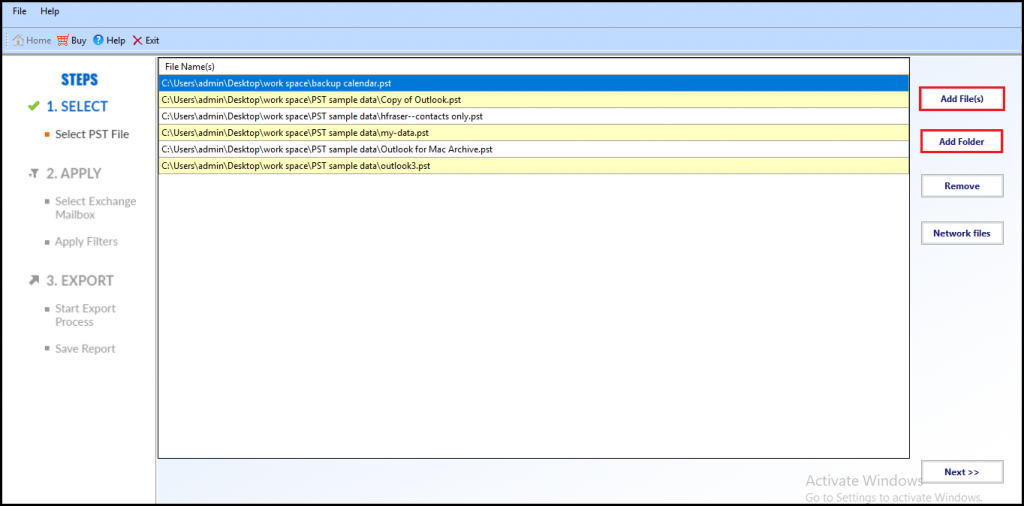
Step 3: Insert Exchange Credentials >> Select Exchange Server version >> Click on “Search user in sub domain” checkbox >> Click on submit button
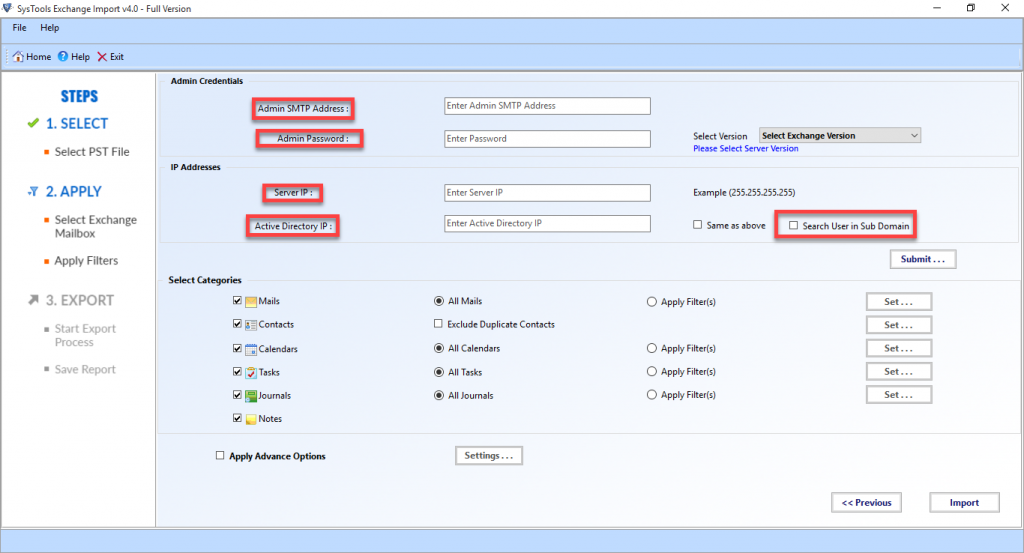
Step 4: Select the data items from the categories filter option >> Click on the import button to start the process
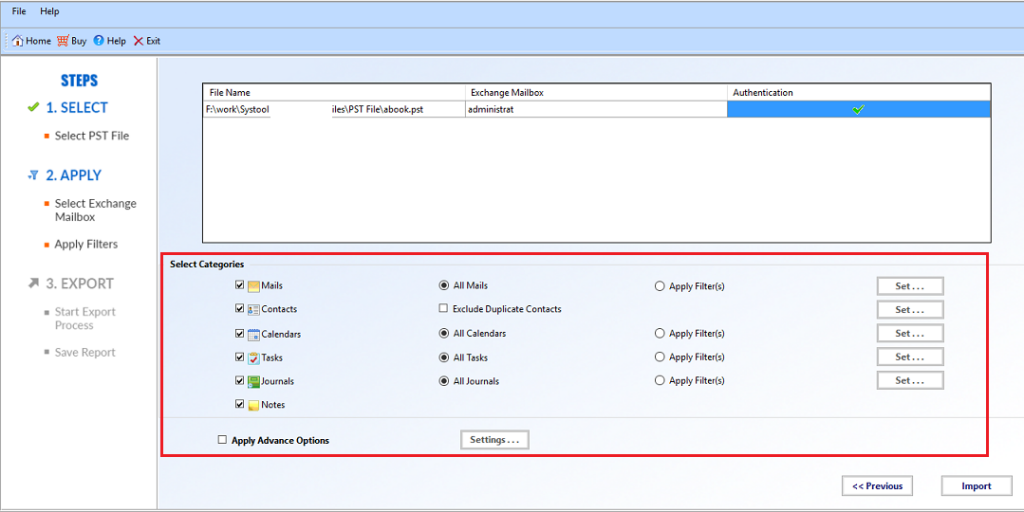
Step 5: Finally, the Outlook data file are successfully imported to the select Exchange Server mailboxes
Why Choose Automated Wizard Over Manual Solution?
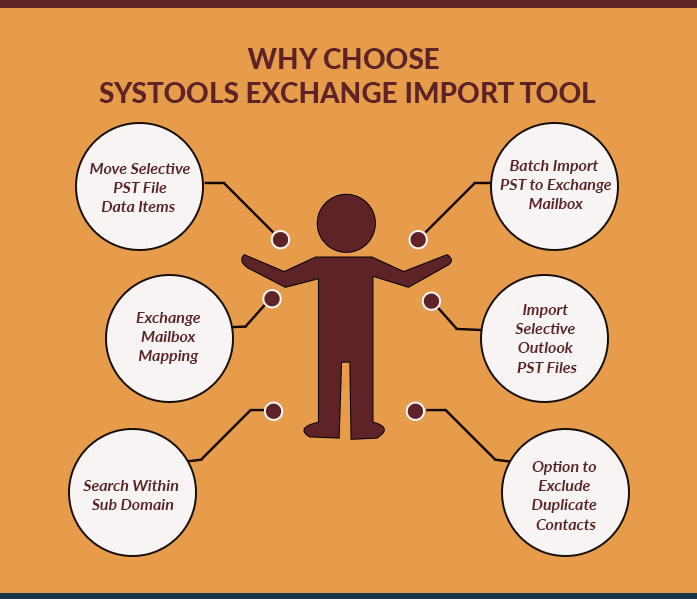
Related: Transfer Email from Gmail to Exchange
Conclusion
Use Power-shell Command “New-MailboxImportRequest” to import PST files to Exchange Mailboxes, but while using the commands, user deal with bad item limit, duplicate mailboxes, large size items error that lead to a failed process. As Command has both Pros / Cons, use “Exchange Importer” can be used to directly import Outlook data file to Exchange 2016, 2013, 2010, 2007 and below version without data loss.


