Import Pocomail to Thunderbird Using an Efficient Solution
Migration from one to another platform has always been a tough task. Users have to go through different challenges to accomplish this task. One such difficult situation for users is to transfer/ import Pocomail to Thunderbird. If you are facing the same issue, read this article for short and simple solutions.
Let us consider a user query taken from the forum to begin this blog.
“In my company, we are using Pocomail from around 6 months. However, in a different branch of the same company, Thunderbird is used. Now it has been decided that we will also use Mozilla Thunderbird for emailing proposes. However, the older data of Pocomail is also important. For this reason, I am looking for a way to import Pocomail to Mozilla Thunderbird mailbox. Is it possible to execute this manually? If not, then please suggest any reliable application to perform this.”
Different Ways to Import PocoMail to Thunderbird
Users can use both manual and automated methods to migrate emails from Pocomail to Thunderbird. Let us go through a manual way first.
How to Switch Pocomail Emails to Mozilla Thunderbird Manually
The manual process is a lengthy one and users need to perform a lot of steps. Hence, we are describing the method in summary. Users have to configure their Pocomail account to Gmail. Once it is done, they need to configure Gmail account to Thunderbird. After the configuration, they have to drag and drop the Pocomail folders to thunderbird mailbox. This is one of the manual strategies to execute the migration of Pocomail files into Thunderbird profile.
Do You Find the Manual Way Tough? Thunderbird Import Wizard is the Solution
As a matter of fact, that manual procedure to export emails from Pocomail to Thunderbird is hard to perform. Therefore, most of the users look for an easy and trouble-free manner. This ultimately leads them to a third-party utility. Thunderbird Import Wizard is one such tool in which a user can trust. It is the best solution to migrate MBOX to Thunderbird in bulk. The tool consists of some amazing features such as a facility to move MBOX emails along with all the associated attachments, two options to add MBOX in Thunderbird: select file or select folder, options to choose MBOX data using date filter option, etc.
The software is compatible with Windows versions 7, 8, 8.1, and 10, (64 & 32 Bit). Users can import the files into any Thunderbird profile. In addition, it retains the folder hierarchy and does not have any file size limitation. The installation of Thunderbird is not required to move the MBOX files, but the email account should be configured in Thunderbird. Now, you must be thinking that how to transfer MBOX to Thunderbird via this utility.
This is the methodology for the accomplishment of this task:
1. Firstly, launch Thunderbird Import wizard tool in your system.

2. Now, click on “Add File(s)”/ “Add Folder” as per your choice.
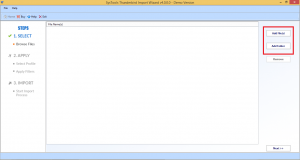
3. If you click on “Add File”, perform these steps as mentioned below:
- Select the file/ files you wish to add and click on Open.

- Now, choose the Apply Filter option, which is followed by a click on Set. After this, pick the Date Filter option in case needed.

- Select the identities. With this, put a check in front of Maintain Folder Hierarchy.
- In the final step, click on the “Import” button.

- The tool displays a report during the process and when the process has been completed. You need to click on OK.
- In case you wish to save the report, click on the Save Report. Choose the desired location to save the completion report.

- Finally, you can open MBOX files in Thunderbird on your machine.
4. If you click on “Add Folder”, execute these steps as mentioned:
- Pick the folder or folders that you want to add and once selected click on OK.

- All the chosen folders will be displayed, hit on Next.

- Then, click on Apply Filter to apply filters. Then hit on Set. If you want to apply date filter, select Date Filter option.

- Once it is done, Select the identities & place a mark on the option of Maintain Folder Hierarchy.

- Finally, click on Import.

- A report of confirmation will be generated once the process is finished. Click on Ok to exit from that window.

- To store the report in your system, follow the same method as mentioned in “Add File” steps.

After this, you can easily access the MBOX data files in Mozilla Thunderbird profile.
The Bottom Line
We all are aware of the pain of shifting files from one platform to the other. However, sometimes it becomes very necessary that we left with no other option. We have discussed one such challenging process to move/export emails from Pocomail to Thunderbird in the above blog. We have suggested one of the best and a hassle-free solution to migrate Pocomail Emails to Mozilla Thunderbird account. This utility has come up with a user-friendly interface that even a novice user can switch the data to Thunderbird in a few easy steps.


