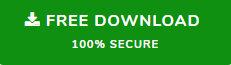The Ultimate Method to Import PST to Postbox – 100% Working
Though there are not many email clients available to Mac OS users as compared to Windows users, Postbox is one of the revered email clients for Mac. In recent time, Postbox Mail has gained popularity among users for its out of the box features. Despite being a subscription-based email application, it has a good number of users. The compatibility of Postbox Mail with MBOX file format makes it easy for the users to import data from other email clients. Take Outlook for example.
If someone wants to import PST to Postbox, all they have to do is to convert Outlook PST file to Postbox supported MBOX on Mac and Windows. Sounds a bit complex, right? But, it is not. Here we will tell you some methods that will help you to import Windows Outlook data file to Postbox Mail.
How to Import Outlook PST File to Mac Postbox
If you have this question in mind, the answer is that there are multiple ways to perform this PST data migration to Postbox. But the main principle remains the same, converting Outlook PST file into Postbox compatible MBOX file. First of all, let us discuss the smart solution to this process.
Ultimate Way to Import PST to Postbox
PST to MBOX Converter for Mac and Windows is the software that will help you to convert the fi format smoothly and without any data loss. Using this application, users can bulk convert PST to MBOX and that too by maintaining original folder hierarchy. Follow this guide given below to easily import PST file to Postbox Mac.
1. launch the Mac tool and Click on Add File button to insert the PST file.

2. Once the file is added, click on Next and then select MBOX on next screen.

3. Click on Advanced Settings button to apply settings.

4. Choose the location for saving converted PST file and click on Export.

5. When the conversion is done, place the file within a folder as Postbox Mail cannot import MBOX file directly.
6. Open Postbox mail and click on File -> Import button.
7. Select the MBOX file containing folder and wait till the email client imports PST to Postbox.
8. You can access your imported data from Imported Mail account section.
Steps to Import PST to MBOX for Windows are;
Step 1. Install the Windows software and add PSTs to export.

Step 2. Preview all data items in different modes.

Step 3. Pick MBOX format from the saving list.

Step 4. Hit on Export and the process will start automatically.

Looking for a Free Manual Method? Here It Is
If you want to go for a free method to import PST file to Postbox, try this. However, this method will require Mac Outlook application on your Mac OS run computer.
- Transfer Outlook PST file into Mac machine to import PST to Postbox.
- Launch any version of Mac Outlook.
- Click on File -> Menu -> Import on Outlook for Mac.
- Select the radio button beside Outlook Data File (.pst or .olm) and click on arrow to move next.
- Next, choose Outlook for Windows Data File (.pst) and move ahead.
- Navigate to the PST file and import it in Mac Outlook.
- After the file is imported, drag and drop the folder on Mac desktop screen.
- The PST file is successfully converted in MBOX format. Put the file in a folder.
- Open Postbox mail and select File -> Import. Then choose the folder containing the MBOX file.
- Postbox will successfully import the PST file in converted MBOX format.
Which Method is Best to Import PST to Postbox?
Whenever there are two methods available, people often wonder which one to choose. This depends entirely upon your choice and situation which method you want to choose to export Outlook PST file to Postbox Mac. Let us give some insight on this matter:
- If you have Mac Outlook installed on your Mac computer, you can choose the free method. But if you do not have that, then purchasing the recommended software will be a better bargain compared to getting a new Mac Outlook subscription.
- If you have multiple PST files to import in Postbox Mail, the manual method is not the right method for you. Here, you need to repeat the same process for each PST file. On the contrary, the software can add and convert any number of PST files.
- For selective data migration, the manual method is not suitable at all as it does not offer any such options. However, the application will let you apply the date filter to migrate only the necessary data while you import Windows Outlook data file to Postbox.
Try the Demo Version for Free
PST to MBOX Converter for Mac is also available in a free demo version. One may download the version and check out the efficiency of this software. The only limitation of this version is it only converts first 25 items of each folder of a PST file.
Author Suggestion
When it comes to import PST to Postbox Mail, direct file migration is not possible due to file format incompatibility. Therefore, PST file conversion into MBOX becomes compulsory. This blog explained two different ways to move data from Outlook PST to Mac Postbox along with a complete guide. Now, readers can choose any method and implement them as mentioned for complete and successful file conversion.