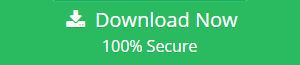Introduction of Disk Image File and How Can It be Useful?
A disk image file contains an exact copy of a hard disk or other types of media. Contains all file and file system information. This allows you to use disc images for duplicating discs, CDs and DVDs. Often used for backup purposes.
A disk image is a convenient way to save a backup copy of a disk. For example, you can have an audio CD that is played regularly. Because you use them often, you probably don’t want them to wear out quickly. In this case, not only listening to them but a good way to keep them pure – because you’re not actually using them – is to create a disk image. Disc images can be saved to a computer and easily edited when you want to listen to music. Obviously, you can extract the content in another format, but that’s another story.
The usefulness of creating a disc image for an audio CD is just one example, but there are other situations where a disc image proves its worth. For example, some software companies have chosen to offer the program in the form of a disk image that can be downloaded from the Internet. A very good example is the operating system, which is often distributed online as a disc image since the disc image is an exact replica of the physical DVD disc and when you install the operating system, you Usually you need to install it on a bootable disc. If you got the operating system as a disc image, a single file that can be downloaded from the Internet, you can burn it to CD or a DVD, and finally use it to start and install the operating system.
Top Benefits of Disk Image File
A disk image is a computer file that contains the content and structure of an entire disk volume or a data storage device. A disk image is created by making a bit-by-bit copy of the source media. This completely duplicates the structure and content of the storage device regardless of the file system. However, these types of files are becoming very common for forensic purposes as they are very secure regardless of the file system or portable.
In short, here are some of the most notable benefits of using Disk Images:
- A disk image is an exact replica of a disk drive or disk volume, so it faithfully retains all the details related to the structure of the original file and folder, not just the content.
- An optical disc image is very useful when you need to make multiple copies of an optical disc.
- You can reinstall Windows very quickly using a disk image of your hard drive containing the Windows operating system.
- Disk images from hard drives or optical discs have the great advantage of portability. Because it is a single file, it is very easy to send it online to other people or to send it online. ‘Save to an external hard drive.
How to Create Disk Image in Windows?
To create a disk image, you must use software that knows how to do it. Unfortunately, Windows itself doesn’t know how to create a disk image, so you can only use a third-party program. There are many such programs on the Internet, most of which focus on creating images of CDs, DVDs, Blu-ray discs or any other type of hard drive.
You can try these programs for creating a disk image:
- Deep Freeze by Faronics.
- Clonezilla
- EaseUS
- Drive Snapshot
- Macrium
- Carbonite Image Backup
- DriveImage XML
- Terabyte Drive Image
How to View and Open Disk Image File?
Free Disk Image Viewer tool is the best solution to open and view disk image file. This tool has a simple user-interface and works on all Windows platforms such as Windows 10, 8.1, 8, 7, etc. It is 100% safe from virus attacks and ads. Here are the steps to perform this task:
Step 1: First of all, Download and Launch Disk Image Viewer application
Step 2: Now, Click the open tab and choose the file format (DD, E01, DMG)
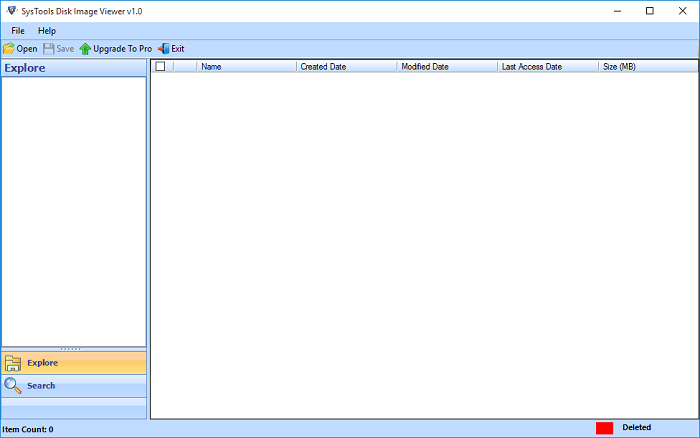
Step 3: Afterwords, Click on browse tab and Scan the File.
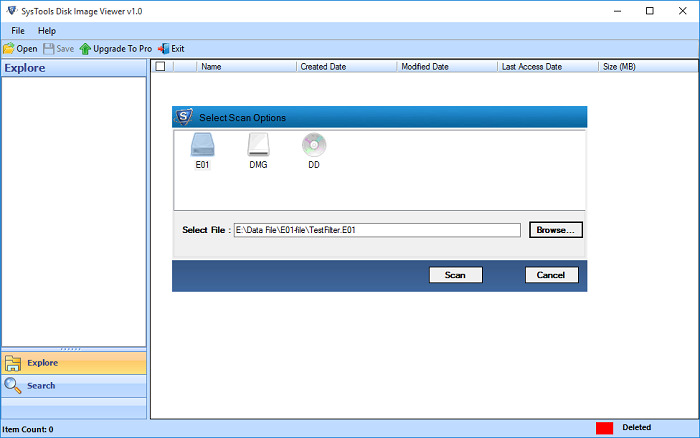
Step 4: Now the successfully scanning of the disc image file, and you can view and search the data items from the file.
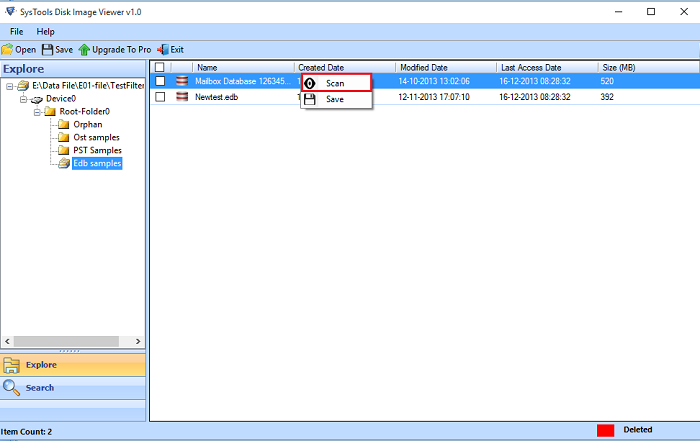
Note: If you want to save or extract the file, you can upgrade the software.
Conclusion
In this article, we have discussed the complete information about the Disk image, how it is useful and how to create. Here we have also shared the simple steps to open and view disk image files using a free Disk image Viewer. I hope that you get an answer to all the questions on this subject.