Merge Outlook 2007 PST Files into One
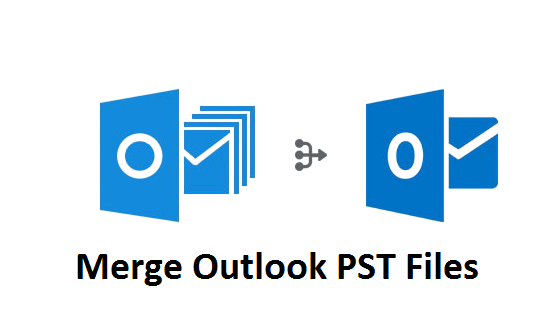
If you are an Outlook user and planning to merge Outlook 2007 PST files into one. Then this blog will guide you step by step to accomplish this task. Here you will get to learn how to merge two PST files into one using a manual and automated solution which is Outlook PST File Merge Tool. Before starting this discussion let’s take an overview of Outlook and the need to combine multiple PST files into one.
MS Outlook is the most popular and used email client application. Users have multiple email accounts in Outlook to do their work. Sometimes, users have multiple PST from different accounts and different versions. Now, it is difficult for the users to manage PST files that’s why they need to combine them all into a single PST file.
Merge Outlook 2007 PST Files into One – Reasons
There can be many reasons why the user needs to merge their several PST files into a single file. Some of the reasons are as follows;
- User want to handle and manage their multiple account PST files into one
- To combine ANSI PST with UNICODE into a single UNICODE type PST
- Want to share a single PST file with someone without file size issues
- To prevent Outlook data from loss or accidental deletion
Now, let us move further down to know about the solutions. So, there are two types of methods available. The one is manual and the second is automated. So, let us start with the first method.
How to Merge Outlook 2007 PST Files?
Generally, there is no direct option or feature in the Outlook application that can be used to merge two PST files into one. But no need to worry, using some indirect method you can accomplish this task. To perform this task, follow the below steps:
Step 1: Make a PST File in Outlook
- Open your Outlook application and click New Items >> More Items >> Outlook Data File
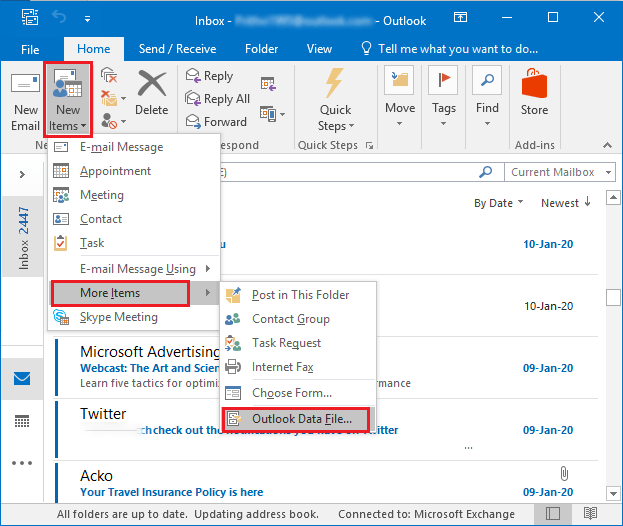
- Choose the location to save the New PST file and click OK to Merge Outlook 2007 PST Files into One.
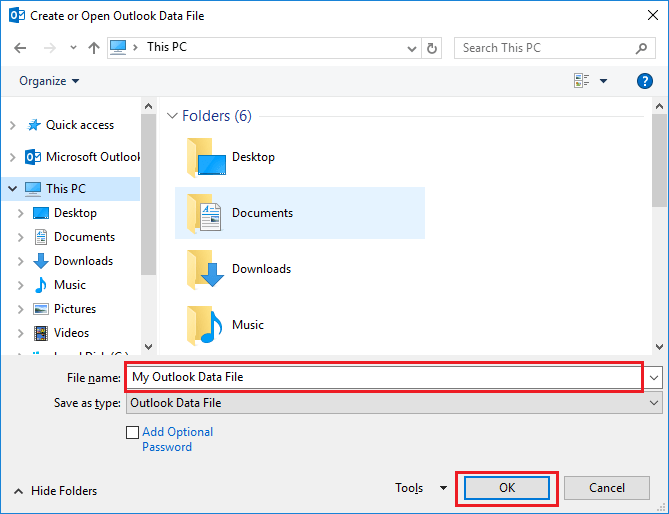
Step 2: Merge Outlook PST Files Using Import Option
- Click the File tab
- Click on “Open & Export” and select “Import/Export“
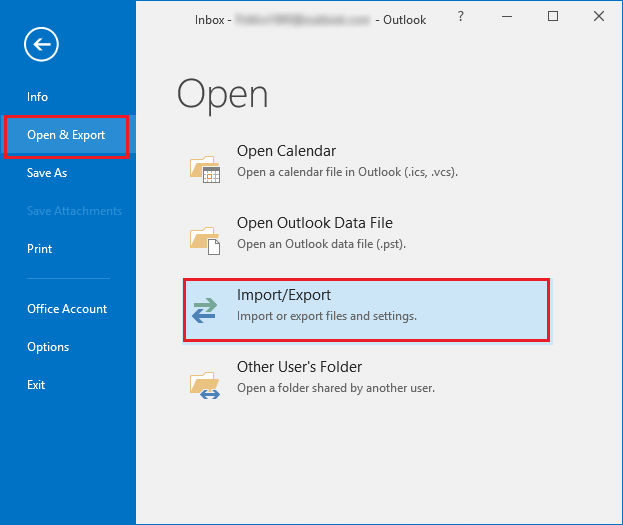
- From the Import and Export Wizard, choose “Import from another program or file”
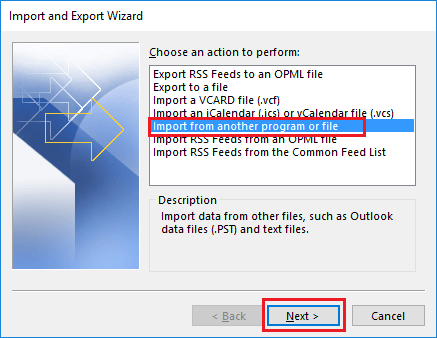
- Hit the Next button to proceed
- Click “Outlook Data File” and then click Next
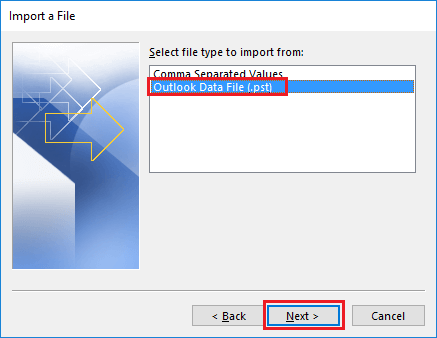
- “Browse” for a PST file that you want to merge and check “Do not Import duplicates“
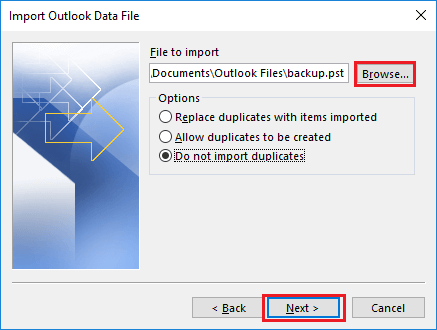
- “Select the folder to import from” and check the “Include Subfolders” option
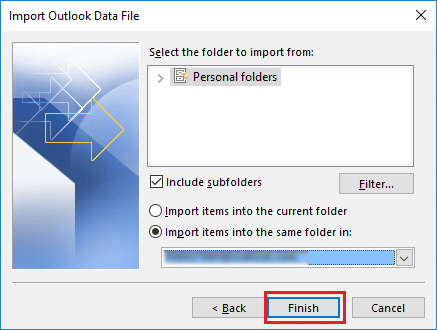
- Select “Import items into the same folder” and click the “Finish” button.
Why Manual Solution for Merging PST files Not Preferred?
The manual steps above are completely free to merge Outlook 2007 PST files into one. However, the overall process is very time-consuming and difficult to perform for beginners who do not have much technical knowledge. If you want to merge more PST files, you need to repeat step 2 for each PST file as Outlook supports importing one PST file at a time. There is a high chance that data will be corrupted and deleted if you take a single step incorrectly.
Is There any Alternate Solution to Overcome the Limitations?
Yes, luckily PST Merge software is available that is specially designed to merge two PST files as well as more PST files into one. This application is easy to use and enables users to securely merge Outlook PST files in just a few simple clicks. It offers three different options for merging such as merge in New PST, Existing PST, and Outlook Profile. The software also has the option to remove duplicates.
It supports to combine PST files in Outlook 2019, 2016, 2013, 2010, and other old versions. The utility can work with all types of PST files including ANSI and UNICODE. Along with this, it supports merging archive PST, password-protected files, network, and active PST files. The best thing about this tool is that you can combine password-protected PST without typing or entering the password.
Steps to Merge Outlook 2007 PST Files
Step 1. Download and Install PST Merge software on the system.
Step 2. Click on Add Files or Folders to load PST files.

Step 3. Choose the required option: Join or Merge to Merge Outlook 2007 PST Files into One.

Step 4. Select Merge Outlook PST files in New, Existing PST, or Outlook Profile.

Step 5. Check the required mailbox items and hit the Next button.

It’s Done. These are the overall steps you need to perform to merge two PST and multiple PST files into a single one. Once the process is completed, you will receive the message on your software screen.
Advantages of Using Software
This application also has multiple advanced features that help users to do their job as per their needs. Some of them are-
- Merge Outlook data files including emails, calendars, contacts, etc.
- Capable of merging PST files without Outlook by selecting merge in new PST option.
- Option to split large PST files into small sizes while combining multiple PST files into one.
- Users can include/exclude deleted items and junk folders for merging.
- Remove duplicates from contacts, emails, calendars, tasks, notes, and journals.
- Works with all Windows Operating System versions including the latest Windows 10.
Author Suggestion
For Outlook data management, users want to Merge Outlook 2007 PST Files into One. Therefore, here we have explained the solution to merge Outlook 2007 PST files using manual and automated methods. Now you can choose one of the methods that suits your needs.
Frequently Asked Questions
Q 1: What is the benefit of merging Outlook 2007 PST files?
Ans: Merging PST files improves the organization and management of Outlook data such as emails, contacts, calendar items, tasks, and other items. It simplifies information access by combining several PST files into a single, easily accessible file.Q 2: Is there a way to manually merge PST files in Outlook 2007?
Ans: Yes, Outlook has a manual technique for merging PST files. It is necessary to open Outlook and import the contents of one PST file into another. This procedure, however, may be time-consuming, particularly if dealing with many PST files or huge volumes of data.Q 3: Is it possible to merge password-protected PST files?
Ans: Yes, some third-party applications allow you to merge password-protected PST files. It is, however, critical that you have the required permissions and passwords to access these files during the merging process.Q 4: Are there any dangers to Merge Outlook 2007 PST Files into One?
Ans: While combining PST files does not offer a substantial danger in and of itself, it is suggested that you create backups of your PST files before merging. This safeguard ensures that your data is safe in the event of any unexpected problems during the merging procedure.

