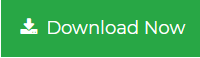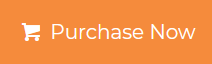Office 365 Import Contacts to Global Address List – Complete Solution
Summary: We all know that Office 365 portal doesn’t offer any productive way to import Office 365 contacts to Global Address List. Don’t worry here in this write-up we will provide you an automated way to resolve this query “Did Office 365 Import Contacts to Global Address List?”.
As we all know that Office 365 is cloud-based service software that assists the user in ways by increasing collaboration and productivity of their work but on this other hand we also know that Office 365 requires an internet connection to access their data.
Now, if we talk about the Global Address List, it is an electronic address book that is designed to store multiple contacts of the organization and can be easily accessed from the LDAP protocol. The main feature of GAL is only the admin can add or update the items to the list this feature will reduce the risk of data tampering and data loss. Although GAL is a more secure and reliable way for storing contacts.
Therefore, in the upcoming section, we will be going to introduce both the expert and manual ways so that the user can easily perform this job.
Manual Method Using PowerShell
Follow the upcoming steps to know how Office 365 import contacts to Global Address List using the manual method. You need to download PowerShell in Mac OS X to export contacts from Office 365 in CSV file format.
- Open PowerShell in Mac OS X
- Then type this command “Set-Execution Policy Remote Signed”
- Now to create a remote session to Office 365 enter the command
$Session = New-PSSession -ConfigurationName Microsoft.Exchange -ConnectionUri https://ps.outlook.com/powershell/ -Credential $Cred -Authentication Basic –AllowRedirection
- Type the command mentioned below to start the session
Import-PSSession $Session
- Enter the command to export contacts details in CSV format
Import-Csv C:ExternalContacts.csv|%{New-MailContact -Name $_.Name -DisplayName $_.Name -ExternalEmailAddress $_.ExternalEmailAddress -FirstName $_.FirstName -LastName $_.LastName}
- Now to Save the contacts we will execute the following commands
$Contacts = Import-CSV C:ExternalContacts.csv
$contacts | ForEach {Set-Contact $_.Name -StreetAddress $_.StreetAddress -City $_.City -StateorProvince $_.StateorProvince -PostalCode $_.PostalCode -Phone $_.Phone -MobilePhone $_.MobilePhone -Pager $_.Pager -HomePhone $_.HomePhone -Company $_.Company -Title $_.Title -OtherTelephone $_.OtherTelephone -Department $_.Department -Fax $_.Fax -Initials $_.Initials -Notes $_.Notes -Office $_.Office -Manager $_.Manager}
This is how one can easily export a CSV file from Office 365 using PowerShell. Afterward, there were some limitations of the manual method mentioned below check them out.
Limitations of Manual Method
- Time taken
- Lengthy process
- Complex for the non-technical user
- Doesn’t maintain the data consistency
- Need to perform each command step-by-step and doesn’t provide any way to export selective data
To overcome the limitations mentioned above we recommend you use the expert method that is user friendly and designed in such a way that even a non-tech guy can resolve the query of how Office 365 import contacts to Global address list in a trouble-free manner.
Expert Solution to Export CSV file from Office 365
The most reliable and trusted solution to export CSV file the stand-alone application maintain data consistency and integration assist you to export multiple CSV files without any corruption issues. The automated tool has so many additional features some of them are listed below read them out.
Characteristics of Automated Tool
- Export Office 365 emails, contacts, calendar into 5+ file format
- Assist you to export selective data using various filters
- Provide naming convention option while managing the data in bulk
- Gives incremental backup option to export newly arrived data only
- Permits to Pause and Resume the ongoing process accordingly
- Delete the data after downloading from the server
These are some features of the tool that makes it unique from others and you can also use the same tool to save Office 365 email as PDF Mac. To know the working of the tool read the upcoming section carefully.
Working of Automated Tool
- Download and Install Office 365 Backup Tool
- Now, enter the user credentials to the software panel
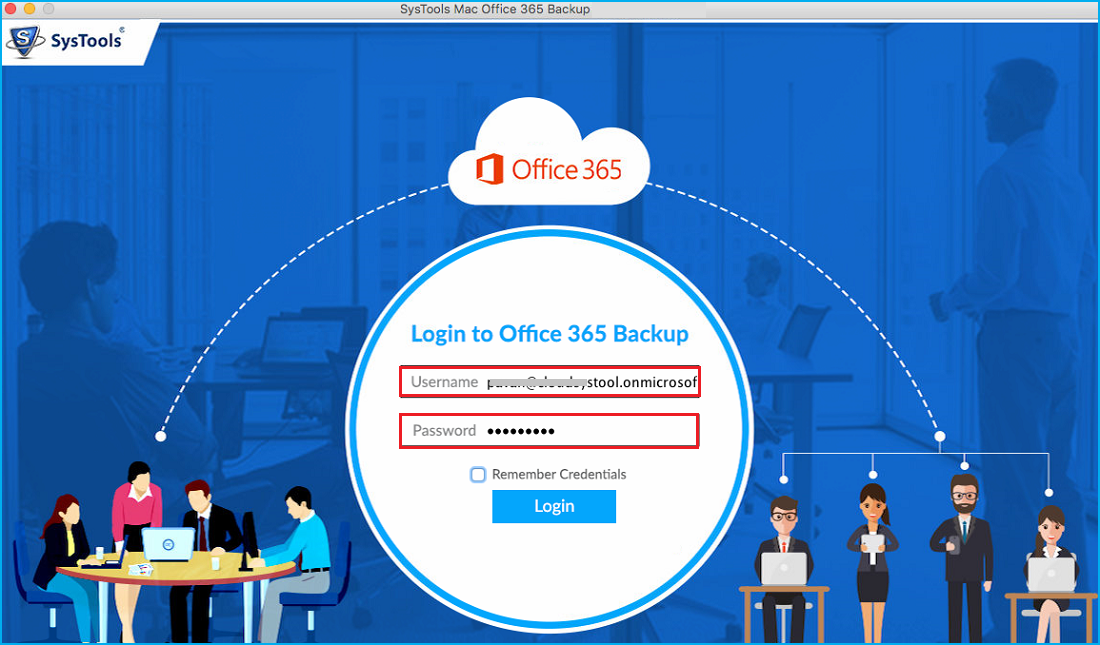
- Afterward, select the contacts tab from the Menu Option
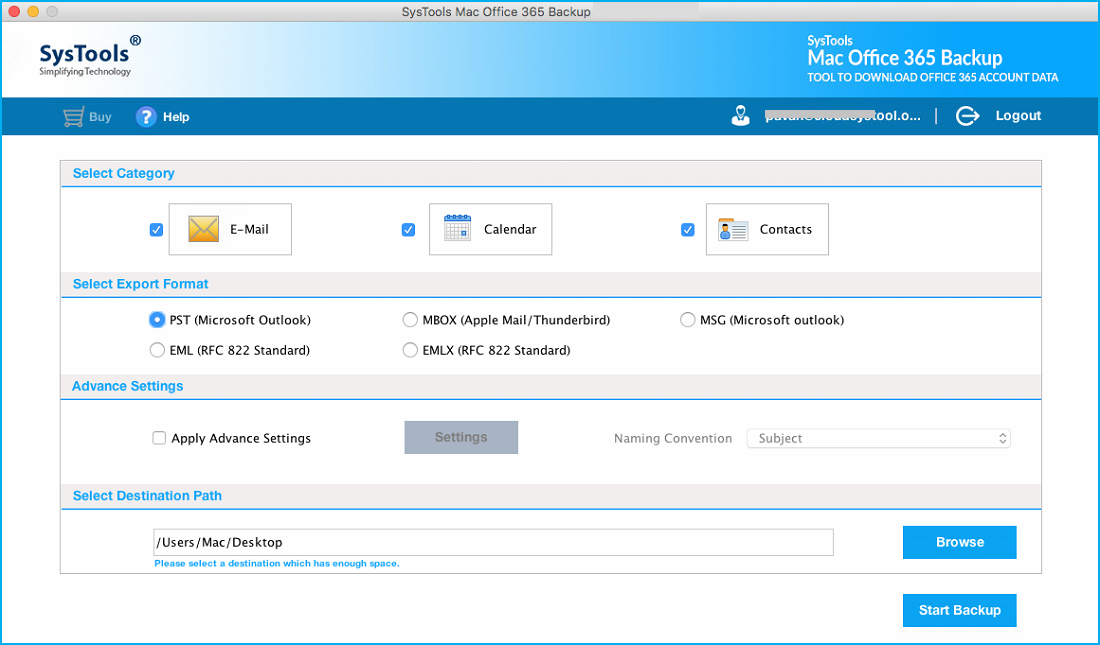
- Locate the destination folder for the resultant file
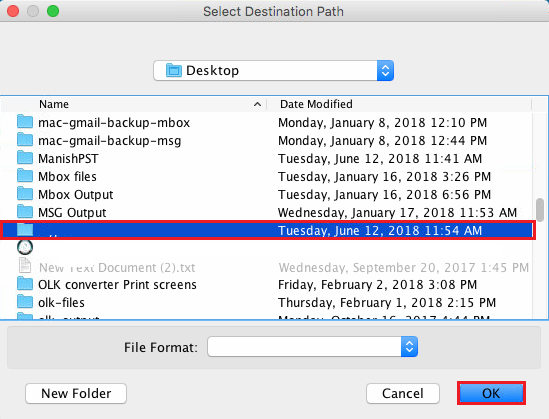
- Hit the Start Backup button to start the process
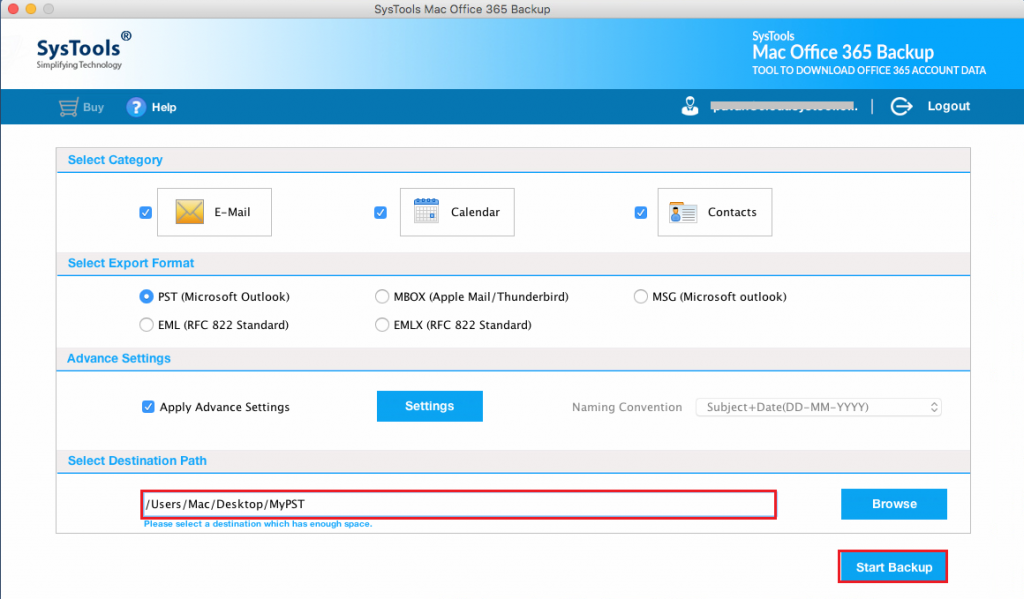
Wait for a while as the tool completed the process this is how one can easily know the process of Office 365 import contacts to Global Address List without any support.
Now import the CSV file into the Global Address List and use your sensitive data wisely.
Summering Up
Did Office 365 import contacts to Global Address List? Asked by several users therefore in this entire write-up we will explain both the possible method to perform this task. Users can use the automated tool to overcome the limitations of the manual method and they can also download the demo version of the tool from the official site.