My Old Emails Disappearing from Outlook Application – An Overview
It’s common for users to lose their data files but the problem arises when they don’t know the reason & an ideal way to get them back. If you’re old emails disappearing from Outlook then don’t worry as several users face this issue. Moreover, we have the ideal solution you are looking for.
A number of issues are possible in this scenario & we are going to look at all of the major ones. In addition, we’ll provide you with the solution to these emails as well. We’re pretty sure that, you can quickly get to the crux of the matter by the end of this article.
This guide can easily make you the master of handling such issues. So without wasting any further time & learn all the crucial aspects to resolve this user query.
Why Have My Old Emails Disappeared from Outlook – Most Basic Reason
There are some most common reasons why Outlook emails disappear from a user’s account. For instance, these may be transferred to another folder as junk/deleted, archive, blocked, spam, etc.
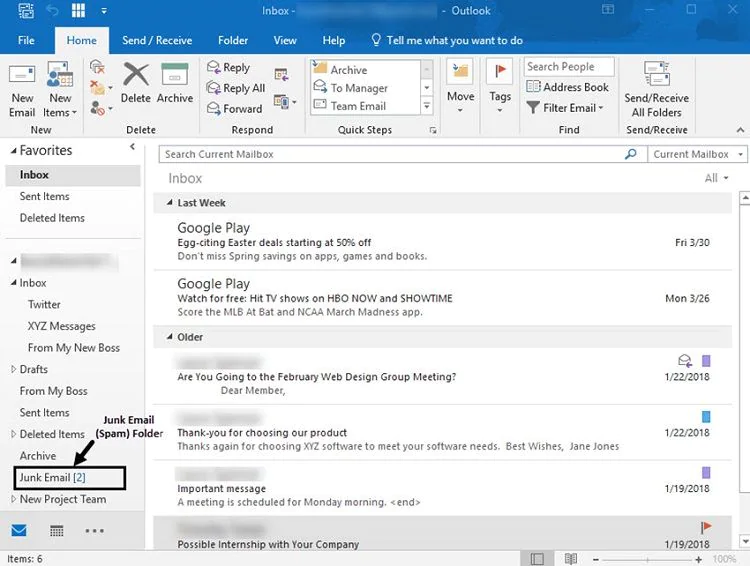
Before doing anything, just check at some of the other folders if they have the data that you are searching for. In a lot of cases, the data is present in other folders & can be accessed easily. If your data is not present in other folders, you must recheck the filters.
Check Filters/ View Settings
- Open the Outlook application & then Go To the View tab option.
- Click on the View Settings button in this section.
- Go To the Advanced View Settings box & Click on the Filter option.
- Simply Click on the More Choices tab option in this filter section.
- Uncheck All the Filters if any one of them is checked from the following option.
- Click on the Ok button at the end to save all the changes you just made.
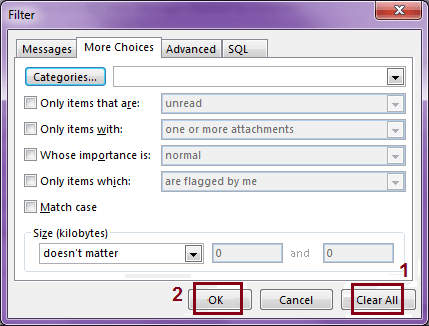
Old Emails Disappearing from Outlook Due to Default System Configuration
There are chances that the users are finding trouble getting their sent emails. That can happens due to the default Outbox Mail Settings. Sometimes due to the system’s default settings configuration, the machine does not save the emails after sending them.
From Outlook 2016 & above, a new feature was introduced to not save the outgoing emails. It evidently saves a lot of storage space for users but sometimes users get irritated with this. We can disable this option & that’s what we’re going to do in order to solve the “why do my old emails disappear in Outlook” query.
If you’re searching for these sent items & they keep disappearing from your Outlook, then follow the steps stated below to change these settings as required to prevent such messages from disappearing.
- Open the Outlook application & Go to the File option.
- Now Click on the Info option & then on the Account Settings button.
- Go to the Email tab option then Click on the Change button.
- Under the “Internet Email Settings window”, Click on the Advanced section.
- Here Turn On the “Leave a copy of messages on the server” option & Click the OK button.
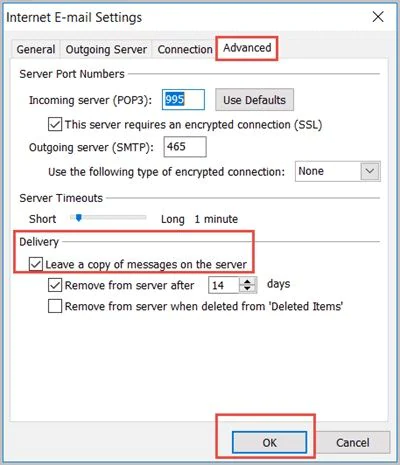
Accidental Deletion of Emails Is Also Possible – Get Them Back
Now another major reason why users’ old emails disappearing from Outlook is the accidental deletion of the data files. There are chances that your crucial emails from any folder may be deleted unintentionally. You can easily use the Outlook deleted Items recovery software to get back the emails.
If it’s more than 30 days, the emails automatically get deleted permanently from the deleted items folder. In some cases, the emails directly get deleted permanently by the users. Moreover, system hacking is another major reason the emails may get deleted.
To recover these deleted emails, users must opt for the most advanced automated tool that can easily recover the deleted files & even hold the capacity to repair PST files if corrupted. This way you can also learn how to recover missing Outlook notes & other data items like contacts, calendars, etc.
Download the tool & follow these steps mentioned below to get back all the permanently deleted emails in just four easy steps. Do not skip any steps or you’ll fail just like other users asking why have my old emails disappeared from Outlook.
Step-1. Launch the Tool & then Go to the Add File option to add PST files with deleted or lost data files.

Step-2. Now Select Quick Scan or Advance Scan as per your preference to search the deleted emails.

Step-3. After selecting the deleted files, Select the PST file format & then Set the Destination Folder path.

Step-4. After setting the filters as per your choice, Click on the Export option at last.

Why Do My Old Emails Disappear in Outlook – Perform Advance Search
Now we know that there can be several reasons why users go through this situation but here’s another way to get your missing emails back. If your Outlook email is disappeared & is present in the system files, you can perform the advance search.
The advanced search is a manual solution for users to get the emails & other data items back if present in the system. Below are the steps that you can execute to get your disappeared Outlook emails back.
Follow these steps for executing this advanced search method to get back old emails disappearing from Outlook back.
- Go to your Inbox in the Outlook application.
- Now users need to Go to the search box & Activate the Search Tools option.
- Click on the Drop-Down menu & then Select the Advance Find option.
- Enter the Details of the missing emails that you’re searching for.
- Now Select the Category that suits you the best as per your requirements.
- At last, Click on the Find Now button to start the search for your emails.
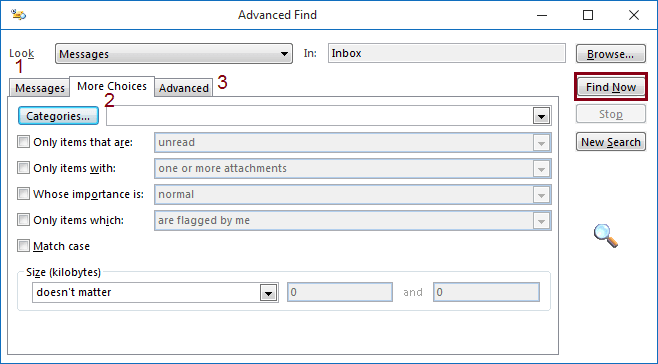
Export Old Emails to a New Outlook Profile & Get your Data Back
There’s one more way by which you can get your data files back in your system. You can export your old email history & then export these old emails into a new Outlook profile. This method also works in some cases (mostly when an application crashes).
There are two phases of this operation. Let’s go through them in sequence.
#1 Export the History of your Old Emails
- Firstly, Open Outlook >> File menu >> Open & Export option >> Select Export/Import option.
- Click on the Export to a file option from the import & export utility.
- Here, Select the Outlook data file (.pst) option & move ahead.
- Select the Email Account & Check the Include Subfolders option.
- Browse & Set the Destination Folder location & select the option “Replace duplicates with items exported”.
- Click on the Finish button after you complete the above steps.
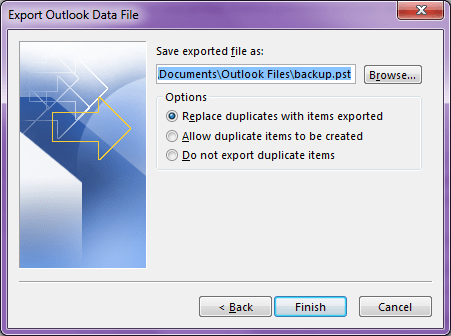
“Why have my old emails disappeared from Outlook” is a very diverse query. Evidently, it can have multiple reasons & solutions. Phase two of this operation can complete this task & we’ll finish almost all the major reasons that trouble users.
#2 Import these Old Emails to New Outlook Profile
- In the Import & Export menu in Outlook, Select Import & Click on the Next button.
- Select Outlook data file(.pst) option here & Click on the Next button.
- Set the Destination & Start the Import procedure.
In Conclusion
We are finally at the end of this article & we can say that now we know all the solutions. As we learned there can be various reasons for this issue & various solutions too. Moreover, in case of deletion of files, users must understand the sensitivity of the matter.
Opting for the modern method to recover files is the best way to get back old emails disappearing from Outlook. You can also learn how to recover deleted contact group in outlook 2016 & other versions also with this utility.

