Outlook Freezing When Opening Calendar | An A to Z Guide to Fix It
Calendar items in Outlook play a vital role for many users because it is a part of their day-to-day or future planning. But the are some users who reported that Outlook freezing when opening calendar.
While our research we find there are huge numbers of Outlook users who facing this issue and in seek of a solution, they reported this issue on various community forums. To understand the issue let see some of the user queries.
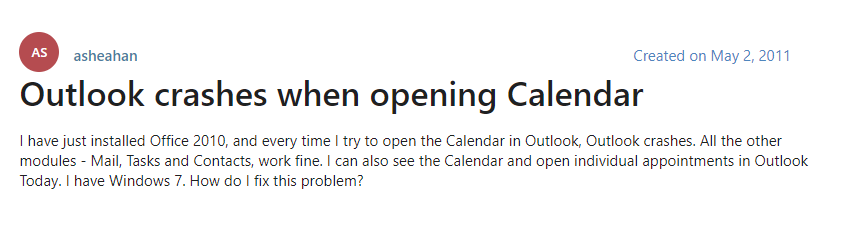
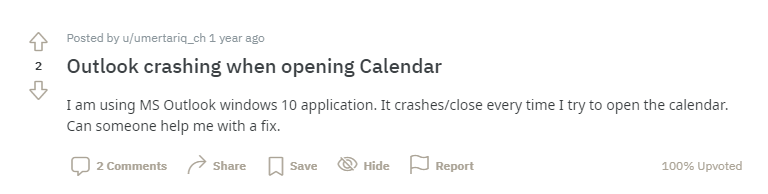
The above screenshots are from the Microsoft Community and Reddit. And this is not the end there are many of them. Now, if you are the same situation and looking for the solution, the here in this blog we are going to discuss the reason as well as the troubleshooting methods to resolve the same.
But before going toward the solution let’s find out the reason behind the issue. Because if we understand the reason behind the cause, then you will near to resolve the issue. So, let’s dig deeper to know the reasons.
How Cause Outlook Freezing When Opening Calendar
There are many reasons that affect the Outlook program directly or indirectly. But in this section, we are going to discuss some of the major ones that are really responsible for this issue.
- Outdated Outlook Version – Sometimes using an outdated version of Outlook is also responsible for many Outlook issues.
- Installation or System Failure – During the installation of Outlook if you have done something wrong, then you will notice this error. Or it also happens due to system failure or Outlook failure.
- Antivirus Program – Some of the Antivirus and Malware programs interfere with the system programs. Basically, it does due to security reasons.
- Outlook Add-Ins – We all know that Outlook add-ins are very helpful but some of the faulty add-ins cause an error.
- Outlook PST Corruption – If your Outlook data file which is also known as PST, is corrupted or damaged, then you will notice this Outlook freezing issue while opening the calendar issue.
Solutions to Fix Outlook Freezing When Opening Calendar
Here in this section, we are going to discuss a few typical manual procedures that can help or assist you in order to fix the Outlook freezing issue while accessing the Outlook calendar. So go through the procedure and if one does not work for you, then simply We’ll go through each of them in detail in this section.
# Method 1: Update Outlook Application
To run any program smoothly it is very important to update your program on a regular basis. Because every program and application fix its bugs and error via update rollout. So, now, if you are having any trouble accessing Outlook data items, then you might need to update your Outlook. Now if your update is set to automatic, then you no need to worry. But if you want to update the Outlook program manually, then follow the below steps:
1. Open the Outlook program.
2. Now, click on the File option.
3. Now, go to the Office Account.
4. After that click on the Update Office.
5. And at last click on the Update Now button.
# Method 2: Disable Unnecessary Outlook Add-ins
As we said above that Outlook add-ins are very useful in many cases. But in some cases, it hampers the Outlook program. Many faulty Outlook add-ins are capable to cause an error in Outlook. So in that case you have to find out the faulty add-ins and disable or remove it. Now in order to do this manually following the given instructions.
1. Launch the Outlook program firstly and navigate to the File
2. Now, choose Options and then click on the Add-ins.
3. Under the Manage section, click the Go button.
4. After that uncheck unnecessary add-ins and click OK to save the settings.
#Method 3: Repair Outlook PST File
As previously in the reason part we have said that, Outlook data corruption is one of the possible causes of Outlook crashes when opening the calendar. So after trying all the above methods if you are still facing Outlook freezing when opening calendar then it might be possible that your PST is corrupted or damaged. So. to get rid out of this issue you have to repair the PST file.
Now, the best thing is that Outlook provides its own Inbox repair tool that repairs minor Outlook problems. So, in order to fix Outlook corruption with Scanpst.exe, But to use this tool you have to locate the location of the tool, and to help you here we have mentioned all the paths of Scanpst.exe along with its version.
Outlook 2016/2019:
C:\Program Files (x86)\Microsoft Office\root\Office16
Outlook 2013:
C:\Program Files (x86)\Microsoft Office\Office15
Outlook 2010:
C:\Program Files (x86)\Microsoft Office\Office14
Outlook 2007:
C:\Program Files (x86)\Microsoft Office\Office12
1. After locating the Scanpst.exe, double click on the SCANPST.exe to run it.
2. Now, click on the Browse button to add the PST file.
3. After adding the file click on the Start button to start the process of repairing the PST file.
4. After the process, you will view the corrupted file and folder tick out the Make backup of scanned file before repairing
5. Click on the Repair button to repair the corrupted PST files and folder
Professional Way to Repair Outlook Data File Corruption
Well the manual method to repair corrupted PST is a nice approach but it will only repair minor corruption and will not function in the case of significant corruption. In this case, you can use one of the most trusted and best Outlook Recovery Software. This program is one of the most secure way for repairing Outlook corruption. In fact, the user interface of the tool is so straightforward that both of the users technical and non-technical can use it very easily 
This program not only fixes Outlook corruption, but it also recovers deleted email attachments form Outlook items from Outlook and offers numerous export choices for saving the recovered or repaired PST file.
Five Simple Steps to Repair PST Corruption
1. Download and install the tool

2. Add the PST File into the software

3. Choose the scanning process

4. After scanning you will see your all repaired files.

5. Choose the Export option and click on the Export button

Ending Notes
Many users use Outlook around the globe to fulfill all their emails needs but this type of error hamper their work and decreases their productivity. So after considering the requirement here in this blog, we have discussed some of the best techniques to fix Outlook freezing when opening calendar. Now, go through the blog and find the best solution for you.

