How to Print Multiple Emails in Outlook Web App? – Genuine Guide
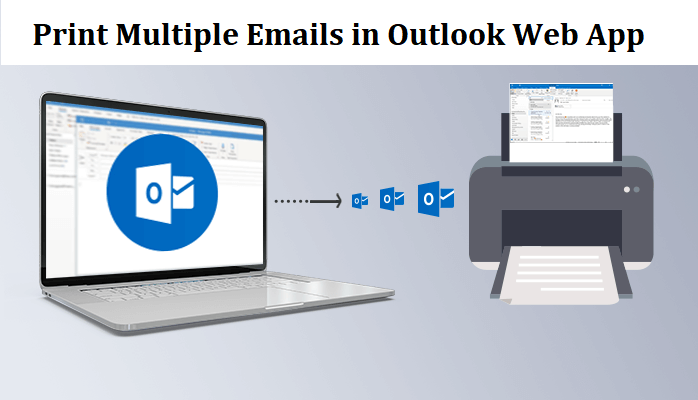
Summary: This blog is for users who want to print multiple emails in Outlook Web App. In this blog, we will tell you the manual and automated solutions to print emails from Outlook online. Read the blog, to know more.
Are you looking to save Hotmail emails to your computer as PDFs? If yes, then you are on the correct page because here you will get the complete solution to save Outlook web email as PDF and print emails from Outlook online in bulk.
But before going to the solution part, let us see the user’s query on this.
User Query: “Hi I am Ava Young; my boss gave me a task to save emails as PDFs in the Outlook web app in bulk so that I can print multiple Outlook online emails. So, is there anyone who knows how to print email from Outlook online in bulk? Thanks in Advance!!”
Are you also having the same query? Then, here we will discuss the solution to print emails from the Outlook web app. Read the upcoming sections, to save the email as a PDF.
Read More: Import VCF Contacts to Office 365 (OWA)
How do I Print Multiple Emails in Outlook Web App?
To print email from the Outlook web app in bulk, we will discuss two methods; manual and automated. You can rely on any of the methods of your choice.
- Manual Method to Print Email from Outlook Online
- Automated Method to Print Outlook web app emails and attachments
So, let us start the blog and learn about the method to print emails from Hotmail.
Print Hotmail Emails – Manual Method
To manually print emails from Outlook.com, there are two manual methods, one is to use Outlook.com’s own print option and the other is to use the print command. So, let’s use both the methods given below
Method 1: Using In-built “Print” Feature
- Open Outlook.com or Outlook.live.com and log in to your account.
- Now, select the email message you want to print to print multiple emails in Outlook Web App.
- After this from the top panel, click on the three dots icon.
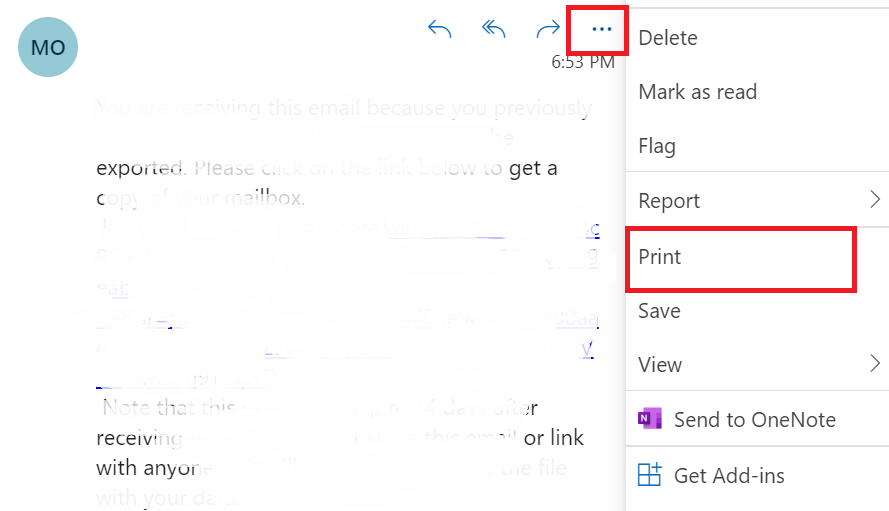
- Under the list of options, click on the Print option to print multiple emails in Hotmail.
- In the Print dialog box, customize your settings and click on the Print button.
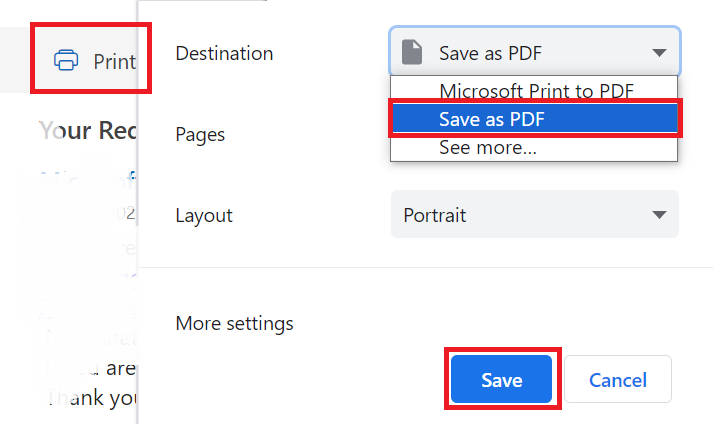
Method 2: Use “Print” Commands
- To begin, sign in to your Hotmail account using the right ID and password.
- Now choose mail, which is what you mean by saving stuff in PDF to print email from Hotmail.
- Then, using your keyword, hit “CTRL / COMMAND + P” (Mac users can use the shortcut “COMMAND + P“), and a print window will open on your page to save Hotmail emails as PDF.
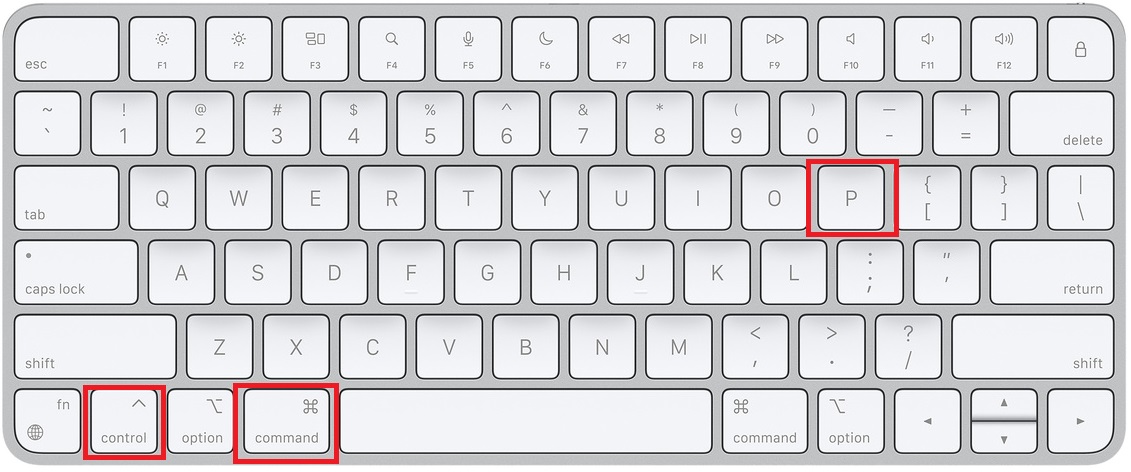
- Finally, choose the place and click Save to print multiple emails in Outlook Web App.
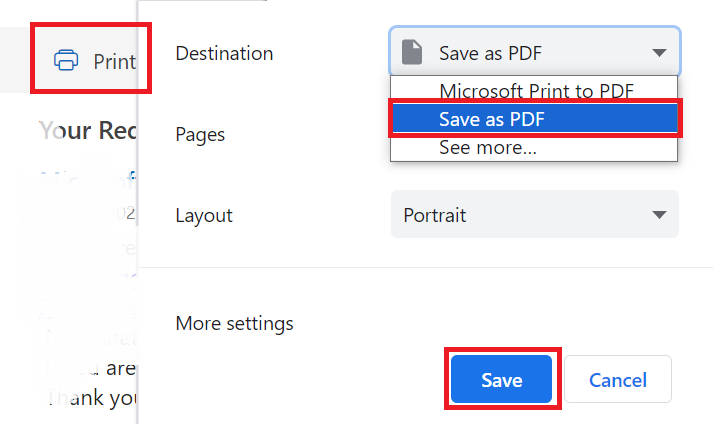
You have successfully printed the email messages from Outlook.com.
But, is this the proficient method to print emails from Outlook online? No, this is not the best method to do to print emails from Hotmail in bulk, this method takes a lot of time. Moreover, the method becomes very lengthy to print multiple emails.
So, how to print multiple emails in the Hotmail? No need to worry, because we have an automated solution for you using which you can easily save email as PDF in the Outlook web app.
Although, let’s see the automated solution to print email from Outlook online.
Automated Solution to Print Multiple Emails in Outlook Web App
Hotmail Backup Tool is the best solution to save email as PDF in the Outlook web app. This tool has advanced features using which you can export multiple emails from Hotmail in PDF file format and print all emails in bulk. Moreover, the working of the tool is very easy and simple so anyone can use this tool without any problem to backup Hotmail emails.
To know the working steps of this tool, read the below-mentioned steps.
Steps to Use this Tool to Print Email from Outlook Online
- Initially, download the tool on your computer and launch it.
- Add login ID and password to sign in to your Outlook web app account.

- Select PDF file format from the select Export format option to Print Multiple Emails in Outlook Web App.

- Now, select the categories you want to export; Emails, Contacts, and Calendars.

- Afterward, browse the location to print multiple emails in the Outlook web app.

- Finally, click Start to Print Multiple Emails in Outlook Web App.

These are the steps using which you can export emails and attachments from your Outlook.com account in PDF file format. Now, print all the emails you want to print.
This tool made your task very easy but I want to let you know that this tool also supports multiple features, read the below segment to know the best features offered by this tool.
Best Features Offered by This Tool
- Backup Hotmail to a hard drive in multiple file formats; PST, EML, MSG, MBOX, and PDF.
- You can also export contacts and calendars from Outlook.com in VCF and ICS format.
- Option to delete emails after backup using the delete after download option.
- Feature to save selective emails using the Apply Filter option.
- Enables support of date range filter to export emails from a specific date.
- The tool supports multiple languages; Chinese, Russian, German, etc.
Last Words
Are you looking to Print Multiple Emails in Outlook Web App? Then, in this blog, we have discussed the manual and automated solutions to print email from Outlook online in bulk.
The manual method is not a proficient method to save Outlook.com emails in PDF files. So, we have discussed another method i.e. automated method using the third-party tool. We only recommend using the automated solution to print emails in bulk from Outlook.com. As there are no limitations of an automated solution you can easily complete your task within a couple of minutes.
Frequently Asked Questions
Ques: How to use this tool to print all emails from Outlook.com?
Ans: To print email from Outlook online or Outlook.com, follow the steps stated below:
- Download and launch the tool on your computer.
- Add the login ID and password of your Outlook web app account.
- Select PDF file format to print multiple emails in the Outlook web app.
- Browse the location and click on Start to begin the process.
Ques: Is there any limitation to exporting the number of emails in PDF file format using this tool?
Ans: No, there are no limitations you can export unlimited emails in PDF file format using this tool.Ques: Does this tool support the option to save emails from the Outlook.com domain?
Ans: Yes, you can export emails from any domain such as Outlook.com, Hotmail.com, or Outlook.uk, etc.Ques: Can I export emails from Outlook.com in PST file format using this tool?
Ans: Yes, this tool gives multiple file format options so you can export emails in any of these file formats; PST, EML, MSG, MBOX, and PDF.

