Why is My PST Password Not Working? Error Fixed
Privacy is a term that is very important for users to secure their emails to stay away from something misshaped in the email account. Therefore, it is very important to secure your email data from others. And if you are using MS Outlook then this application provides an option to protect the Outlook PST file by applying a password to it. In this scenario sometimes it will happen that the user forgot the password. And they start searching that my “PST password not working”.
So, to fix this issue in the next paragraph, we have mentioned the best possible ways to fix this issue easily. So, stay tuned till the end of this blog if you want a solution.
PST Password Not Working – What’s the Solution?
It is a very common issue among users that the PST file password is not working. This is done because of the simple reason that you have forgotten your PST file password. So, this problem can’t solve easily. But don’t worry! In the next paragraph, we have mentioned the easiest solution to fix this error in some quicks.
How to Fix the Issue “PST Password Not Working” – Automated Solution
Here you will find the PST Password Removal Tool to fix this issue safely and securely. With the help of this tool, the user can recover the PST password without the installation of MS Outlook. This tool also supports Windows 10 and above versions.
Now, follow the below-mentioned steps to fix the PST password issue:
- Download & Start the Tool.
- Then, click on the Add File option to add the PST file.
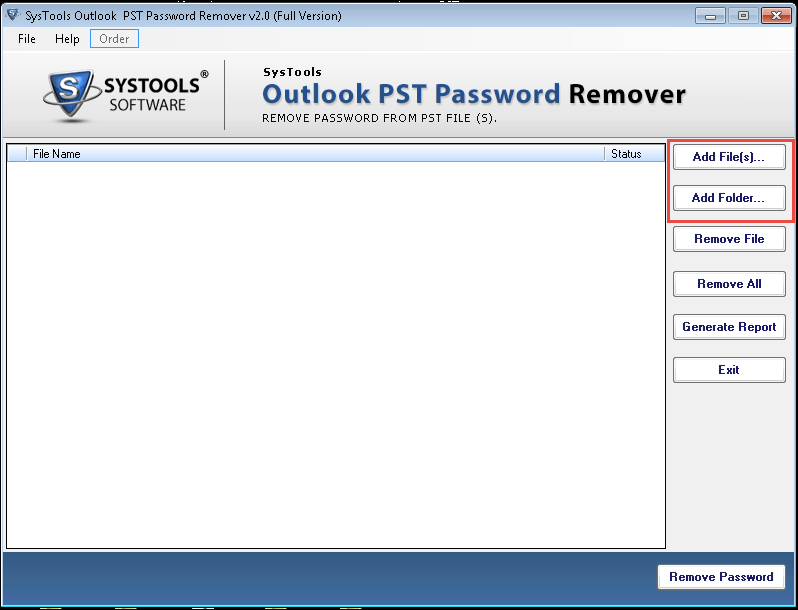
- After that click on the Remove Password button.
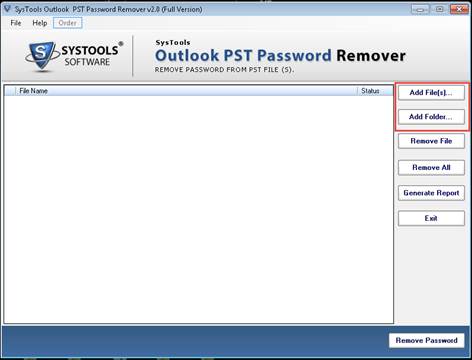
- Then, you will find “Password has been eliminated” on your screen. At that time you are capable to open your PST file easily without a password.
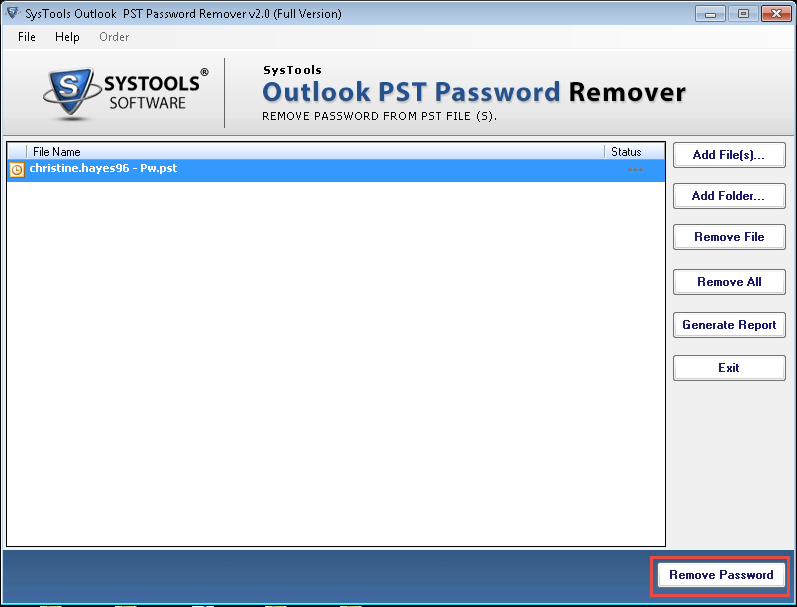
- In the end, the PST file is successfully opened.
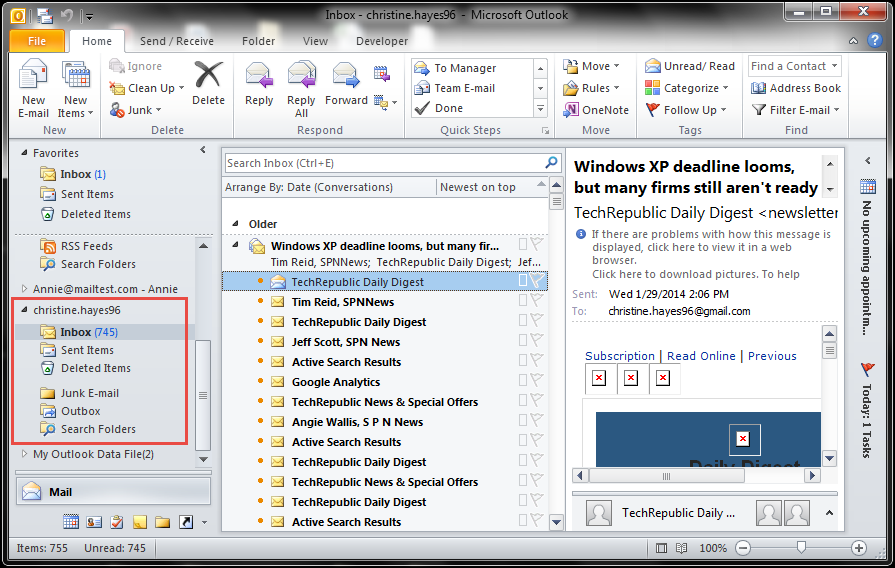
PST Password Not Working – Error Fixed – Manually
Fix this error manually there are two types of manual solutions but before going through that manual solution first, backup your data at a safe place because manual solutions contain a high risk of data loss.
Solution 1. Fix the Error of PST Password Not Working Using MS Outlook
- First, open Microsoft Outlook in your System.
- Then, in the file tab select Info, Account Settings.
- Now, the Window appears in account settings.
- Click on the Data File option and choose the PST file and select the Settings option.
- The Outlook Data File window pop up. Now by clicking on the Change Password option Change the Password.
Solution 2. PST Password Not Working Error Fixed By Using pst19upg.exe
- First, close Outlook from your system.
- Then, locate the scanpst.exe in your system.
- Open scanpst.exe and select repair from the drop-down menu.
- Press Window Key + R to open the CMD Prompt.
- Then, look at the PST file path in the CMD Prompt.
- Now, a new PST file is created with the name psz, with xyz representing the name of your PST file.
- Simply, change new the PST file name with the old one.
- Last in the Prompt Command. Type exe-newfilename.psz and press Enter.
Wrapping-up
In the above write-up, we have clearly explained how to fix the error of the PST password not working. Here we discussed both automated and manual solutions. But the manual solutions take very much of time and are not secure having a big chance of data loss. So, our technical experts also suggest going for the above-mentioned tool. Which is very reliable and secure to use.
Also Learn: Why Excel VBA Password Not Working

